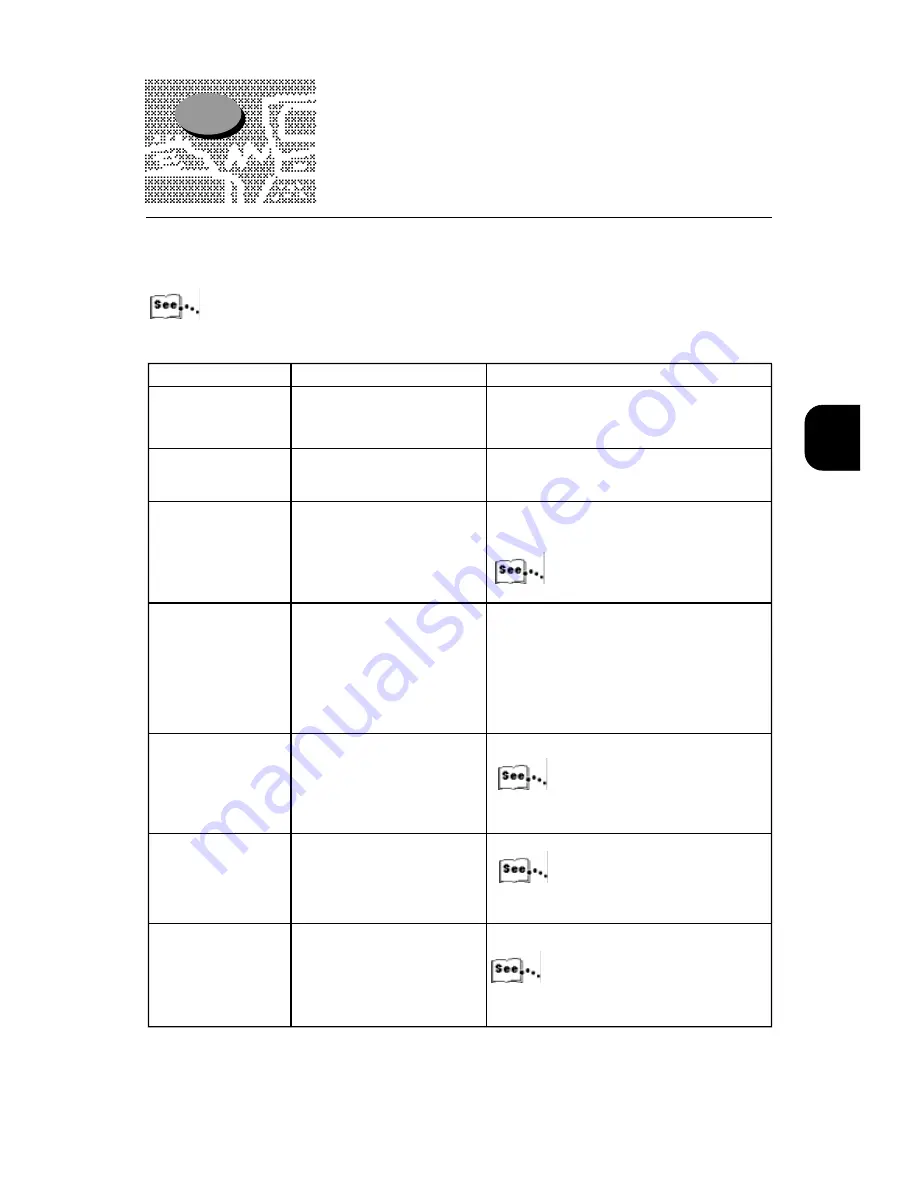
3
89
The following tables list other problems you may come across. If you cannot find the problem in the
tables, or the problem cannot be solved even after you have tried the suggestion, contact your local
dealer or the customer center for assistance.
Copy quality may sometimes be caused by the printer. Therefore also refer to “Chapter 3 Trouble-
shooting” in the Setup Guide,
Description
Possible Cause
Action
If [Copy ready] does
not appear.
Is the power cord
disconnected?
Turn off the power, and then firmly plug
the power cord into the power connec-
tor.
Is the power switch turned
on?
Make sure the power switch is turned
on.
Dirty copy output
Is the document glass
or the automatic docu-
ment feeder dirty?
Clean the document
glass or the automatic
document feeder.
“2.5 Cleaning”
Is the document highly trans-
parent?
When using highly transparent
document, any dirt on the
document cover will also be
copied. Therefore, place a
sheet of white paper on top of
the document before you make
a copy.
Is color paper, rough paper, or
blue print used?
Adjust the copy density.
“9.4 Adjusting the copy density” in the
User Guide.
The copy output is too
dark.
Is the copy density too
dark?
Adjust the copy density.
“9.4 Adjusting the copy density”
in the User Guide.
The copy output is too
dark.
Is the document
density too light?
Adjust the copy density.
“9.4 Adjusting the copy density" in the User
Guide.
3.4
Other Problems
Содержание DocuColor DocuColor 4
Страница 1: ...Xerox DocuColor 4 Setup Guide Version 701P31412 September 1999 THE DOCUMENT COMPANY XEROX...
Страница 100: ...2 70...
Страница 124: ...3 94...
Страница 125: ...Paper Jams 4 1 Clearing Paper Jams 96...
Страница 138: ...4 108...
Страница 168: ...138 A...
Страница 171: ......







































