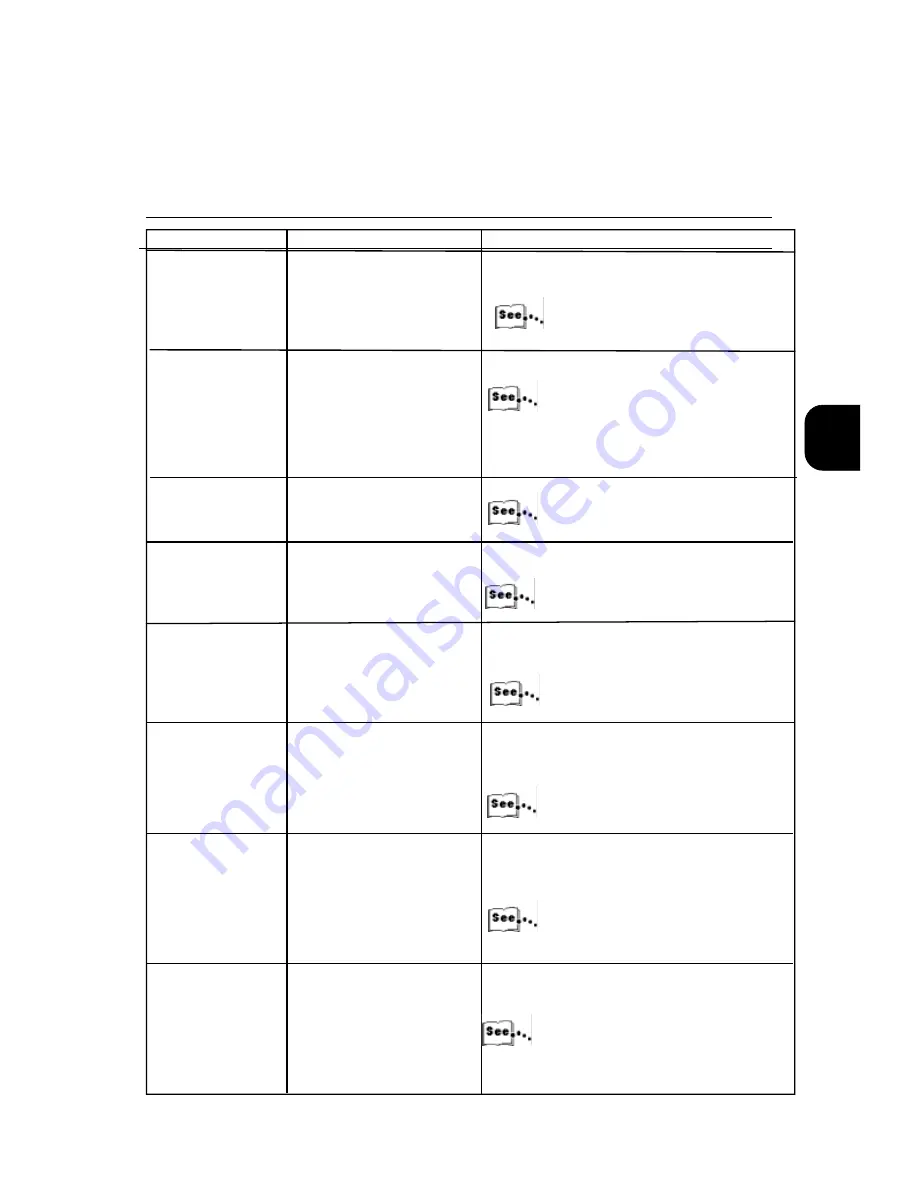
3
91
Make sure the document is
correctly aligned, or make sure the
document guide is correctly set.
“2.3 Loading paper”
Select the appropriate paper tray and zoom ratio,
and then perform the copy operation.
“9.1 Selecting a paper tray (selecting paper)” in
the User Guide.
“9.2 Using zoom (selecting or setting zoom
ratio)”in the User Guide.
Set paper correctly in the paper tray.
“2.3 Loading paper”
Make sure the paper tray is firmly
inserted into the printer.
“1.4.8 Installing paper trays”
Remove the problem paper and try
to use paper form a paper package
that has not been opened.
“2.3 Loading paper”
Turn the paper upside down and
load it into the paper tray, or
replace it with paper form a paper
package that has not been opened.
“2.3 Loading paper”
Open the machine or remove the
paper tray. Remove any paper
debris or foreign object found
inside the machine.
“Chapter 4 Clearing Paper
Jams” in the Setup Guide.
Replace it with paper from a paper
package that has not been
opened.
“2.3 Loading paper”
Description
Possible Cause
Action
3.4 Other Problems
The copy output is
not the desired size?
Paper jam occurs,or
paper becomes
Is the document not cor-
rectly aligned?
Is non-standard size
document set?
Is paper correctly set in the
paper tray?
Is the paper tray firmly
inserted into the printer?
Is some paper loaded into
the paper tray wrinkled or
bent?
Is the paper curled?
Is paper still jammed inside
the machine, or paper
debris
or foreign object left inside
the machine
Does the paper contain
Mositure?
Содержание DocuColor DocuColor 4
Страница 1: ...Xerox DocuColor 4 Setup Guide Version 701P31412 September 1999 THE DOCUMENT COMPANY XEROX...
Страница 100: ...2 70...
Страница 124: ...3 94...
Страница 125: ...Paper Jams 4 1 Clearing Paper Jams 96...
Страница 138: ...4 108...
Страница 168: ...138 A...
Страница 171: ......


































