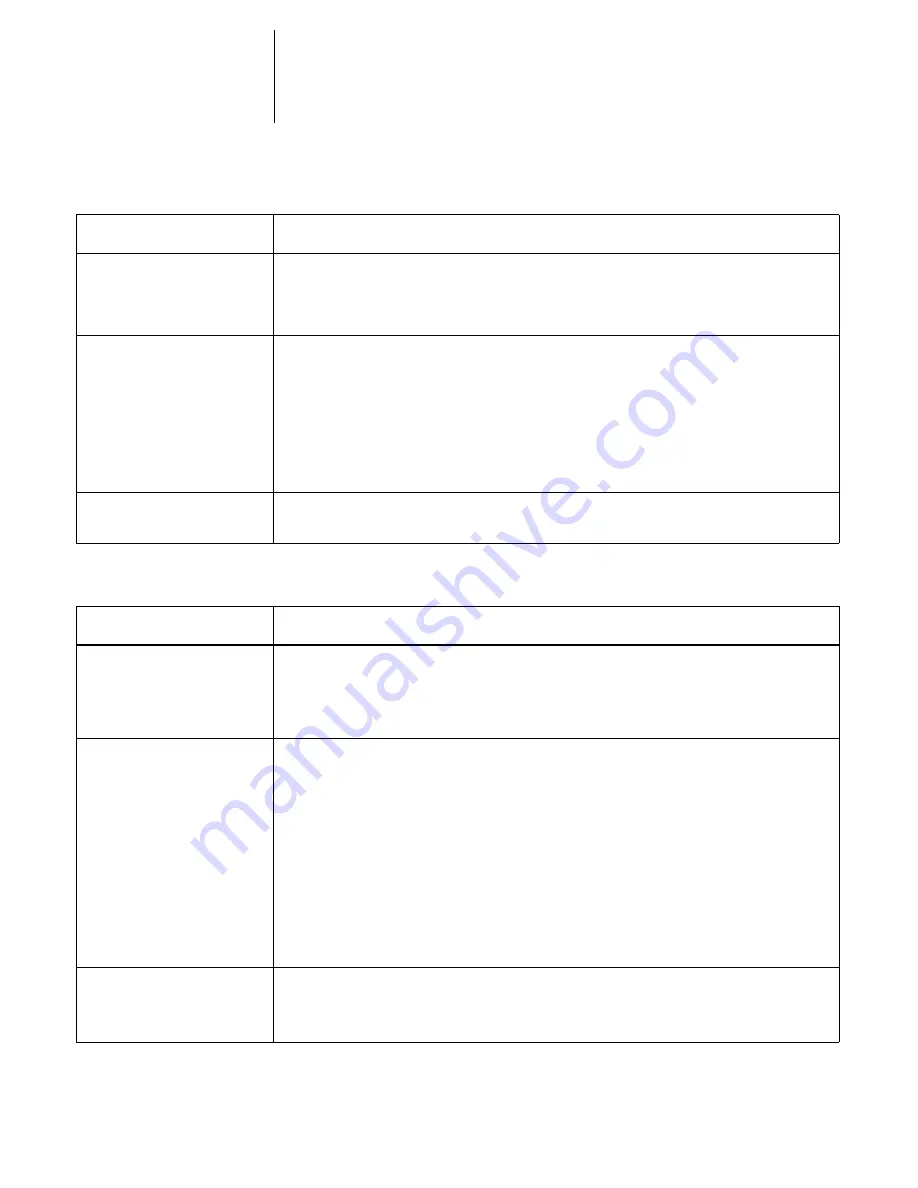
C
C-5
Troubleshooting
Problems with Downloader
Color file prints in black and
white.
•
In the Print Options dialog box, make sure that Color/Grayscale or ColorSync Color
Matching or PostScript Color Matching is selected (not Black and White).
•
Make sure that the Color Mode selected for the job is CMYK and not Grayscale.
Desktop Color Separations
(DCS) format images print
incorrectly.
•
Make sure that you selected the correct options to send separations in the application’s
Print dialog box.
•
Make sure that you have the file for every layer of separation that you are printing.
•
Set the Combine Separations option to On.
This combines the high-resolution files for an image and prints them. With Combine
Separations Off, the low-resolution master file will print.
QuickDraw fill patterns print
as solids.
•
Use the Adobe PostScript Printer driver (or the Apple LaserWriter 8.3 or later printer
driver).
If this happens:
Try this:
You cannot connect to the
DocuColor 40 CP from
Downloader.
•
Make sure that the DocuColor 40 CP is not being calibrated.
If the DocuColor 40 CP is being calibrated, you cannot connect to it. This insures that
only one person is calibrating the server at any time and that print jobs do not use
unexpected calibration.
You can’t print an EPS file
using Downloader.
•
Try printing using the “Showpage” option in the Download PostScript File dialog box.
The Showpage (after EPS files) option adds a showpage PostScript language command
at the end of the print job. Certain applications omit this necessary PostScript language
command when they generate EPS files. You’ll need to select the Append Showpage
option when printing EPS files generated by these applications.
If you continue having difficulties printing an EPS file with Downloader, try printing
the file from the application in which it was created.
•
Make sure that the job does not contain a PostScript error.
Check with the operator, or use WebSpooler to check the job’s status. A job containing
a PostScript error appears in red in the WebSpooler display.
You have problems
downloading a font with
Downloader.
•
Check with the administrator to make sure that the Direct connection is enabled.
The Direct connection must be used to download fonts. (Files can be downloaded via
the Print or Hold queue.)
If this happens:
Try this:
Содержание DocuColor 40
Страница 1: ...P r i n t i n g G u i d e DOCU COLO R 4 0 CP...
Страница 2: ......
Страница 26: ......
Страница 36: ......
Страница 40: ......
Страница 49: ...44 9 Using Downloader Update font list display Print font list Delete selected font s Lock icon...
Страница 50: ...44 10 Downloading Files and Fonts...
Страница 62: ......
Страница 68: ......




















