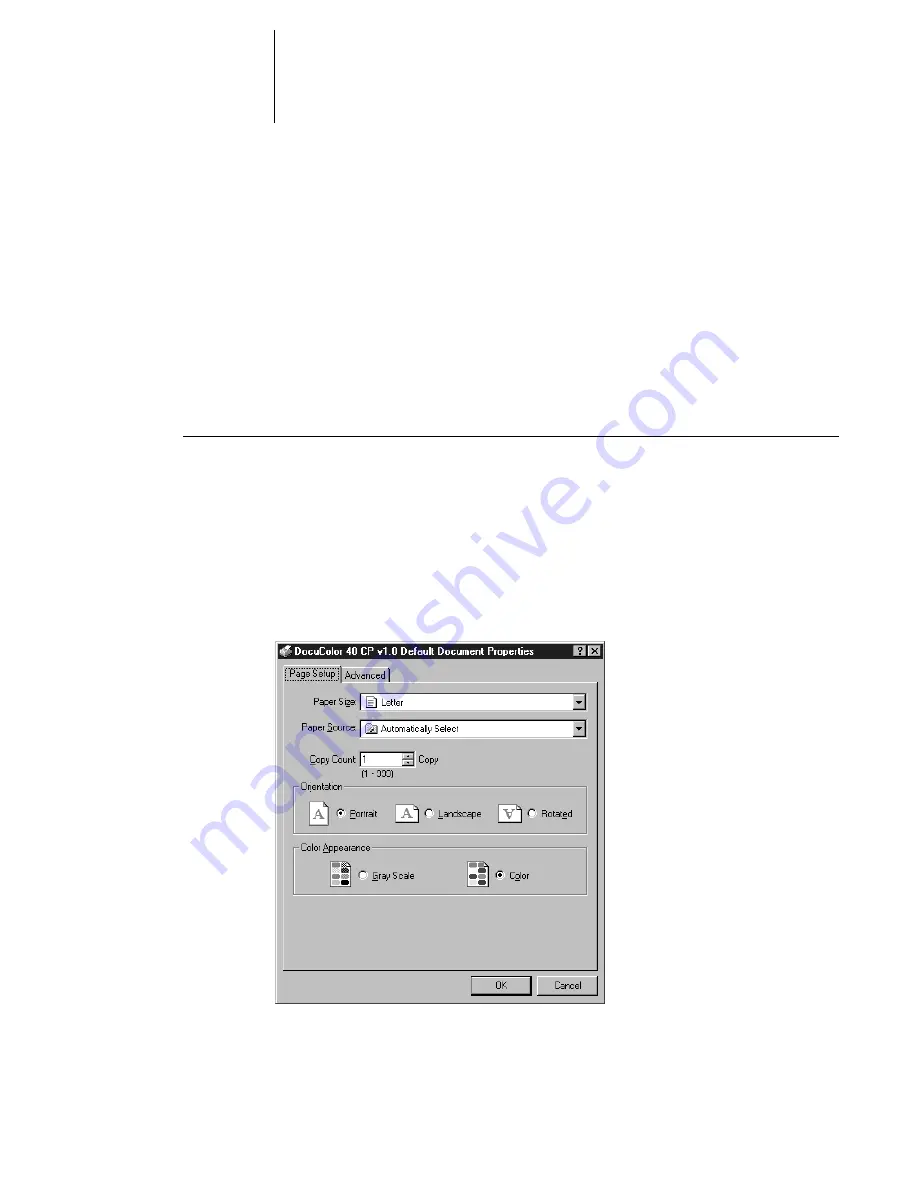
1
1-10
Printing from Windows Computers
Setting options and printing from Windows NT 4.0
To print from Windows NT 4.0, use the Adobe PostScript Printer Driver for Windows
version 5.0 included with the DocuColor 40 CP user software.
Once you have installed the Adobe PostScript Printer Driver and the
DocuColor 40 CP PostScript Printer Description (PPD) file, you can specify print
settings. You can also change some of these settings for a particular job from within
your application when you send it to the DocuColor 40 CP. Before printing, make
sure the correct print options are set.
T
O
SET
OPTIONS
AND
FROM
W
INDOWS
NT 4.0
WITH
THE
A
DOBE
PS
PRINTER
DRIVER
:
1.
Click the Start button and choose Settings>Printers.
2.
Right-click to select the DocuColor 40 CP and choose Document Defaults.
3.
Click the Page Setup tab.
4.
Specify the appropriate settings for your print job.
Содержание DocuColor 40
Страница 1: ...P r i n t i n g G u i d e DOCU COLO R 4 0 CP...
Страница 2: ......
Страница 26: ......
Страница 36: ......
Страница 40: ......
Страница 49: ...44 9 Using Downloader Update font list display Print font list Delete selected font s Lock icon...
Страница 50: ...44 10 Downloading Files and Fonts...
Страница 62: ......
Страница 68: ......






























