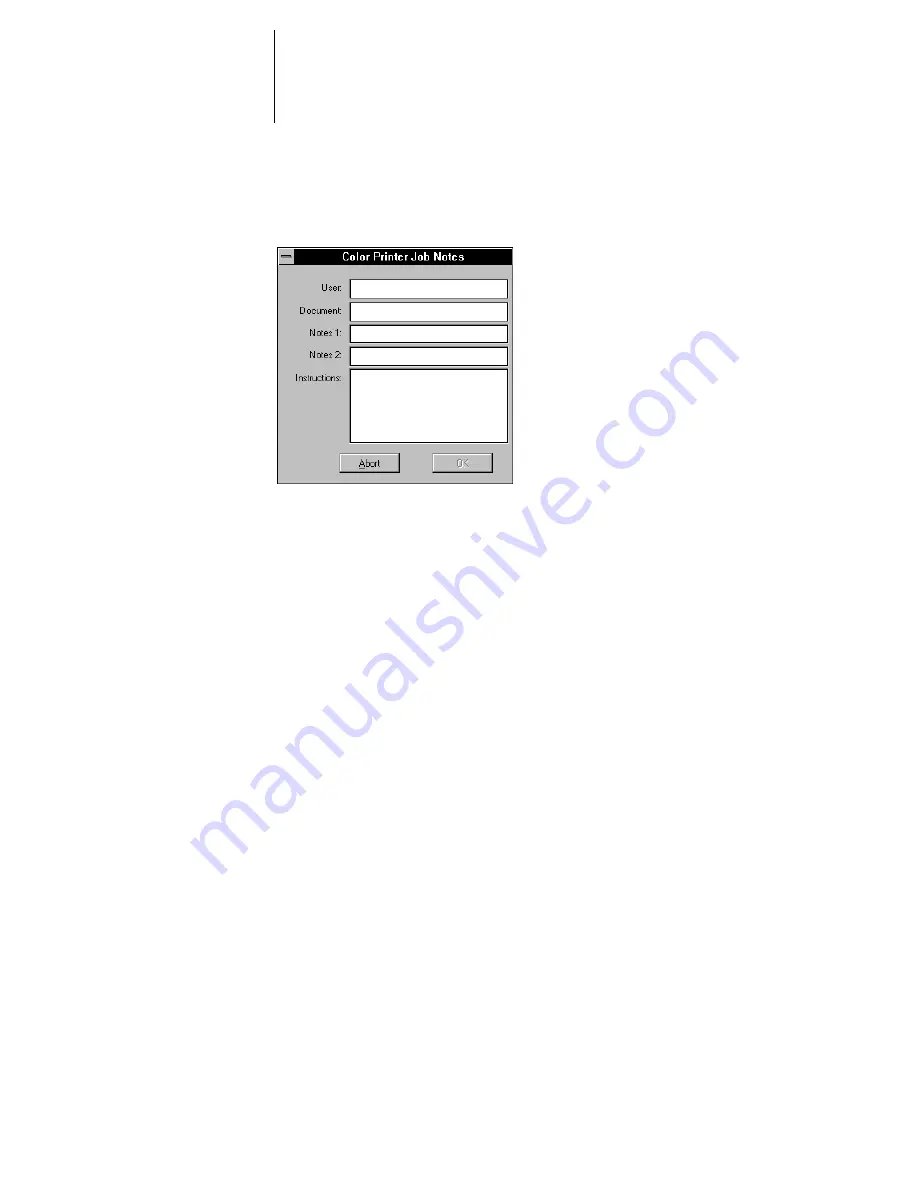
1
1-9
Printing from applications
8.
Choose Print in your application.
9.
If necessary, enter your name in the User area.
Once you enter your name in the User area, it appears automatically in this dialog box
when you print subsequent jobs.
N
OTE
:
This entry cannot be changed without deleting and reinstalling the printer.
10.
Enter text messages in the Notes 1 and Notes 2 areas.
You can enter user and job identification information for accounting purposes, or
whatever information is required at your site.
The notes you enter in these areas can be viewed from the WebSpooler, and also
appear in the Job Log. They cannot be edited or erased by the operator.
The notes you enter in the Notes 1 and Notes 2 areas are kept in memory and appear
automatically in this dialog box when you print subsequent jobs. You can edit these
notes if necessary for subsequent jobs.
11.
Enter instructions to the operator about the job in the Instructions area.
These instructions can be viewed from the WebSpooler, but do not appear in the Job
Log. They can be edited by the operator.
The instructions you enter in the Instructions area are kept in memory and appear
automatically in this dialog box when you print subsequent jobs. You can edit these
instructions if necessary for subsequent jobs.
12.
Click OK.
Содержание DocuColor 40
Страница 1: ...P r i n t i n g G u i d e DOCU COLO R 4 0 CP...
Страница 2: ......
Страница 26: ......
Страница 36: ......
Страница 40: ......
Страница 49: ...44 9 Using Downloader Update font list display Print font list Delete selected font s Lock icon...
Страница 50: ...44 10 Downloading Files and Fonts...
Страница 62: ......
Страница 68: ......




































