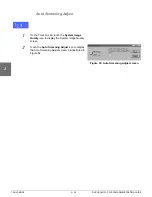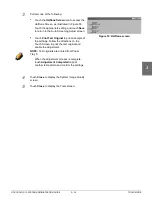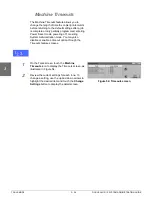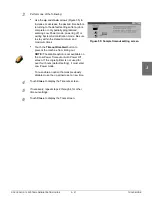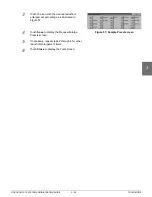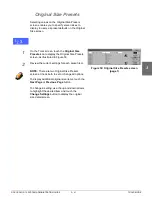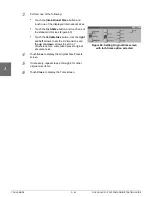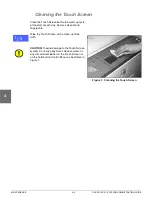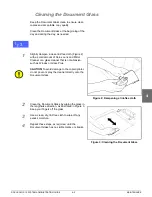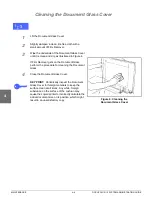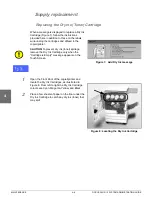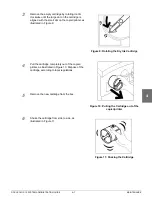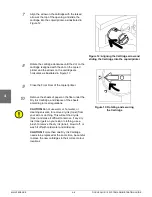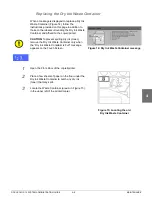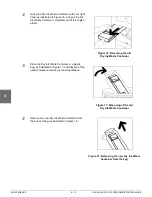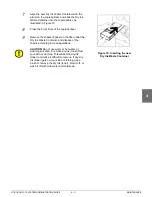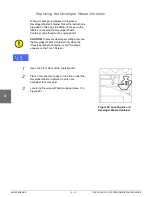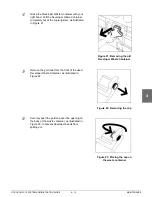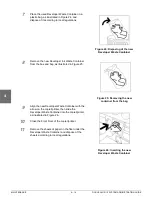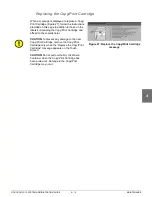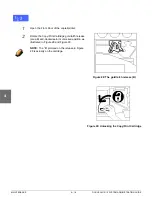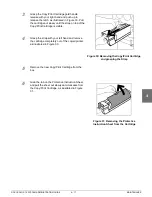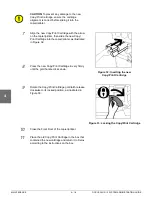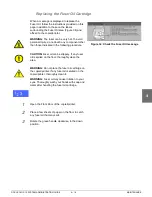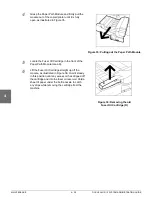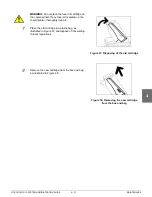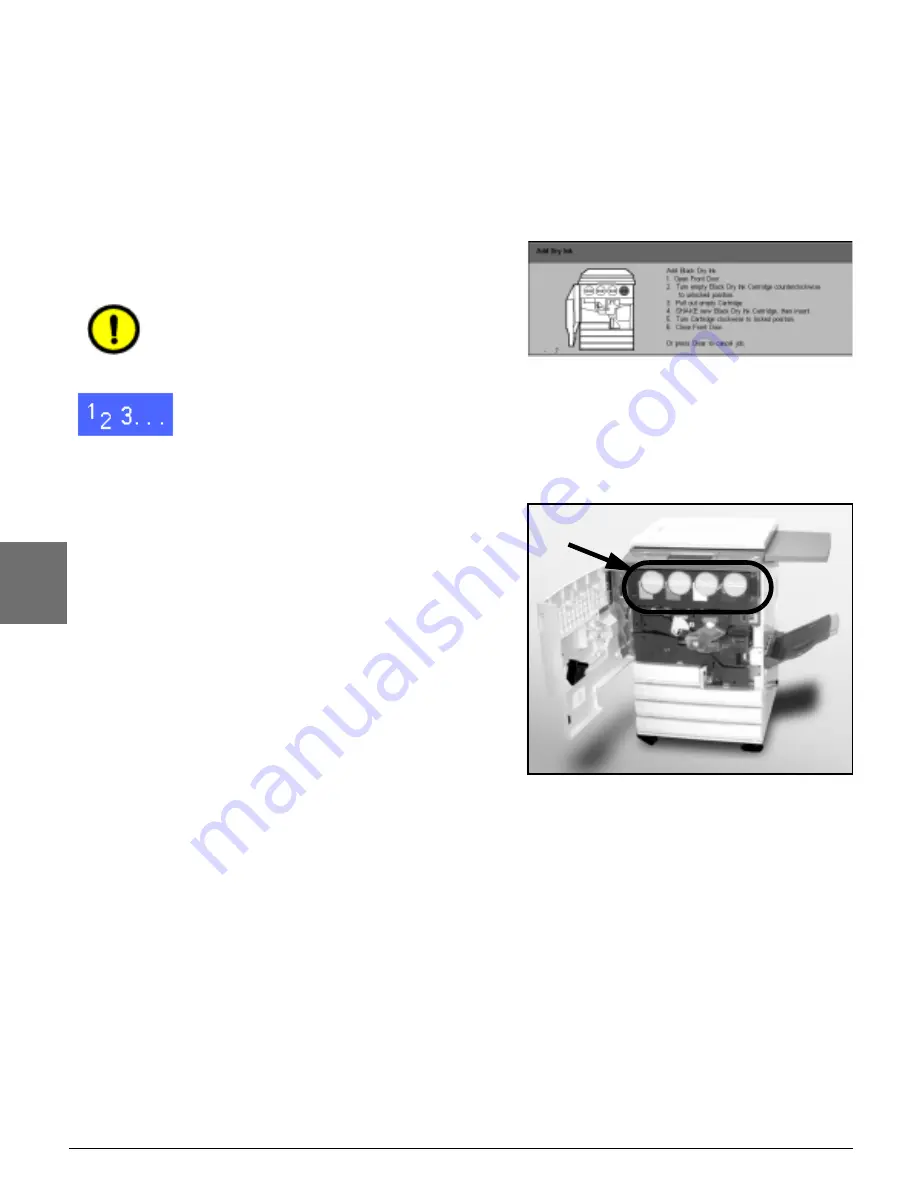
MAINTENANCE
4–6
DOCUCOLOR 12 SYSTEM ADMINISTRATION GUIDE
1
2
3
4
5
6
7
Supply replacement
Replacing the Dry Ink (Toner) Cartridge
When a message is displayed to replace a Dry Ink
Cartridge (Figure 7), follow the instructions
provided here in addition to those on the labels
surrounding the cartridges and affixed to the
copier/printer.
CAUTION:To prevent dry ink (toner) spillage,
remove the Dry Ink Cartridge only when the
“Cartridge is Empty" message appears on the
Touch Screen.
1
Open the Front Door of the copier/printer and
locate the Dry Ink Cartridges, as illustrated in
Figure 8. From left to right the Dry Ink Cartridge
colours are Cyan, Magenta, Yellow, and Black.
2
Place a few sheets of paper on the floor under the
Dry Ink Cartridge to catch any dry ink (toner) that
may spill.
Figure 7: Add Dry Ink message
Figure 8: Locating the Dry Ink Cartridge
Содержание DOCUCOLOR 12
Страница 1: ...Xerox DocuColor 12 Digital Colour Printer Copier System Administration Guide...
Страница 8: ...VI DOCUCOLOR 12 USER GUIDE 1 2 3 4 5 6 7...
Страница 18: ...XVIII DOCUCOLOR 12 USER GUIDE 1 2 3 4 5 6 7...
Страница 108: ...MAINTENANCE 4 32 DOCUCOLOR 12 SYSTEM ADMINISTRATION GUIDE 1 2 3 4 5 6 7...
Страница 109: ......