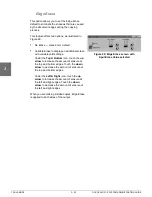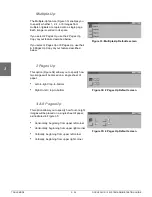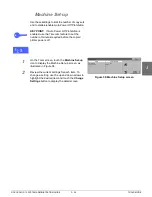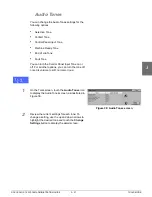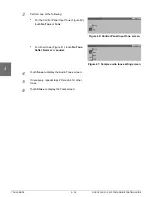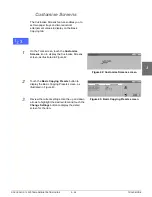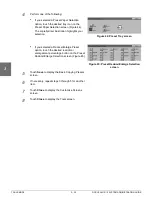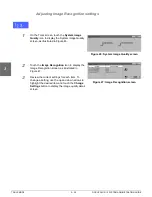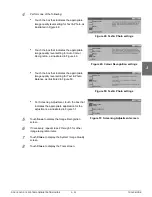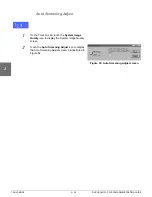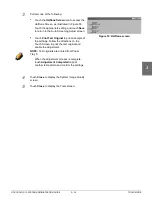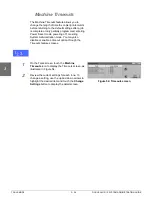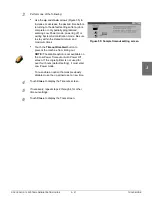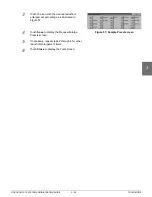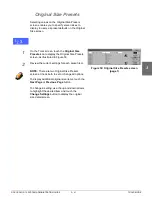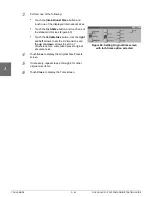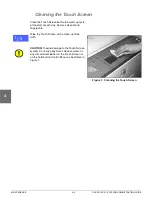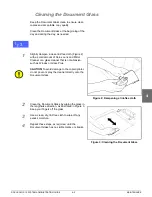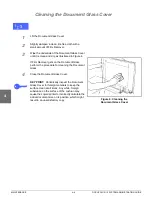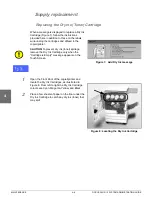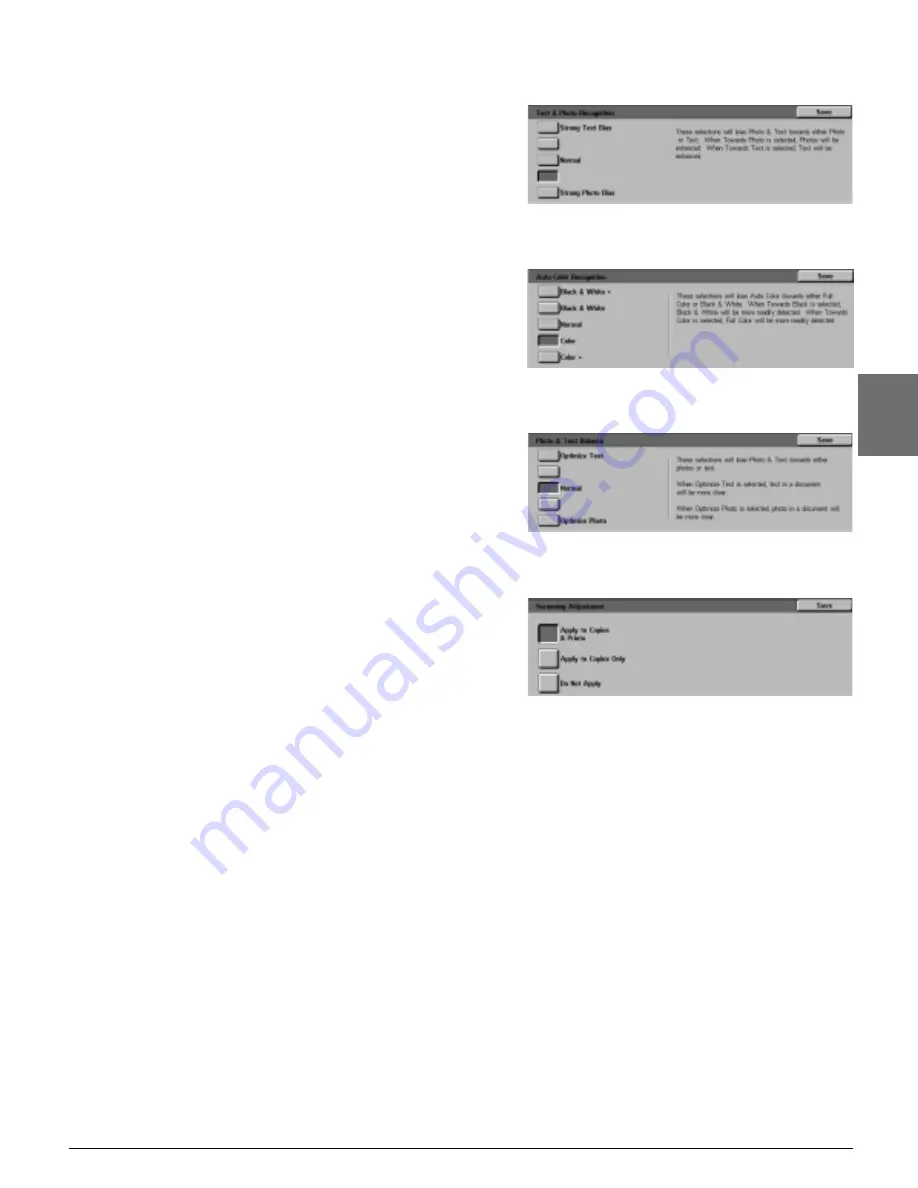
DOCUCOLOR 12 SYSTEM ADMINISTRATION GUIDE
3–33
TOOLS MODE
1
2
3
4
5
6
7
4
Perform one of the following:
•
Touch the box that indicates the appropriate
image quality level setting for Text & Photo, as
illustrated in Figure 48.
•
Touch the box that indicates the appropriate
image quality level setting for Auto Colour
Recognition, as illustrated in Figure 49.
•
Touch the box that indicates the appropriate
image quality level setting for Text & Photo
Balance, as illustrated in Figure 50.
•
For Screening Adjustment, touch the box that
indicates the appropriate application for the
adjustment, as illustrated in Figure 51.
5
Touch Save to display the Image Recognition
screen.
6
If necessary, repeat steps 2 through 5 for other
image recognition items.
7
Touch Close to display the System Image Quality
screen.
8
Touch Close to display the Tools screen.
Figure 48: Text & Photo settings
Figure 49: Colour Recognition settings
Figure 50: Text & Photo settings
Figure 51: Screening Adjustment screen
Содержание DOCUCOLOR 12
Страница 1: ...Xerox DocuColor 12 Digital Colour Printer Copier System Administration Guide...
Страница 8: ...VI DOCUCOLOR 12 USER GUIDE 1 2 3 4 5 6 7...
Страница 18: ...XVIII DOCUCOLOR 12 USER GUIDE 1 2 3 4 5 6 7...
Страница 108: ...MAINTENANCE 4 32 DOCUCOLOR 12 SYSTEM ADMINISTRATION GUIDE 1 2 3 4 5 6 7...
Страница 109: ......