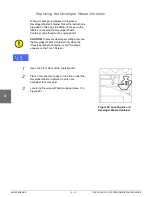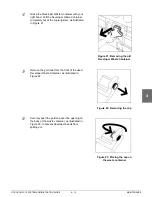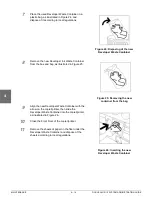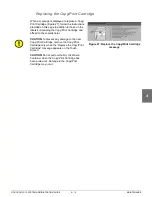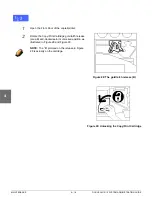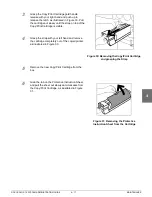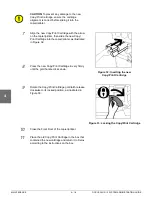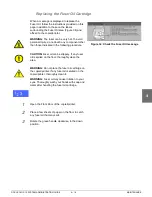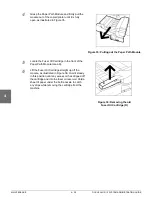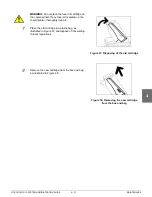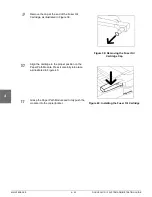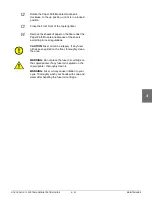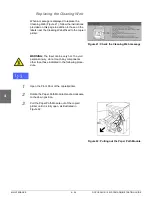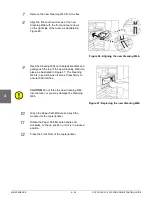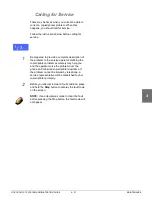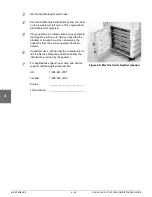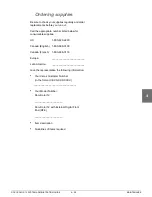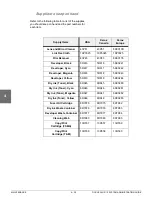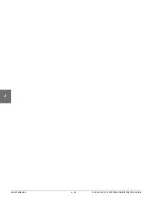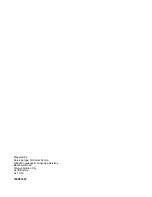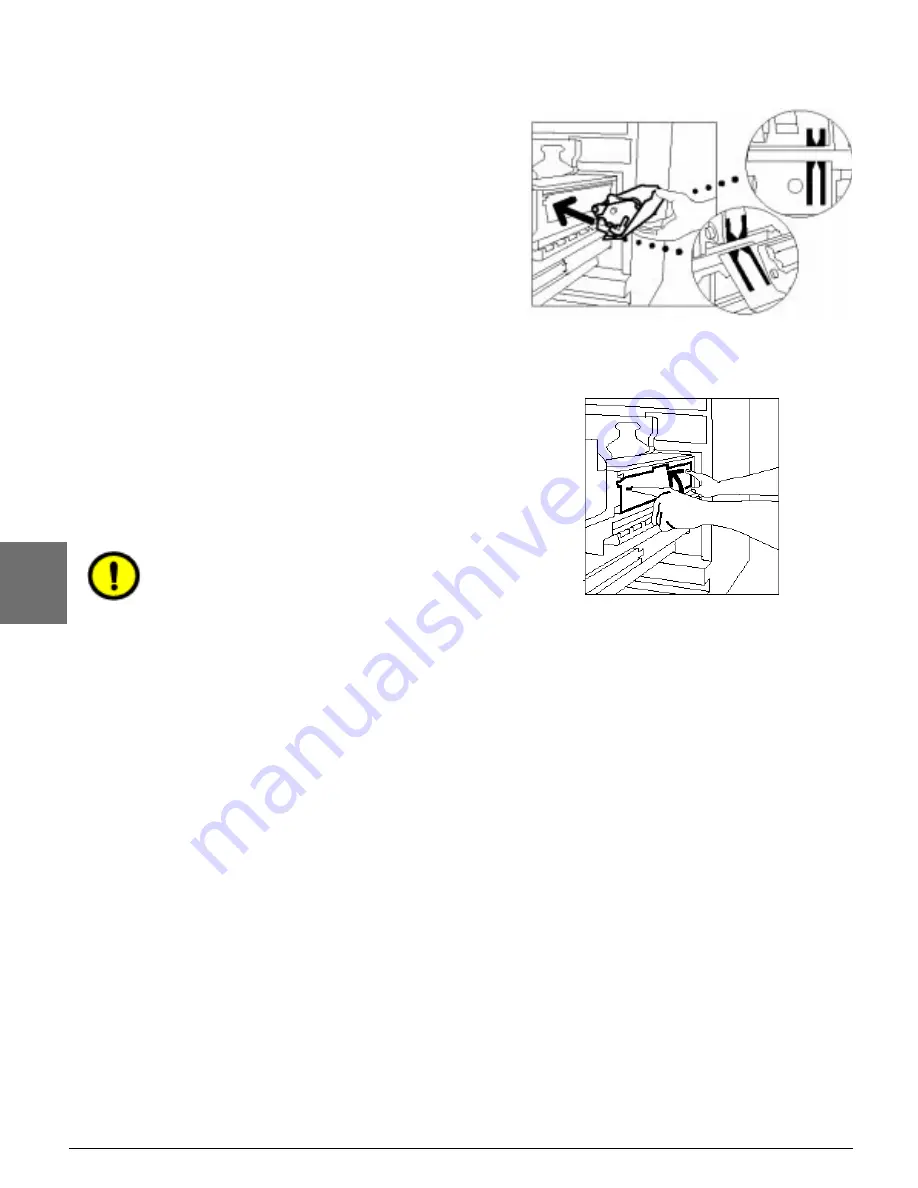
MAINTENANCE
4–26
DOCUCOLOR 12 SYSTEM ADMINISTRATION GUIDE
1
2
3
4
5
6
7
7
Remove the new Cleaning Web from the box.
8
Align the front and rear arrows of the new
Cleaning Web with the front and rear arrows
on the right side of the fuser, as illustrated in
Figure 46.
9
Rest the Cleaning Web on the black brackets and
gently push the top of the new Cleaning Web into
place, as illustrated in Figure 47. The Cleaning
Web is in position when it stops. Press firmly to
ensure that it latches.
CAUTION:Do not force the new Cleaning Web
into the fuser, or you may damage the Cleaning
Web.
10
Grasp the Paper Path Module and push the
module into the copier/printer.
11
Rotate the Paper Path Module handle anti-
clockwise, to the up position, until it is in a locked
position.
12
Close the Front Door of the copier/printer.
Figure 46: Aligning the new Cleaning Web
Figure 47: Replacing the new Cleaning Web
Содержание DOCUCOLOR 12
Страница 1: ...Xerox DocuColor 12 Digital Colour Printer Copier System Administration Guide...
Страница 8: ...VI DOCUCOLOR 12 USER GUIDE 1 2 3 4 5 6 7...
Страница 18: ...XVIII DOCUCOLOR 12 USER GUIDE 1 2 3 4 5 6 7...
Страница 108: ...MAINTENANCE 4 32 DOCUCOLOR 12 SYSTEM ADMINISTRATION GUIDE 1 2 3 4 5 6 7...
Страница 109: ......