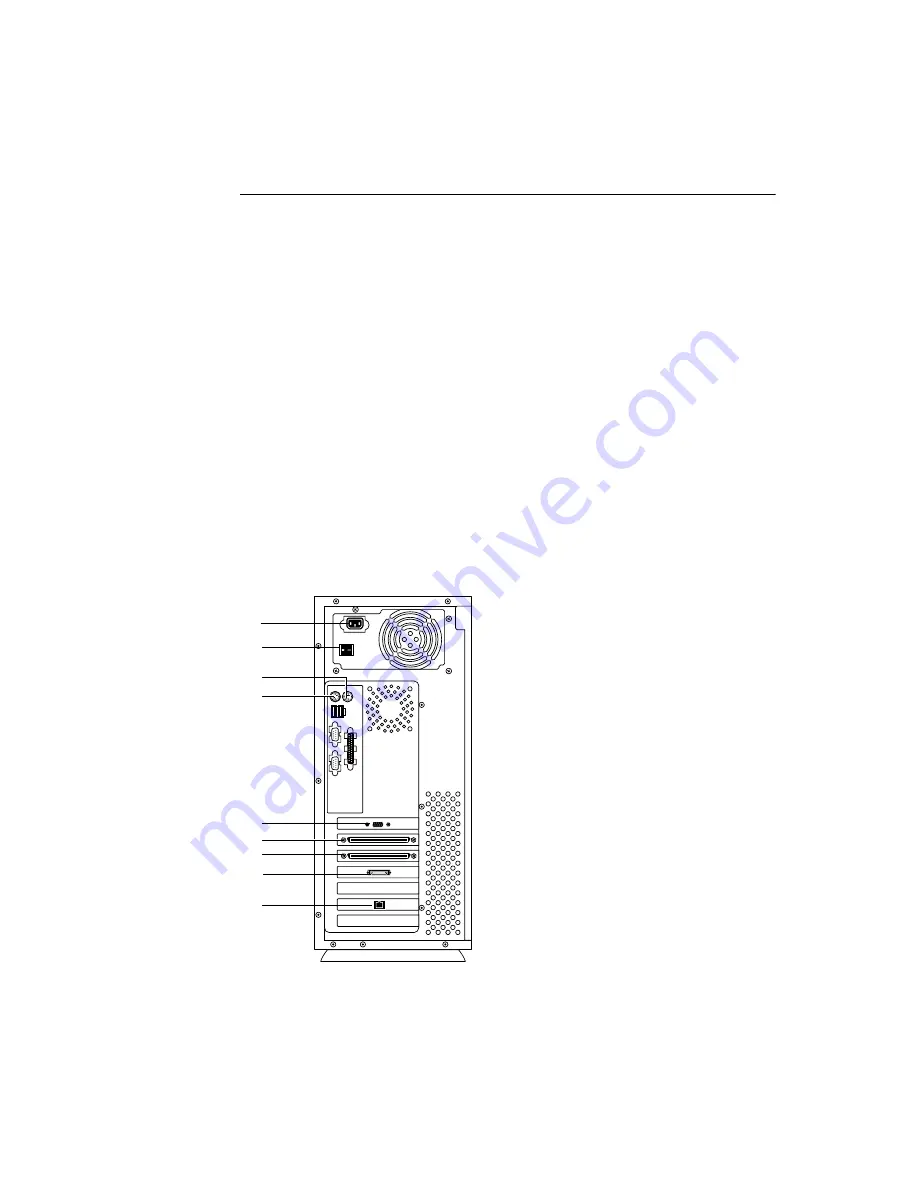
6
Using the Fiery X12/Fiery X40 Advanced Controller Interface Kit
T
O
REASSEMBLE
THE
F
IERY
X12/F
IERY
X40
1.
Reseat all boards, cables, connectors, and other parts loosened or removed during
inspection or service.
2.
Place the Fiery X12/Fiery X40 in its standard operating position.
3.
Place the side panel onto the Fiery X12/Fiery X40 so the grooves on the bottom of the
side panel fit into the grooves in the tray.
Be careful not to damage any ribbon cables; if necessary, fold the ribbon cables inside the
tray before replacing the side panel.
4.
Close the side panel. Two clips on the top edge of the panel will click when it is properly
installed.
5.
Replace the screw that secures the side panel.
N
OTE
:
Do not leave the Fiery X12/Fiery X40 side panel off after servicing. An airflow
channel is created by the side panel and the fan. Leaving the Fiery X12/Fiery X40 open
could reduce the operational life expectancy of internal Fiery X12/Fiery X40
components.
6.
Connect any cables removed during service to the back of the Fiery X12/Fiery X40.
7.
Connect the monitor, keyboard, and mouse to the back of the Fiery X12/Fiery X40.
8.
Connect the monitor power cable to the back of the monitor (some monitors may already
have this cable attached).
Keyboard
10/100BaseT
Power switch
Power connector
Monitor
Copier interface (scan)
Mouse
Copier interface (print)
(not used)
Содержание DOCUCOLOR 12
Страница 1: ...USING TH E F I ER Y X 12 FIER Y X40 AD VAN C ED CONTRO LLER I N T ER F ACE K I T Part Number 4501XXXX...
Страница 2: ......
Страница 12: ......






























