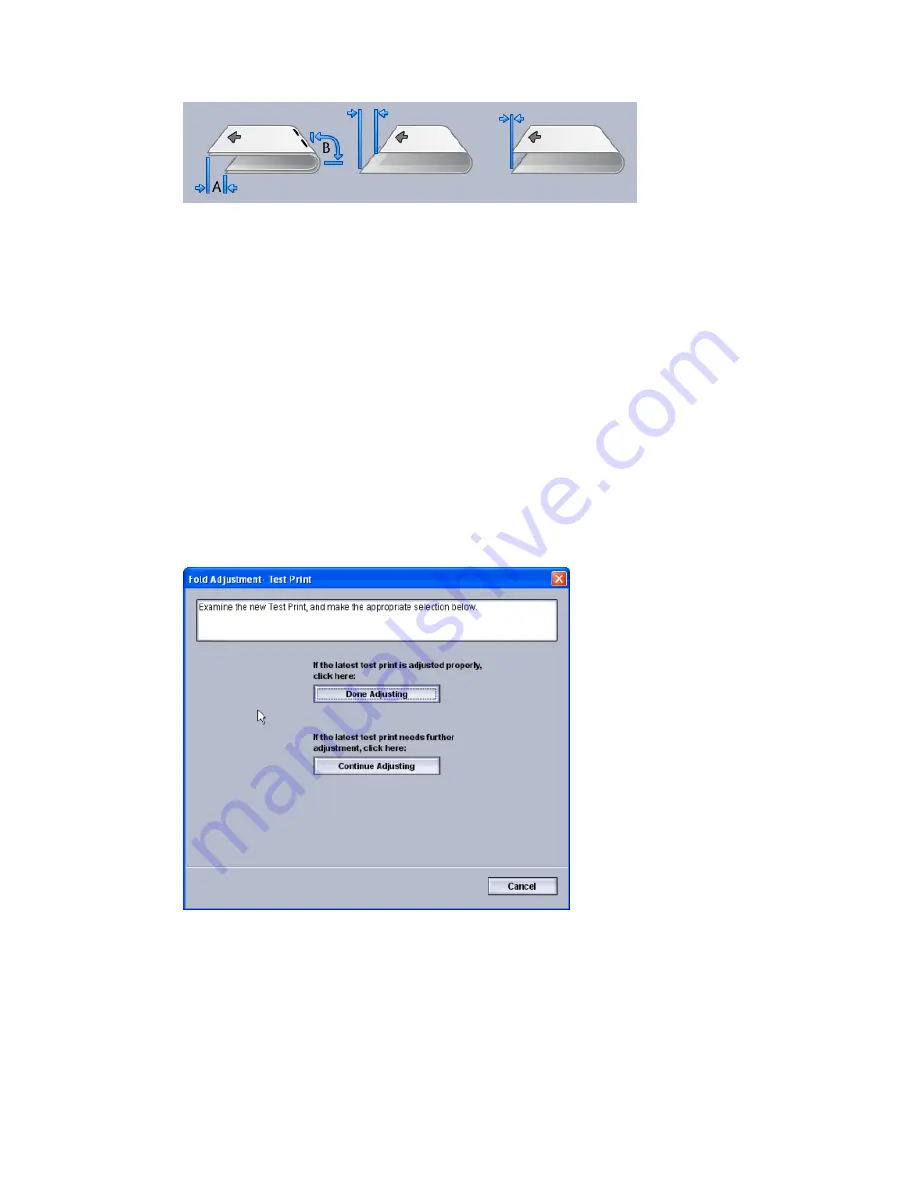
11. Measure the sample output and record both bi-fold positions on a sheet of paper.
12. Select the correct the bi-fold position for multiple stapled sheets:
• Left Side of Fold is Longer
• Right Side of Fold is Longer
• Left and Right Sides are Equal
13. Select the desired staple position option:
• Left Side of Fold is Longer
• Right Side of Fold is Longer
• Left and Right Sides are Equal
14. Enter the measurement values that you obtain during the previous step in the “A”
Length window and/or the “B” Length window by using the up/down arrow buttons.
15. Select the Start button.
A Test Print status button is displayed while the print process occurs.
Upon completion of the test prints, the following window appears:
16. Select either:
a) Done Adjusting: Select this if the output meets customer satisfaction.
This closes the current window and returns you to the main Fold Adjustment
window. The new/edited fold adjustment profile is displayed in the Fold Adjustment
window.
Xerox
®
Color 800i/1000i Presses Xerox
®
Color 800/1000 Presses
6-16
System Administration Guide
Profiles
Содержание Color 800
Страница 14: ...Xerox Color 800i 1000i Presses Xerox Color 800 1000 Presses 2 4 System Administration Guide Maintenance on UI...
Страница 22: ...Xerox Color 800i 1000i Presses Xerox Color 800 1000 Presses 3 8 System Administration Guide Test Print option...
Страница 74: ...Xerox Color 800i 1000i Presses Xerox Color 800 1000 Presses 6 24 System Administration Guide Profiles...
Страница 76: ...Xerox Color 800i 1000i Presses Xerox Color 800 1000 Presses ii System Administration Guide Index...
Страница 77: ......
Страница 78: ......



























