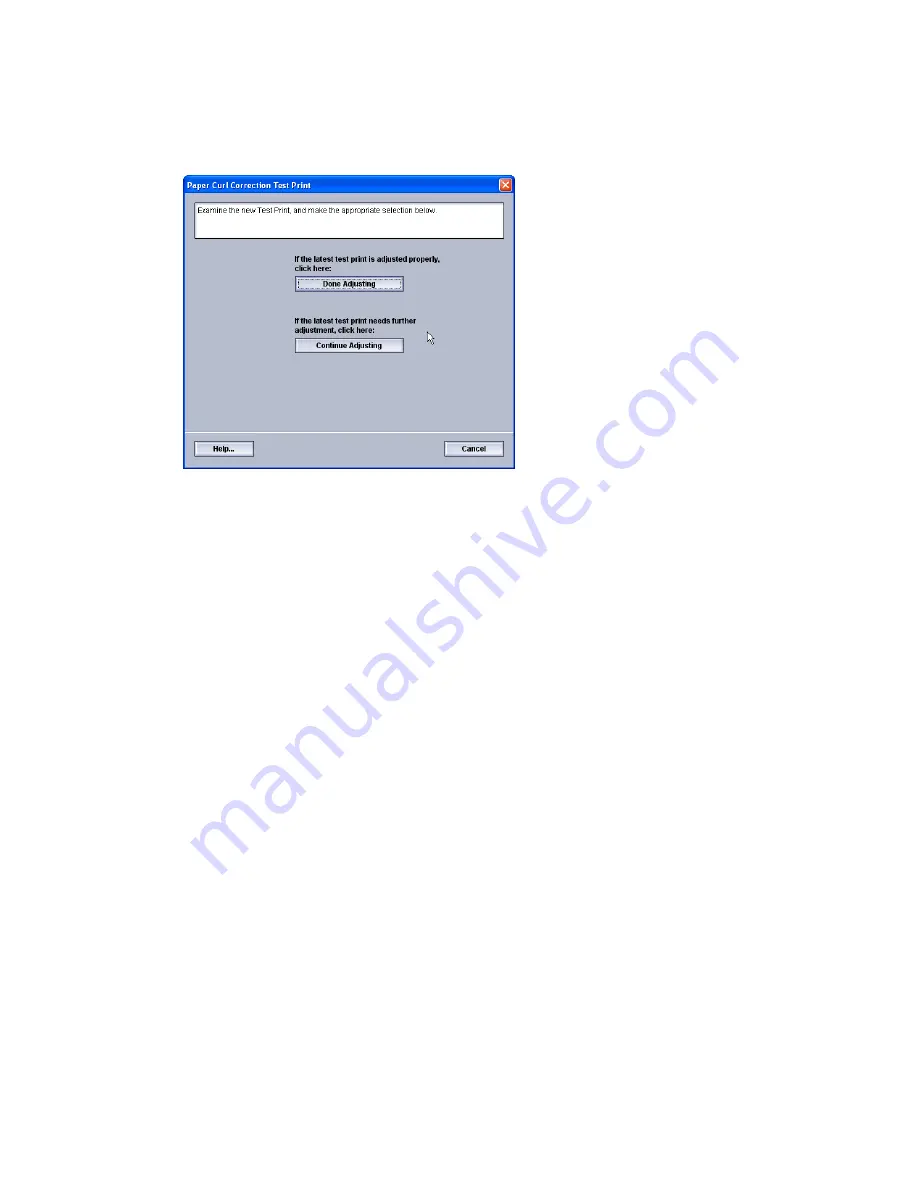
9. Select the desired print density setting.
10. Select the tray where the stock is loaded and the desired output quantity to print.
11. Select the Start button.
Once the test prints are completed, the machine displays the following message:
12. Select either:
a) Done Adjusting: Select this if the output is properly adjusted.
This closes the current window and returns you to the Advanced Stock Setup
window.
b) Continue Adjusting: Select this if the output still contains too much paper curl,
print density, and needs further adjusting.
This allows you to make further adjustments to the paper curl correction and print
density options and run additional test prints. Repeat this step as required until
the desired output is achieved.
13. Select OK to close the Advanced Stock Setup window.
14. Select OK to save the changes to the stock and close the Stock Properties window.
15. Select Close to exit Manage Stock Library.
16. Select Logoff to exit the Administrator mode.
Related Topics:
1 Sided-Face Up option
1 Sided-Face Down option
2 Sided option
Logging on as Administrator
4-5
Xerox
®
Color 800i/1000i Presses Xerox
®
Color 800/1000 Presses
System Administration Guide
Paper curl correction
Содержание Color 800
Страница 14: ...Xerox Color 800i 1000i Presses Xerox Color 800 1000 Presses 2 4 System Administration Guide Maintenance on UI...
Страница 22: ...Xerox Color 800i 1000i Presses Xerox Color 800 1000 Presses 3 8 System Administration Guide Test Print option...
Страница 74: ...Xerox Color 800i 1000i Presses Xerox Color 800 1000 Presses 6 24 System Administration Guide Profiles...
Страница 76: ...Xerox Color 800i 1000i Presses Xerox Color 800 1000 Presses ii System Administration Guide Index...
Страница 77: ......
Страница 78: ......






























