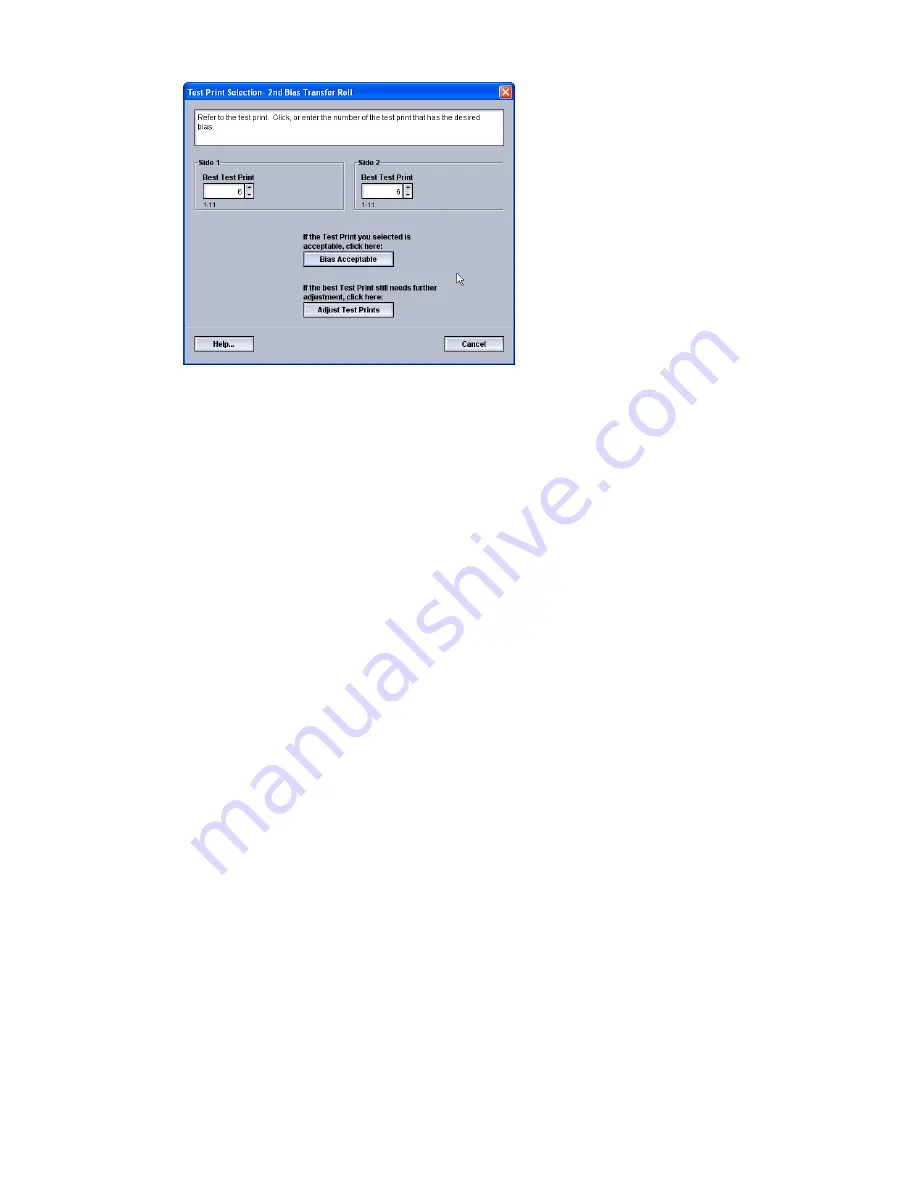
9. Select either:
a) Bias Acceptable: Select this if the output meets customer satisfaction.
This closes the current window and returns you to the Advanced Stock Setup
window.
b) Adjust Test Prints: Select this if the output does not meet customer satisfaction
and requires further adjusting.
This returns you to the The Test Print Setup - 2nd Bias Transfer Roll window where
you can make further adjustments and run additional test prints. Repeat this step
as required until the desired output is achieved.
10. Select OK to close the Advanced Stock Setup window.
11. Select OK to save and close either the New Stock Setup window or the Stock Properties
window.
12. Select Close to exit Manage Stock Library.
13. Select Logoff to exit the Administrator mode.
Related Topics:
Logging on as Administrator
3-7
Xerox
®
Color 800i/1000i Presses Xerox
®
Color 800/1000 Presses
System Administration Guide
Test Print option
Содержание Color 800
Страница 14: ...Xerox Color 800i 1000i Presses Xerox Color 800 1000 Presses 2 4 System Administration Guide Maintenance on UI...
Страница 22: ...Xerox Color 800i 1000i Presses Xerox Color 800 1000 Presses 3 8 System Administration Guide Test Print option...
Страница 74: ...Xerox Color 800i 1000i Presses Xerox Color 800 1000 Presses 6 24 System Administration Guide Profiles...
Страница 76: ...Xerox Color 800i 1000i Presses Xerox Color 800 1000 Presses ii System Administration Guide Index...
Страница 77: ......
Страница 78: ......






























