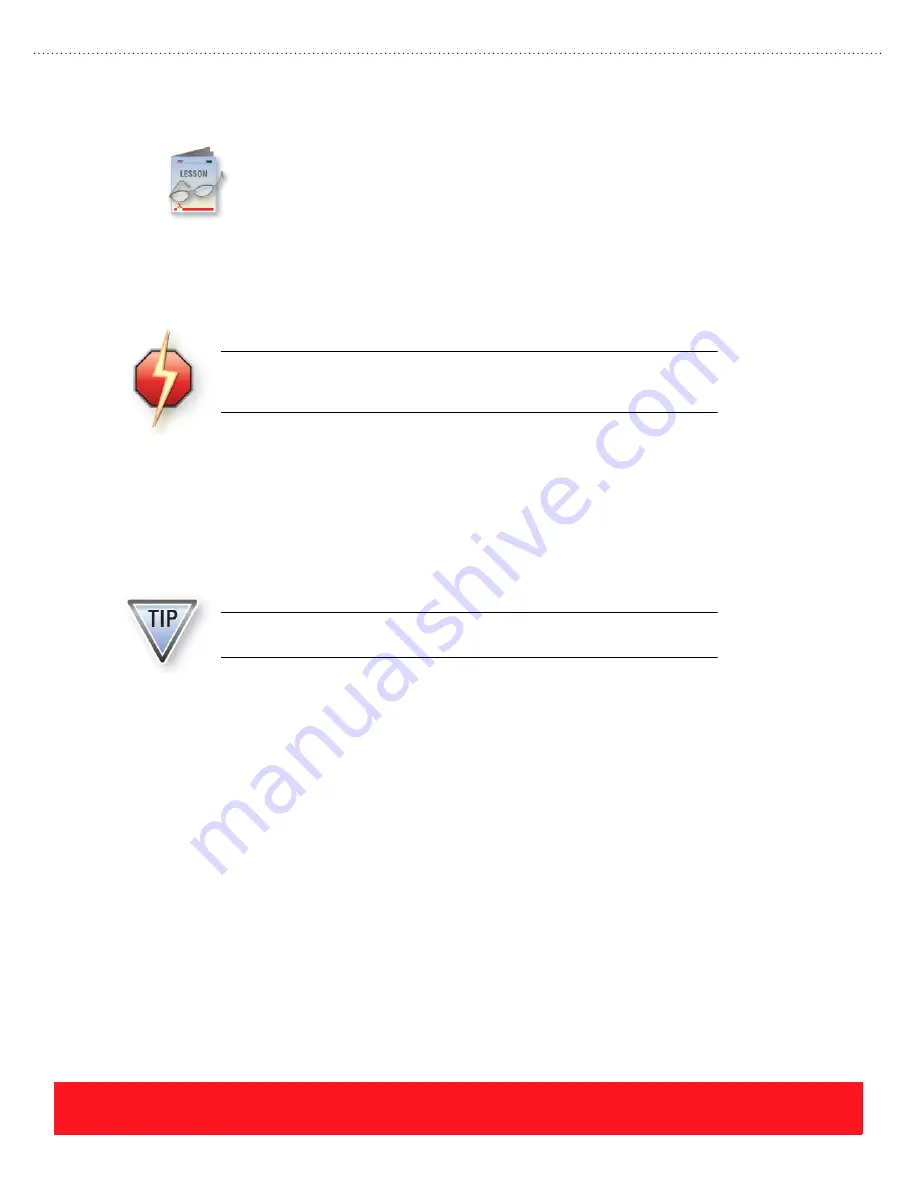
PHASER 8550, 8500, & 8400 SETUP SECTION
Version 1.0
page 41
Install Upgrades
This section provides general information for installing upgrades and installation tips for
installing the memory DIMMs, hard drive (Productivity Kit), and configuration upgrades.
Instruction sheets are provided with the options and upgrades.
When completing this section,
refer to training CD-ROM’s
Resources
section for electronic versions of the instruction sheets.
General Instructions
Closely follow the printed installation sheet that is packaged with each option and upgrade kit. Most
installations require access to the printer’s main board, which is located inside the electronics module.
The printer’s option plate must be removed to install memory DIMMs and the hard drive (Productivity Kit).
To remove the plate:
1.
Turn the printer off.
2.
Loosen the two thumbscrews located on the rear panel.
3.
Lift the plate from the printer.
The printer and upgrade components are static-sensitive. To avoid damage,
protect them from Electro-Static Discharge (ESD) during the installation by
using an approved ESD work surface and wrist strap.
After installing an upgrade kit, always print the Configuration Page to verify
the printer recognizes the new hardware.
Содержание 8550YDP - Phaser Color Solid Ink Printer
Страница 1: ...Version 1 0 Technical Product Training Phaser S o l i d I n k P r i n t e r s 8550 8500 8400...
Страница 4: ......
Страница 52: ...PHASER 8550 8500 8400 SETUP SECTION Version 1 0 page 44...
Страница 103: ......






























