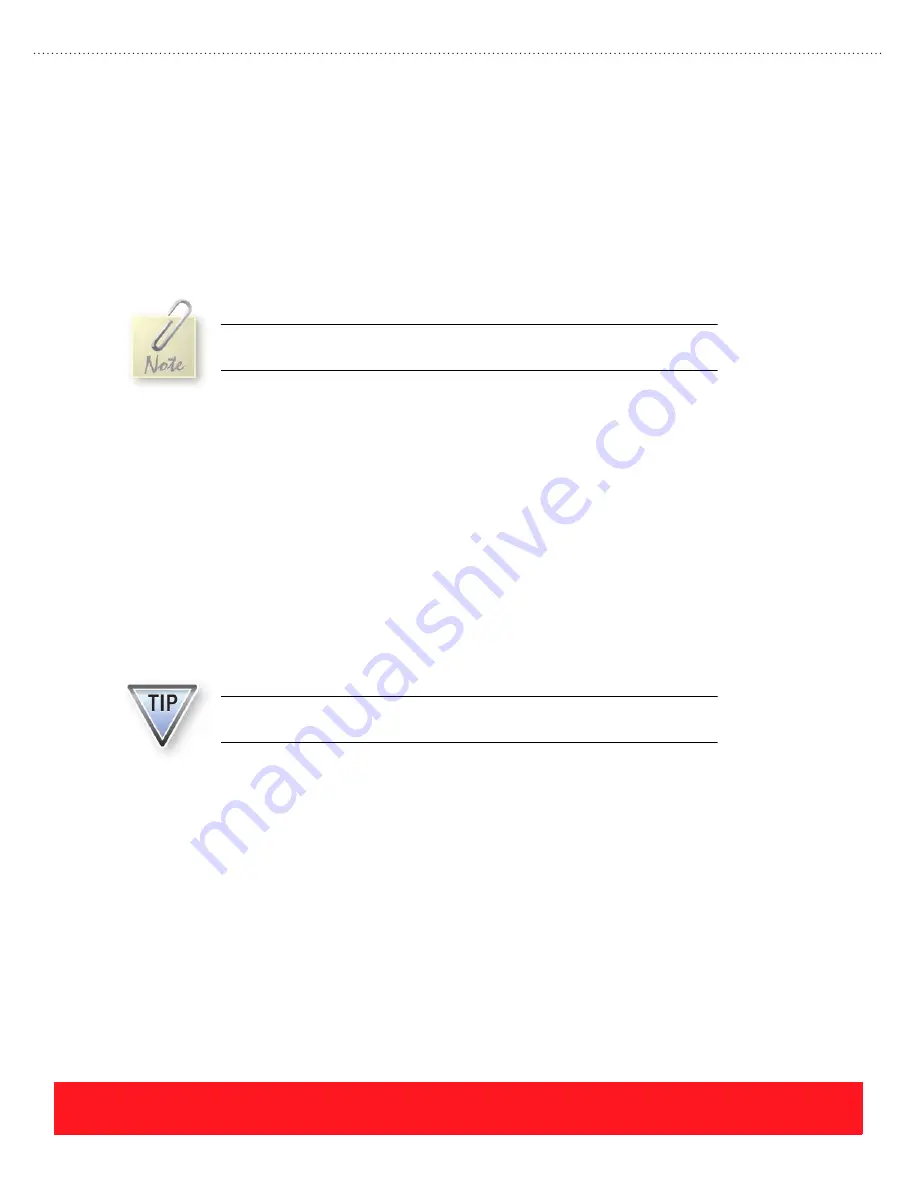
PHASER 8550, 8500, & 8400 SETUP SECTION
Version 1.0
page 35
3.
Use the printer’s Control Panel to enable AutoIP:
■
Select the
Printer Setup
menu.
■
Select the
Connection Setup
menu.
■
Select the
Network Setup
menu.
■
Select the
TCP/IP Setup
menu.
■
Set
AutoIP
to
On
.
■
Exit the menu so the printer is “Ready To Print”.
4.
Reset the printer to cause AutoIP to assign a new IP address (cycle power or select
Restart
Printer
from the Shutdown menu).
5.
After the printer’s IP address is set, print the Startup Page or use the Control Panel to determine the
IP address.
6.
Using the printer’s IP address, send the “PING” command to test communication.
7.
If the test fails, install a different cable and retest.
Test Parallel Port
To test the parallel port on Phaser 8400 printers, install the printer driver and print a test page. This procedure
demonstrates how to test the port by installing the PostScript driver from the printer’s software CD-ROM
onto a Windows 2000 workstation.
1.
Connect a cable between the parallel ports on the printer and the PC.
2.
Verify the printer is “Ready To Print”.
3.
Insert the CD-ROM into the computer’s drive. If the CD fails to auto-launch, explore the
CD-ROM and double-click the Install.exe file to launch the installer.
4.
Exit the installer window.
AutoIP mode causes the printer to select an IP address based on other
network devices. In this example only the PC is on the same network.
If you are unable to print using the driver, the MS-DOS command window can
be used to bypass the computer operating system.
Содержание 8550YDP - Phaser Color Solid Ink Printer
Страница 1: ...Version 1 0 Technical Product Training Phaser S o l i d I n k P r i n t e r s 8550 8500 8400...
Страница 4: ......
Страница 52: ...PHASER 8550 8500 8400 SETUP SECTION Version 1 0 page 44...
Страница 103: ......






























