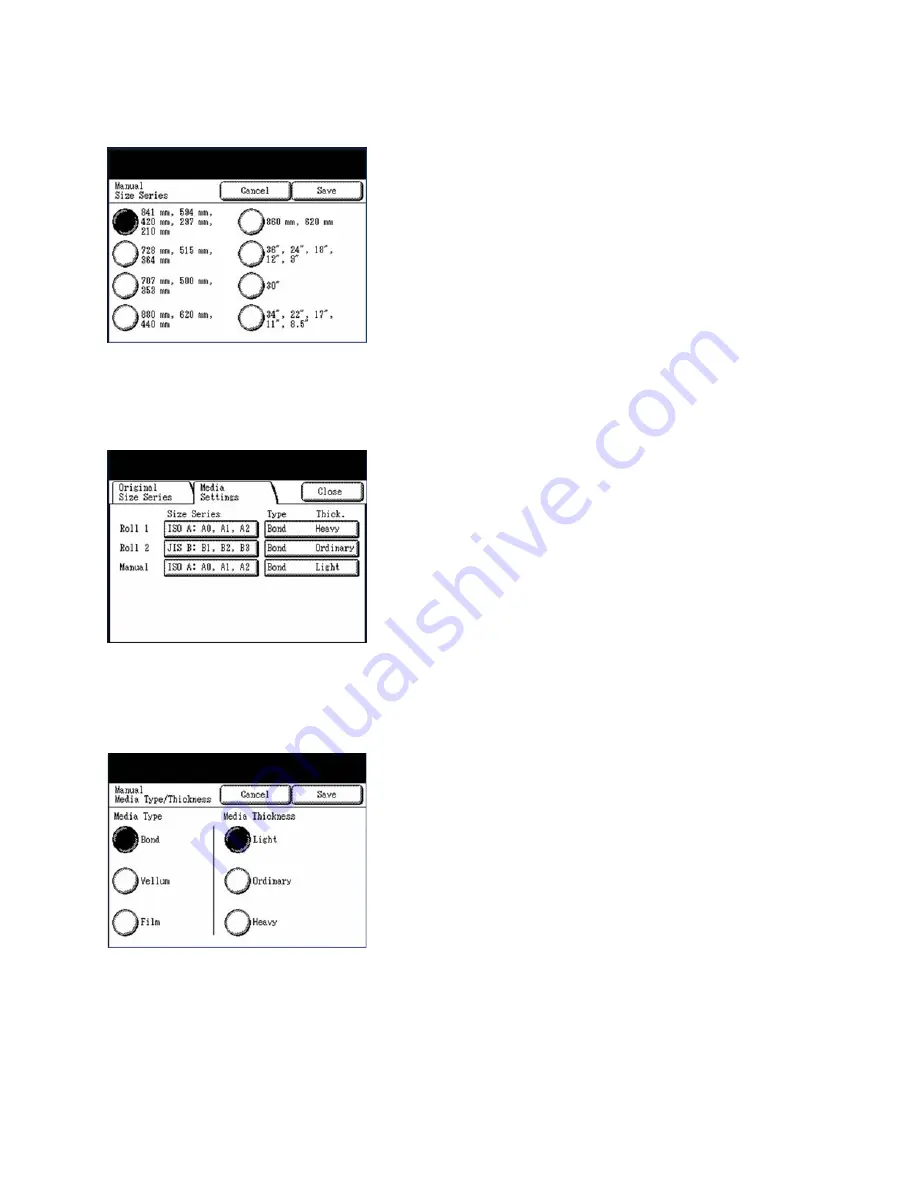
Copy
Xerox 6204 Wide Format Solution
User Guide
3-72
4.
Select the [Manual] button under the Size Series heading. The [Manual Size Series] screen will
display.
5.
Select the button for the size series of the media to be printed, and then select [Save].
The [Media Settings] tab will redisplay.
6.
Select the [Manual] button under the Type Thick. heading. The example at the right indicates
that the current selections are Bond and Light.
The [Manual Media Type/Thickness] screen will display.
7.
Select the appropriate buttons to define the [Media Type] and the [Media Thickness], and then
select [Save].
8.
Select [Close] when the [Media Settings] tab redisplays.
9.
Make any additional required settings on the [Basic Copy], [Image Quality], and [More Features]
tabs.
Содержание 6204 Wide Format Solution
Страница 8: ...Contents Xerox 6204 Wide Format Solution User Guide viii...
Страница 112: ...Copy Xerox 6204 Wide Format Solution User Guide 3 104...
Страница 231: ...Machine Status Xerox 6204 Wide Format Solution User Guide 8 169 Configuration Print Samples Printer Configuration Report...
Страница 232: ...Machine Status Xerox 6204 Wide Format Solution User Guide 8 170 Printer Settings Report...
Страница 233: ...Machine Status Xerox 6204 Wide Format Solution User Guide 8 171 Pen Palette Report...
Страница 234: ...Machine Status Xerox 6204 Wide Format Solution User Guide 8 172 Adobe PostScript Configuration Report...
Страница 244: ...Machine Status Xerox 6204 Wide Format Solution User Guide 8 182...
Страница 286: ...Problem Solving Xerox 6204 Wide Format Solution User Guide 10 214...
Страница 301: ......
Страница 302: ......
















































