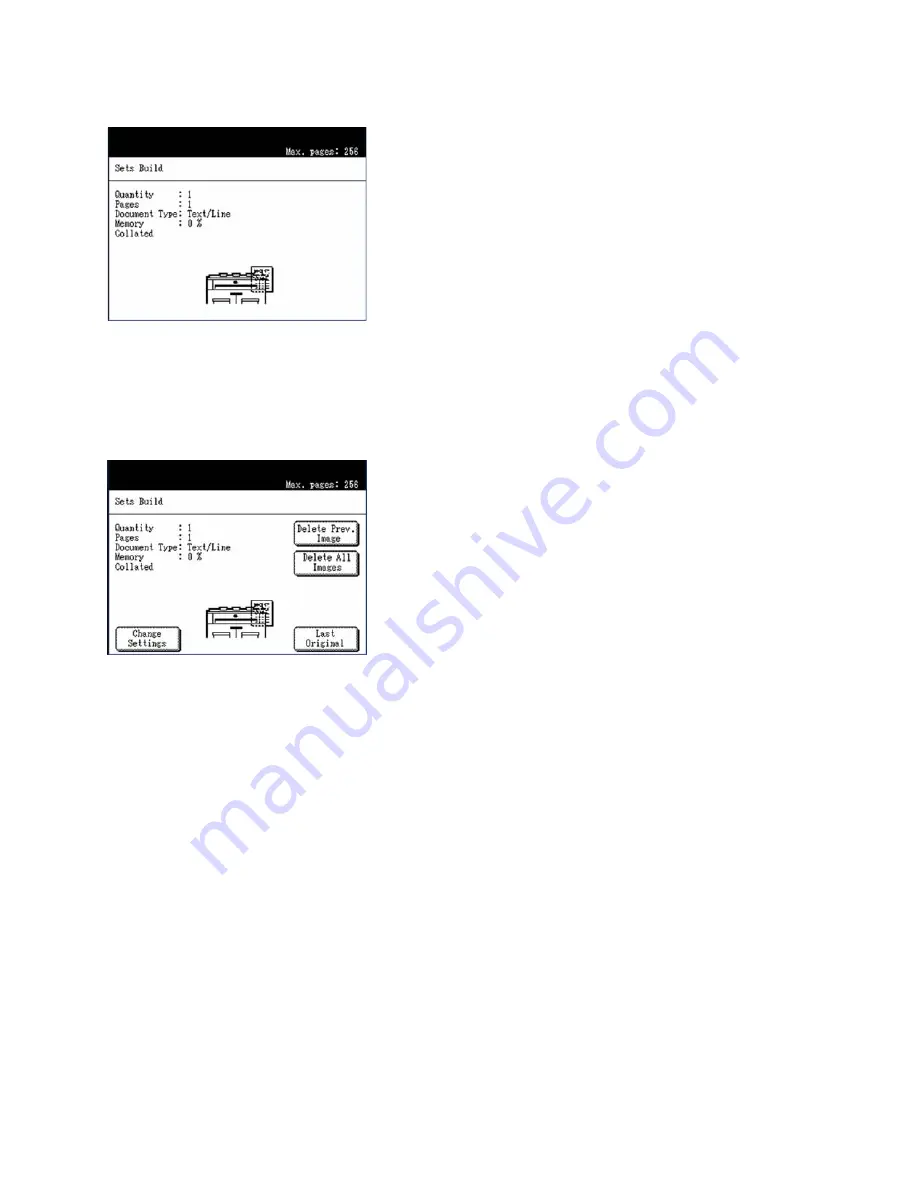
Copy
Xerox 6204 Wide Format Solution
User Guide
3-69
7.
Insert the first original into the scanner.
The machine will scan the document. The scanning progress will be indicated on the [Sets Build]
screen.
8.
When the original exits the scanner, the [Sets Build] screen will display four buttons - [Change
Settings], [Delete Prev. Image], [Delete All Images], and [Last Original].
If all of the originals to be scanned are the
same type and size
, you can continue to feed them at this
time.
If there are
different types or sizes
of originals in the set, refer to step 9.
[Change Settings]
Displays the [Copy] screen, enabling you to change the settings for the next original, that is, such items
as reduction/enlargement, original type, media selection, etc., from the [Basic Copy], [Image Quality],
and [More Features] tabs.
[Delete Prev. Image]
You can delete the image data from the most recently scanned original. This is a useful feature if you
earlier selected [Checkplot] and find that you need to modify one or more of the copy settings.
[Delete All Images]
Selecting this button causes all of the scanned images to be deleted.
Содержание 6204 Wide Format Solution
Страница 8: ...Contents Xerox 6204 Wide Format Solution User Guide viii...
Страница 112: ...Copy Xerox 6204 Wide Format Solution User Guide 3 104...
Страница 231: ...Machine Status Xerox 6204 Wide Format Solution User Guide 8 169 Configuration Print Samples Printer Configuration Report...
Страница 232: ...Machine Status Xerox 6204 Wide Format Solution User Guide 8 170 Printer Settings Report...
Страница 233: ...Machine Status Xerox 6204 Wide Format Solution User Guide 8 171 Pen Palette Report...
Страница 234: ...Machine Status Xerox 6204 Wide Format Solution User Guide 8 172 Adobe PostScript Configuration Report...
Страница 244: ...Machine Status Xerox 6204 Wide Format Solution User Guide 8 182...
Страница 286: ...Problem Solving Xerox 6204 Wide Format Solution User Guide 10 214...
Страница 301: ......
Страница 302: ......






























