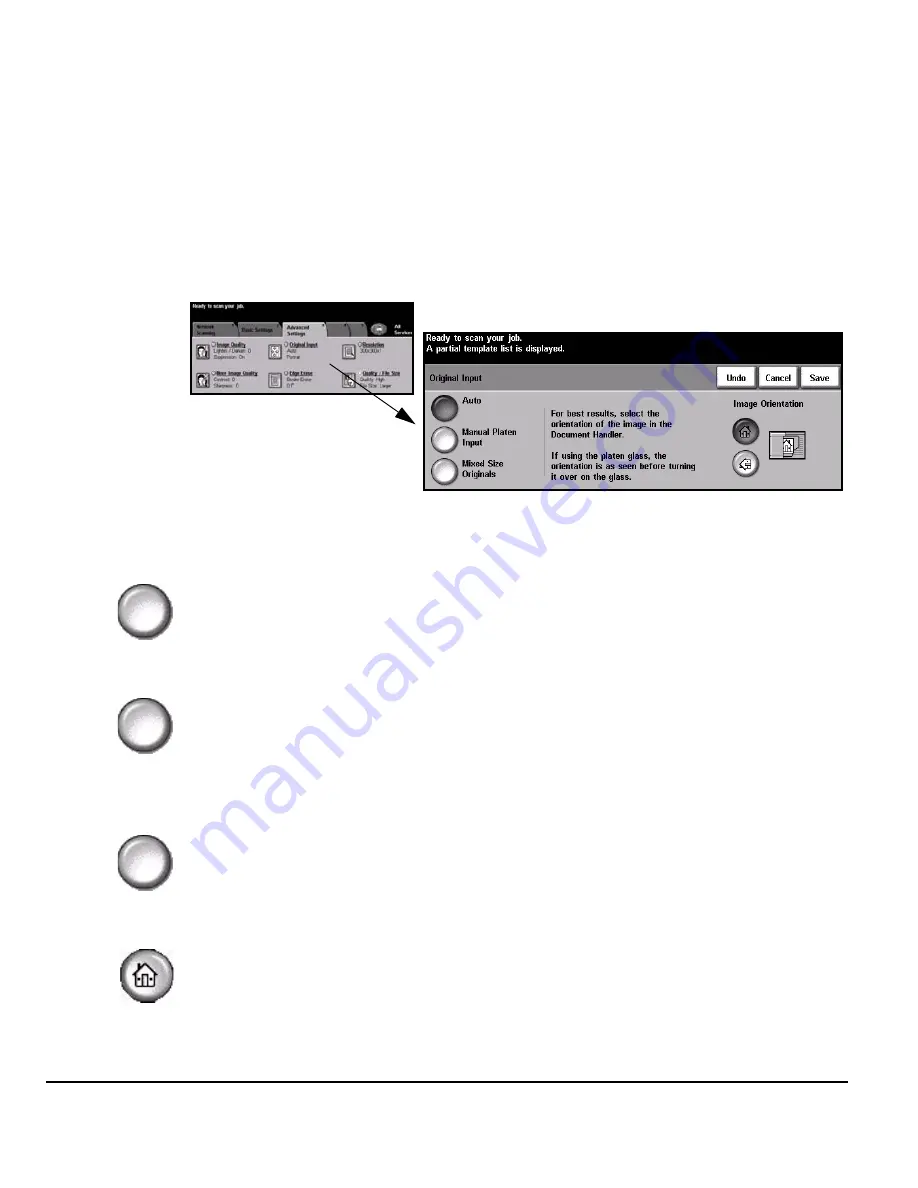
Page 7-14
Quick Reference Guide
Original Input
Use this option to select the orientation of the originals being scanned. The machine
can determine the size of the originals automatically, or a size can be entered
manually.
This option is also used when scanning mixed sized originals.
NOTE: If your machine does not show Mixed Size Originals, it is recommended
that the originals used are of the same size.
Options:
Auto
Use this option to allow the machine to determine the size of the originals being fed
through the document handler.
Manual Platen
Input
Use this option to specify the dimensions of the document scanning region when
scanning from the document glass. There are several dimensions that correspond
to common document sizes and orientations.
Select a standard size or use
Custom
to manually adjust the scanning dimensions.
Use this option to scan the image to the edges of the original.
Mixed Size
Originals
Use this feature to scan a document containing mixed size originals. The originals
must be the same width, for example 8.5 x 11" long edge feed and 11 x 17" short
edge feed. Load documents in the document handler when using this feature.
Image
Orientation
Use this option to select the orientation of the image entering the document handler.
If using the document glass, the orientation of the scanned image will match the
orientation of the original document.
Содержание 604P18228
Страница 46: ...Page 2 16 Quick Reference Guide...
Страница 128: ...Page 5 36 Quick Reference Guide...
Страница 148: ...Page 6 20 Quick Reference Guide...
Страница 195: ...Quick Reference Guide Page 9 1 9 Print Introduction to Print 9 2 Print Driver Features 9 3 Print Drivers 9 4...
Страница 202: ...Page 9 8 Quick Reference Guide...
Страница 203: ...Quick Reference Guide Page 10 1 10 LAN Fax Introduction to LAN Fax 10 2 LAN Fax Setup 10 3...
Страница 208: ...Page 10 6 Quick Reference Guide...
Страница 209: ...Quick Reference Guide Page 11 1 11 Maintenance Consumables 11 2 Cleaning the Machine 11 4 Further Assistance 11 5...
Страница 214: ...Page 11 6 Quick Reference Guide...
Страница 226: ...Page 12 12 Quick Reference Guide...
















































