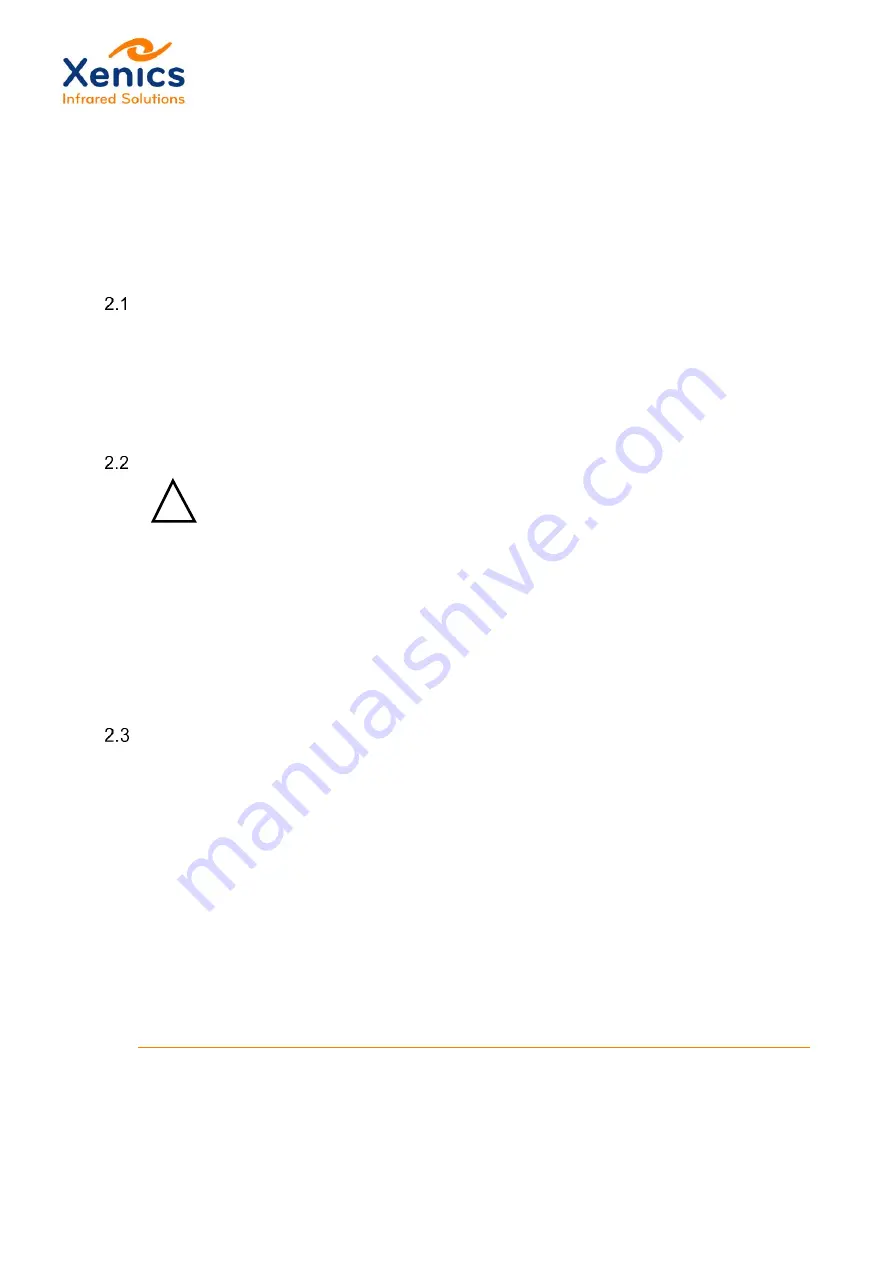
User Manual
Wildcat
Company confidential.
This document is the property of Xenics. It may not be reproduced
–
completely or partially
–
or passed to a third
party without written permission from Xenics.
Xenics nv
T +32 16 38 99 00
Doc Ref: ENG-2020-UMN001
Ambachtenlaan 44
F +32 16 38 99 01
Issue: R001
BE-3001 Leuven
Belgium
www.xenics.com
Date:
XF-104_03/20-12-2012
Page 9 of 58
2 Getting started
Setting up the camera
1. Unpack the camera and its accessories from the shipping box.
2. (Optional) Mount a lens by screwing it onto the lens adapter on the front of the
camera. Refer to Chapter 3 for more details.
3. Connect the unified connector to a power source and the camera. Plug in the USB3
Vision or Camera Link cable. For more information on these cables, consult
Chapter 4.
Xeneth installation
Xeneth imaging suite and its graphical user interface
must
be installed to use the camera.
The software works with all Xenics cameras. It allows Xenics camera to be easily accessible.
It is a good practice to first uninstall a previous Xeneth version when installing
a new one.
A Xeneth installer is provided with your camera on the accompanying USB drive. Simply run
the installer and follow the on-screen prompts. Do not forget to manually check the drivers
for USB3 Vision or your Camera Link frame grabber during the installation process.
Refer to the Xeneth Installation Manual in the \Software\ folder on the USB drive for more
details on the installation process and the Xeneth User Manual in the Xeneth installation
directory for a detailed guide on using the program features which are not camera-
dependent.
Connect the camera via Xeneth
Start Xeneth. The
Connection Setup
dialog will become visible
If the camera is not shown, click the refresh button on the dialog. Should this not reveal the
camera, check that:
•
The cables are all properly connected.
•
The camera is powered by looking at the LED status lights next to the connectors.
•
On the
Enumeration Settings
tab
the camera’s communication protocol is enabled.
•
The required USB3 Vision or Camera Link frame grabber drivers were installed in
Chapter 2.2.
!
























