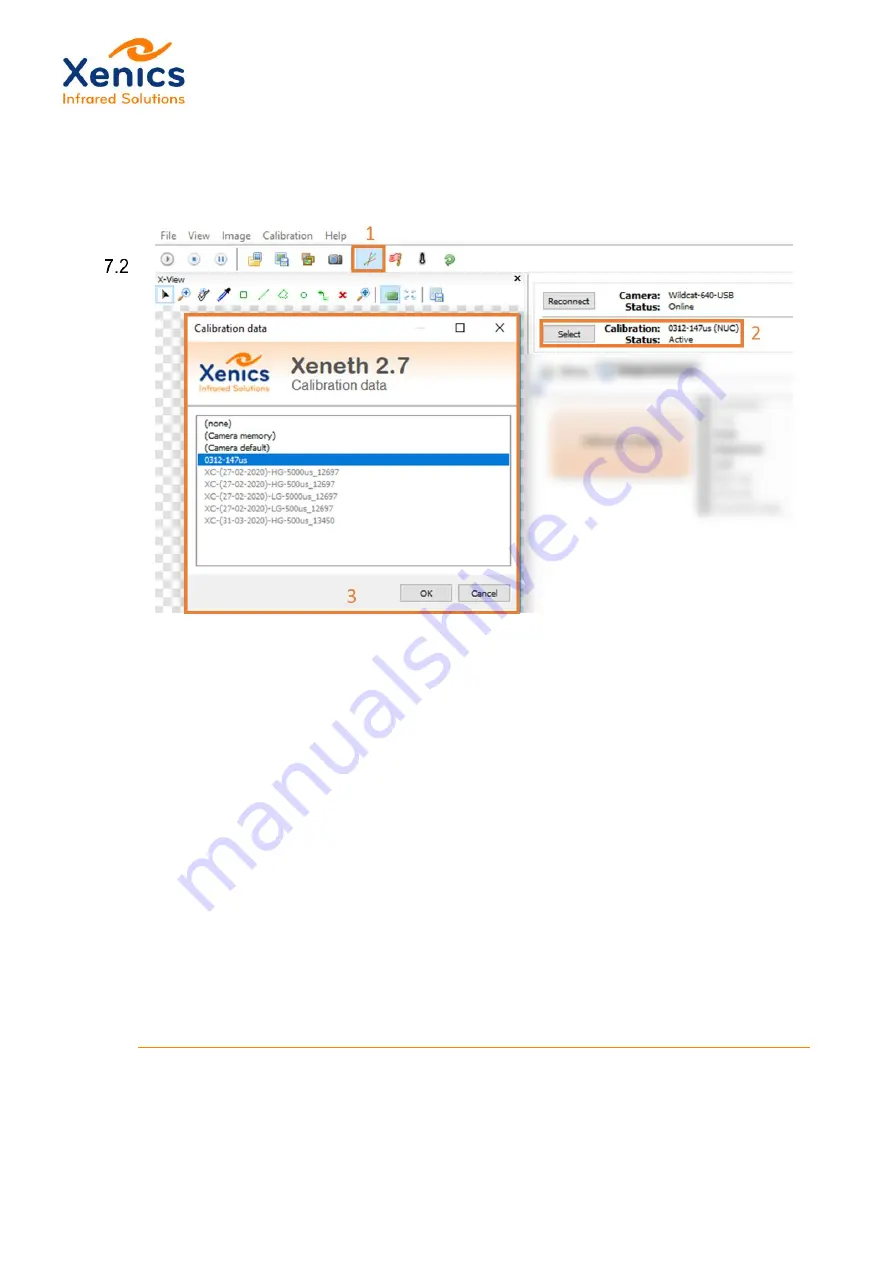
User Manual
Wildcat
Company confidential.
This document is the property of Xenics. It may not be reproduced
–
completely or partially
–
or passed to a third
party without written permission from Xenics.
Xenics nv
T +32 16 38 99 00
Doc Ref: ENG-2020-UMN001
Ambachtenlaan 44
F +32 16 38 99 01
Issue: R001
BE-3001 Leuven
Belgium
www.xenics.com
Date:
XF-104_03/20-12-2012
Page 40 of 58
Using calibrations
To enable a calibration in Xeneth, either on-board or in software, press the
Enable image
correction
button (
1
) in the top bar.
The currently selected calibration and its status are shown in the calibration indicator (
2
).
Pressing the
Select
button opens the
Calibration Data
window (
3
). In this window are
several options, in order of appearance:
•
(none)
disables the image correction functionality and activates
Image Correction
Control
– Raw mode
.
•
(Camera memory)
activates the on-board calibrations (see Chapter 7.2.1 below).
•
(Camera default)
is a legacy feature and has no functionality for a Wildcat camera.
•
A list of software calibrations located in the \Calibrations\ subfolder of the Xeneth
installation folder.
Greyed out selections were made for a different camera serial number or even
different camera type. These may not load correctly for your Wildcat camera and
will not provide a well-corrected image.






























