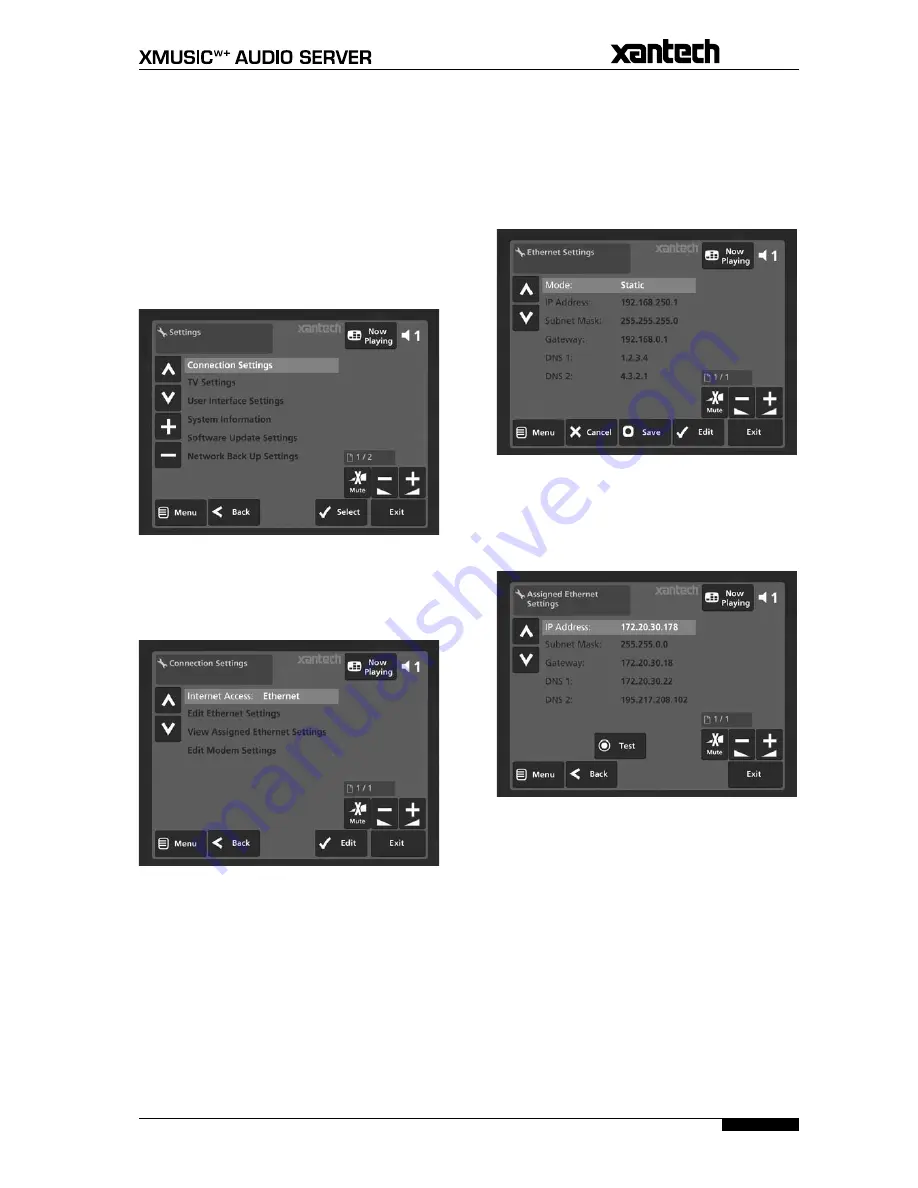
29
USER GUIDE
Page
SYSTEM SETTINGS
This chapter describes the advanced settings that you can
access from your Audio Server’s
Settings
menu.
To access the
Settings
menu:
Press the
J
Menu
key on your remote control to
display the
Main Menu
.
Use the
U
and
V
keys to highlight the
Set Up
option.
Press the
O
Select
key.
Use the
U
and
V
keys again to highlight the
Settings
option.
Press the
O
Select
key.
The following screen is displayed:
The following sections describe each of the options
available from the
Settings
menu.
CONNECTION SETTINGS
This section allows you to specify how your Audio Server
accesses the Internet.
Edit
Internet Access
to choose between
Ethernet
,
Modem
or
None
as the connection type and press the
M
Save
key to commit any changes you make.
•
•
•
•
•
Edit Ethernet Settings
If you have selected
Ethernet
as your chosen
Internet
Access
method, you will need to choose between
DHCP
and
Static
as the Ethernet
Mode
. Select
Edit Ethernet
Settings
and specify
DHCP
as the
Mode
if your Audio
Server is connected to a network with a DHCP server
present, and the Ethernet settings should be assigned
automatically. Alternatively, select
Static
as the
Mode
and a number of extra fields will appear on the
Ethernet
Settings
screen:
Enter your own Ethernet details in the
IP Address
,
Subnet Mask
,
Gateway
and
DNS
fields. Press the
M
Save
key to commit any changes you make.
Assigned Ethernet Settings
Select
View Assigned Ethernet Settings
to see the
current configuration of your Audio Server.
If you are experiencing difficulties connecting via
Ethernet, or are prompted to do so by a member of the
Xantech Technical Support Team, press the
ä
Test
key to
perform a series of quick tests that may help diagnose
network connectivity problems.
Содержание XMUSICWP
Страница 1: ...a d c e f h g USER GUIDE...
Страница 4: ......
Страница 50: ......
Страница 51: ......






























