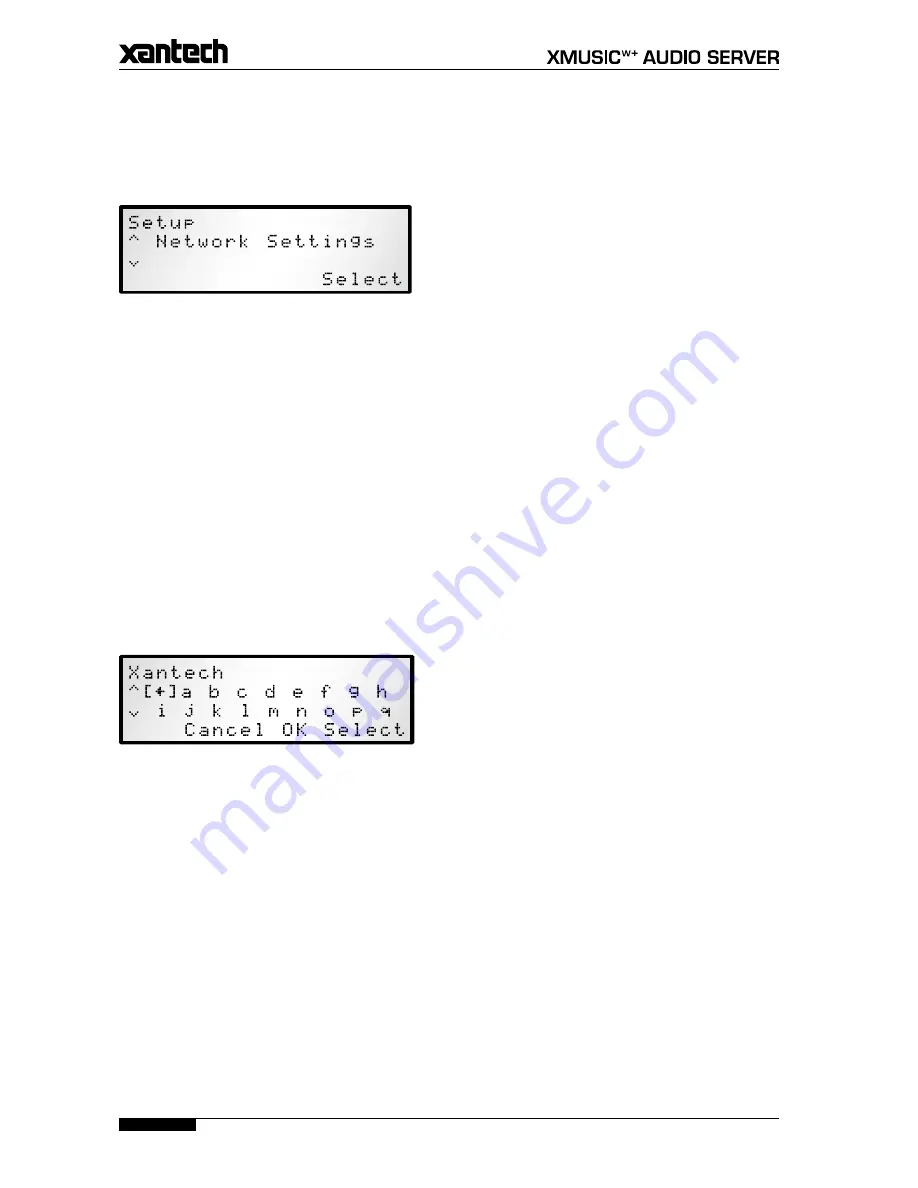
28
USER GUIDE
Page
Configuring Setup Options
The configuration options available in the
Settings
menu
of the television user interface are also available via the
front panel user interface.
Press the front panel action button corresponding
to the
Setup
label on the LCD display.
The following screen is displayed:
Use the
U
and
V
buttons on the front panel to scroll
through the following
Set Up
options:
Network Settings
Current Ethernet Settings
Static Ethernet Settings
Modem Settings
TV Settings
System Information
Software Update Settings
Network Back Up Settings
CD Record Settings
Media Transfer Settings
XiVALink Settings
Remote Diagnostics
Online Update
Press the
Select
action button on the front panel to
enter any of the above sections and configure settings as
you would on the television user interface.
Where you are required to enter text, a screen will
appear containing letters, numbers and symbols:
Use the
U
,
V
,
S
and
T
buttons on the front panel
to scroll down the list selecting characters to enter.
Use the
Select
action key on the front panel to
select a character.
As you select characters they will appear at the top of
the LCD display.
Press the
Ok
action key when you have finished
entering text.
•
•
•
•
•
•
•
•
•
•
•
•
•
•
•
•
•
Online Updates
The software used in the Audio Server is always being
improved by Xantech and therefore, periodically,
updates become available for download. The process
is handled automatically and only a few button presses
are required to check for and install the latest available
updates.
Use the
U
and
V
buttons on the front panel to
select the
Online Update
option.
Ensuring your Internet connection is present, press
the
Select
action button.
Follow the prompts to check for and install online
updates. When the process is complete, your Audio
Server will automatically restart with the new software
installed.
Note
: To perform an online update your Audio Server
must have an Internet connection present.
•
•
Содержание XMUSICWP
Страница 1: ...a d c e f h g USER GUIDE...
Страница 4: ......
Страница 50: ......
Страница 51: ......






























