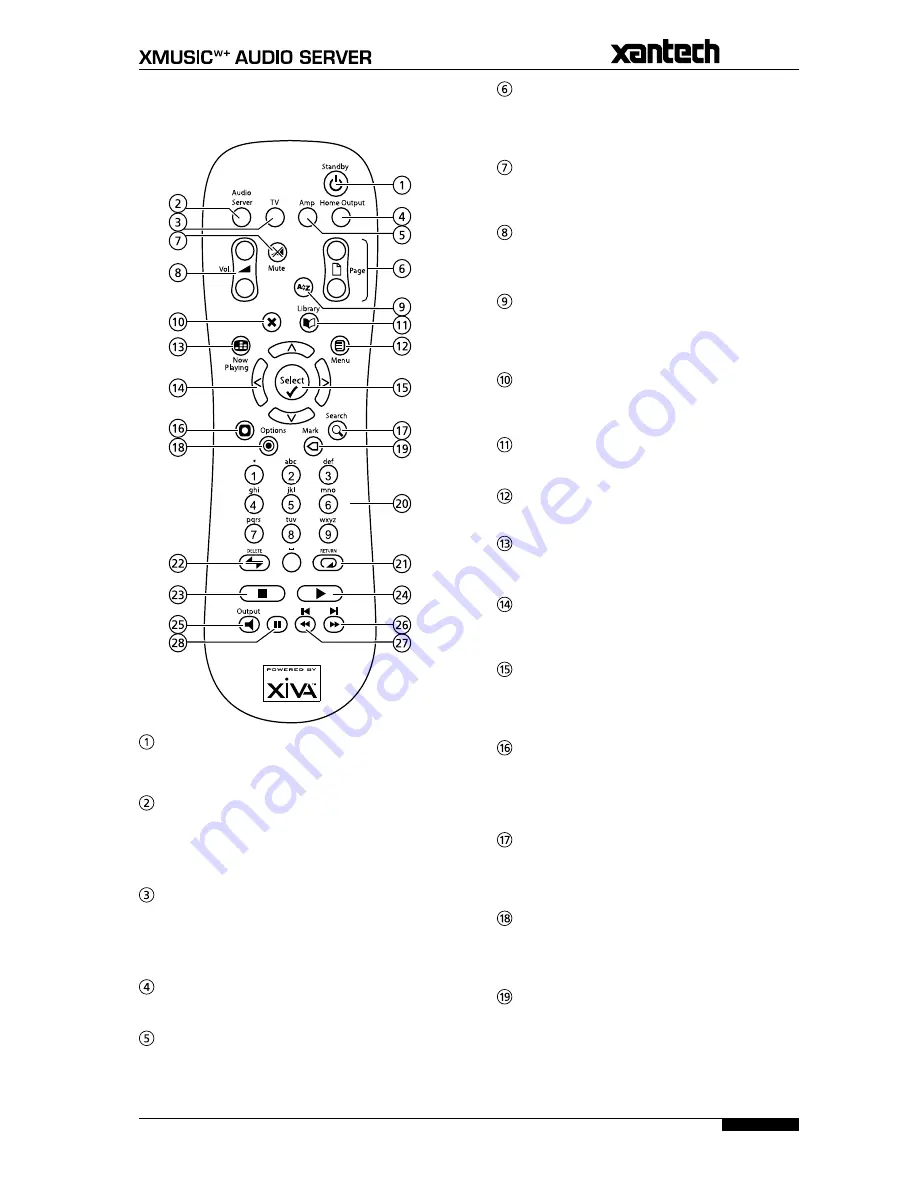
9
USER GUIDE
Page
REMOTE CONTROL
The following diagram explains the function of the keys
on your Audio Server remote control:
0
+
_
+
_
;
STANDBY key
Puts the television user interface of the Audio Server in
to and out of Standby mode.
Audio Server key
Press this key to select the Audio Server as the device to
be controlled. For more information about using this
key, see the section titled
Configuring Your Remote to
Control Other Devices
on page 10.
TV key
Press this key to select the TV as the device to be
controlled. For more information about using this
key, see the section titled
Configuring Your Remote to
Control Other Devices
on page 10.
HOME OUTPUT key
Press this key to select the
Home Output
.
AMP key
Press this key to select the Amp as the device to be
controlled. For more information about using this
key, see the section titled
Configuring Your Remote to
Control Other Devices
on page 10.
G
PAGE SCROLL keys
These keys are used to scroll through menus by page.
When editing text, these keys are used to change the
character set.
s
MUTE key
If the TV or Amp device is selected, this key mutes the
volume.
r
VOLUME keys
If the TV or Amp device is selected, these keys control
the volume of the TV/Amp.
[
ALPHABETIC SCROLL key
Press this key to access the
Initial Letter
screen. This
screen is only available if the list currently displayed is in
alphabetical order.
P
CANCEL key
The
Cancel
key is used to cancel an operation which you
no longer wish to continue.
à
LIBRARY key
The
Library
key is used to display the
Library
.
J
MENU key
Press this key to display the
Main Menu
.
•
NOW PLAYING key
The
Now Playing
key is used to view the
Now Playing
screen for the currently selected audio output.
NAVIGATION
S
,
T
,
U
,
V
keys
The navigation keys are used to move up, down, left or
right through the menu pages.
O
SELECT key
Select
is used to activate the currently highlighted
option. When browsing the
Library
this key will start
playback of the selected item.
M
ACTION key
The
Action
key performs different tasks depending on
the screen you are currently viewing. For example,
on the
Albums
screen, this key is used to add the
highlighted selection to a playlist.
9
SEARCH key
The
Search
key can be used to search for music in your
Library
. If pressing this key has no effect, then the
search function cannot be used on the current screen.
ä
OPTIONS key
Press this key on any library screen to view a list of
available options. If pressing this key has no effect, then
there are no options available on the current screen.
p
MARK key
This key is used in the
Library
to select multiple items
and then perform an action on them collectively. For
more information about using the mark function refer to
page 20.
Содержание XMUSICWP
Страница 1: ...a d c e f h g USER GUIDE...
Страница 4: ......
Страница 50: ......
Страница 51: ......




























