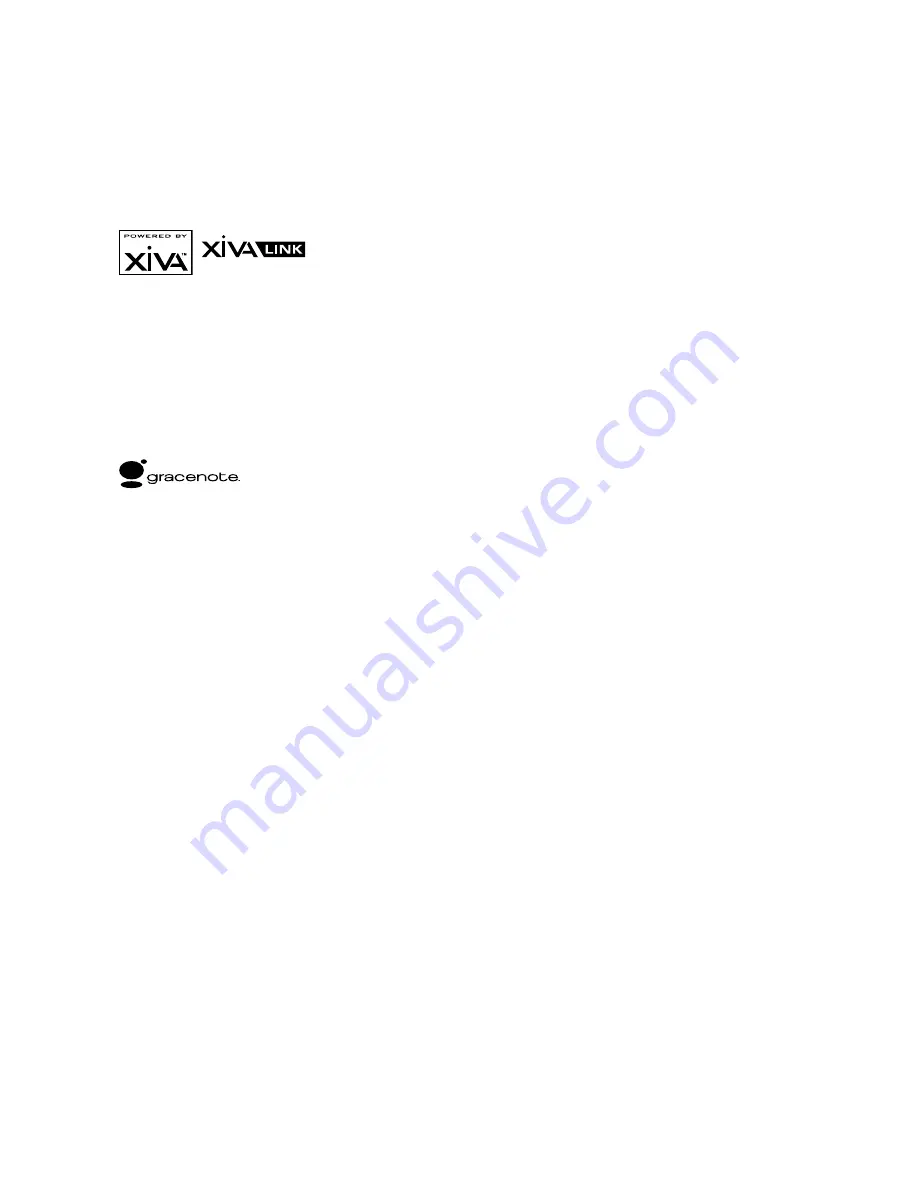
COPYRIGHT NOTICE
Copyright 2007 Imerge Ltd. All rights reserved.
The Audio Server XiVA™ software and this
documentation are copyright materials. No part of
the Audio Server software or this documentation may
be reproduced, transmitted, transcribed, stored in
a retrieval system, or translated into any language,
or computer language, in any form or by any means
without prior written permission of Imerge Ltd and
Xantech Corporation.
XiVA™ is a registered trademark of Imerge Ltd. All
other product names are trademarks or registered
trademarks of their respective owners.
Cover art illustration from the XiVA™ on-line service
©2004 Muze Inc.
Music recognition technology and related data are
provided by Gracenote and the Gracenote CDDB®
Music Recognition Service
SM
. Gracenote is the industry
standard in music recognition technology and related
content delivery. For more information go to www.
gracenote.com
CD and music-related data from Gracenote, Inc.,
copyright © 2000-2006 Gracenote. Gracenote Software,
copyright © 2000-2006 Gracenote. This product and
service may practice one or more of the following U.S.
Patents: #5,987,525; #6,061,680; #6,154,773, #6,161,132,
#6,230,192, #6,230,207, #6,240,459, #6,330,593, and
other patents issued or pending. Some services supplied
under license from Open Globe, Inc. for U.S. Patent:
#6,304,523.
Gracenote and CDDB are registered trademarks of
Gracenote. The Gracenote logo and logotype, and
the “Powered by Gracenote” logo are trademarks of
Gracenote.
MPEG Layer-3 audio coding technology licensed from
fraunhofer IIS and THOMSON multimedia.
The information in this guide is believed to be correct as
of the date of publication. However our policy is one of
continuous development and so the information in this
guide is subject to change without notice, and does not
represent a commitment on the part of Imerge.
This guide was designed and produced by Imerge Ltd.
XIVA™ NEW MEDIA BROUGHT TO LIFE
XiVA™ is a highly portable software framework that
powers next-generation media appliances. XiVA™ blends
hard disk technology, advanced software design, and
embedded Internet technology to provide amazing
features; audio, video, text, graphics, and all forms of
streaming new media are all brought to life through a
wealth of interactive user interface options. The next
generation media appliance is powered by XiVA™.
NEW FEATURES
Runs on Windows XPe Embedded OS
Easier network connectivity
Drag and Drop of Files across network (views
as a network drive)
Enhanced iPOD Interface that allows use of
iTunes to view and transfer contents to iPOD
of music stored on
Online Upgrades
WMA File support
New easy to use PC and MAC interface, backup
and restore, file import and export, and
streaming of music.
Web control page for controlling
via a networked PC or HH device through
standard Internet Browser.
Rapid Play-list creation (mark songs on the fly)
Browse collection via Album Cover Artwork
INSTALLER NOTES
If you are installing a Xantech Audio Server for the first
time you may wish to take notice of the following items
to assist with the configuration process:
Your Audio Server is configured by default for
use with an NTSC television. If you are using a
PAL television the Audio Server’s TV user interface
may not display correctly. For information about
configuring this setting, see page 30.
The Audio Server is equipped with the ability to
go online to search for, and download, available
software updates. It is strongly recommended
that you perform an online update once the unit is
installed. For more information see page 28.
AUTOMATIC SHUTDOWN
This product contains sensors that continually monitor its
operating temperature. Should the temperature exceed
the product’s maximum safe operating temperature then
an automatic shutdown will be initiated. Notification of
the shutdown will be displayed on the TV user interface
with a countdown before it is commenced.
Automatic shutdown is necessary to help prevent
component damage through overheating. To prevent
automatic shutdown, ensure that the ambient
temperature surrounding the product does not exceed
40°C. This can be achieved by ensuring the product’s
three ventilation grills are not obstructed and, where
the product is installed in an enclosure, there is plenty
of ventilation for air flow. The current operating
temperature can be viewed in the
System Information
menu in
Settings
.
•
•
•
•
•
•
•
•
•
•
•
•
Содержание XMUSICWP
Страница 1: ...a d c e f h g USER GUIDE...
Страница 4: ......
Страница 50: ......
Страница 51: ......

















