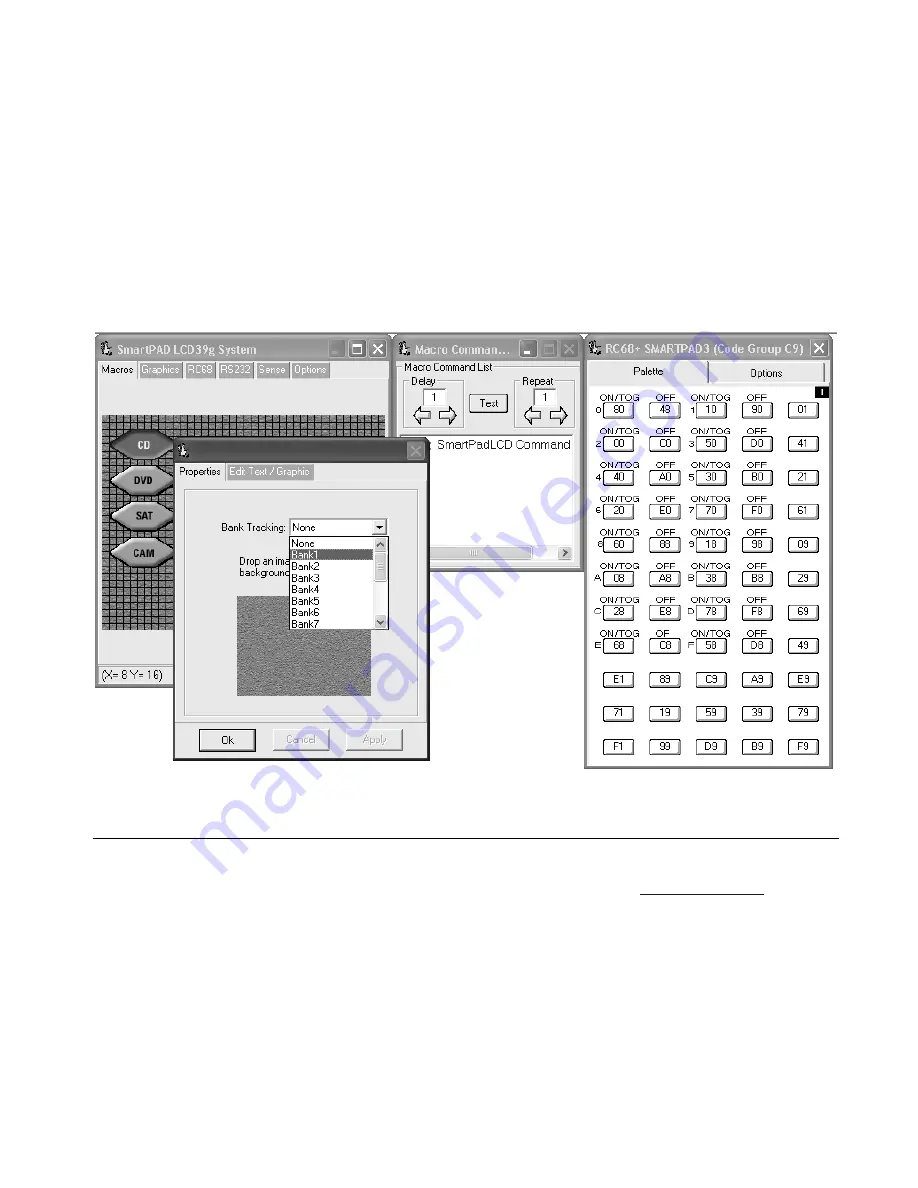
SmartPad LCD
Page:
47
© 2003 Xantech Corporation
By assigning discrete
Bank Track
Codes to each source button, the SPLCD can work in conjunction with
accompanying learning hand held remotes (similar to Xantech Model URC-2P/B) or other SPLCD panels in the
same zone. When a source is changed on the accompanying hand held remote (or another SPLCD panel), the
Source Pages will change in unison to remain in sync with the current Source selection.
To program a Bank Track Code:
1. Right-click on a source button and select PROPERTIES
2. Click on the Drop-Down menu for Bank Tracking
3. Select the desired Bank Track Code to be assigned to this Source Page
Note:
Default Code Group for Bank Track codes is D8
Note:
The URC-2P/B is pre programmed with Bank Track Codes 1 thru 8 and is directly compatible with the
SPLCD Bank Track Code system
Figure 30 – Assigning Bank Track Codes to Source GTL’s
FIRMWARE UPGRADES
The SmartPad LCD™ has been designed to be “Future Proof”. As product feature improvements are
developed, new System Firmware versions will be available. Periodically monitor
www.Xantech.com
for
upgrades.
DOWNLOADING FIRMWARE FILES FROM THE WEB
1. Open
the
Dragon Drop-IR™ SPLCD
software. Make sure you have an Internet connection as well as
having the SPLCD connected to your computer’s COM port (or USB port).
2. Select
the
Links
menu item and then select
Xantech Firmware Upgrade
Page
. This will connect to
the Xantech web site and load the Xantech Firmware Updates page in your browser. If you do not have
an active Internet connection, you will not be able to successfully complete this step or proceed.






























