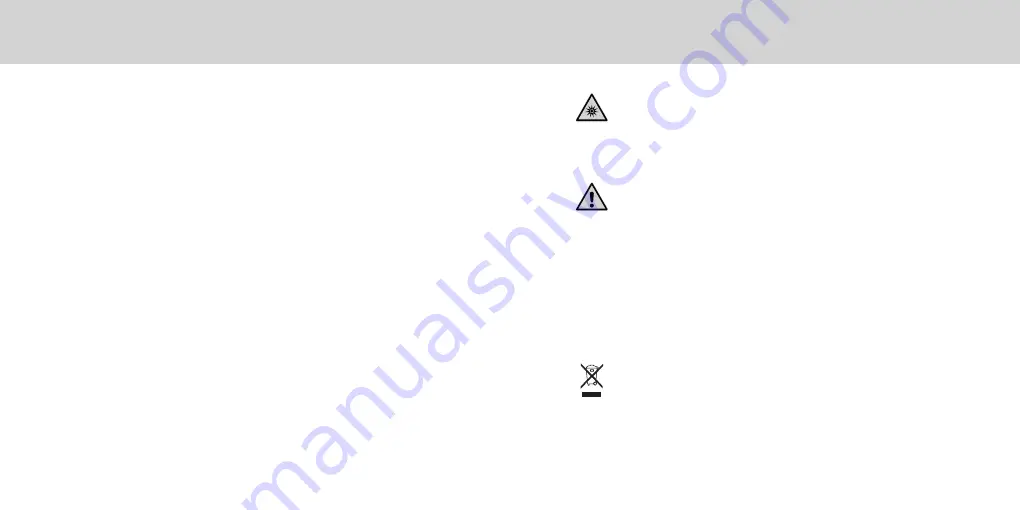
EN
Important Notices
This device contains LED's, which are classified as Exempt (no risk) under IEC62471-1:2006 or
Risk Group 1 (low risk) under EN62471-1:2008. Hazard group “Blue-Light Small Source” may
pose a low risk under EN62471, to minimize risk avoid looking directly at the light.
EQUIPMENT INFORMATION
Use of this equipment in a manner other than that specified by X-Rite, Incorporated may compromise
design integrity and become unsafe.
WARNING: This instrument is not for use in explosive environments.
ADVERTENCIA – NO use este aparato en los ambientes explosivos.
AVVERTIMENTO – NON usare questo apparecchio in ambienti esplosivi.
WARNUNG: Das Gerät darf in einer explosiven Umgebung NICHT verwendet werden.
AVERTISSEMENT: Cet instrument ne doit pas être utilisé dans un environnement explosif.
RoHS/WEEE
X-Rite products meet the Restriction of Hazardous Substances (RoHS) Directive 2002/95/EC and
European Union – Waste Electrical and Electronic Equipment (WEEE) Directive 2002/96/EC. Please refer
to www.xrite.com for more information on X-Rite’s compliance with the RoHS/WEEE directives.
If this product is used in a manner not specified by the instruction, the safety protection provided by the device
may be impaired or become inoperable.
CE Declaration
LED ILLUMINATION
Manufacturer’s Name: X-Rite, Incorporated
Authorized Representative: X-Rite, Incorporated
Siemensstraße 12b • 63263 Neu-Isenburg • Germany
Phone:+49 (0) 61 02-79 57-0 • Fax: +49 (0) 61 02 -79 57-57
Model Name: i1Pro
Directive(s) Conformance: EMC 2004/108/EC LVD 2006/95/EC
FEDERAL COMMUNICATIONS COMMISSION NOTICE
NOTE: This equipment has been tested and found to comply with the limits for a Class B digital device, pursuant to
Part 15 of the FCC Rules. These limits are designed to provide reasonable protection against harmful interference in a
residential installation. This equipment generates, uses and can radiate radio frequency energy and, if not installed and
used in accordance with the instructions, may cause harmful interference to radio communications. However, there is no
guarantee that interference will not occur in a particular installation. If this equipment does cause harmful interference to
radio or television reception, which can be determined by turning the equipment off and on, the user is encouraged to try
to correct the interference by one or more of the following measures:
• Reorient or relocate the receiving antenna.
• Increase the separation between the equipment and receiver.
• Connect the equipment into an outlet on a circuit different from that to which the receiver is connected.
• Consult the dealer or an experienced radio/TV technician for help.
INDUSTRY CANADA COMPLIANCE STATEMENT
This Class B digital apparatus complies with Canadian ICES-003.
Cet appareil numérique de la classe B est conforme à la norme NMB-003 du Canada.
NOTE: USB interface cable ( 2.0 m) shipped with this device must be used in order to maintain compliance with
the desired CE mark requirements, FCC Part 15 Rules, and Canadian ICES-003.
• Modifications not expressly approved by the manufacturer could void the user's authority to operate
This equipment is intended for use only with UL listed ITE equipment.
the equipment under FCC rules.
Safety Information



































