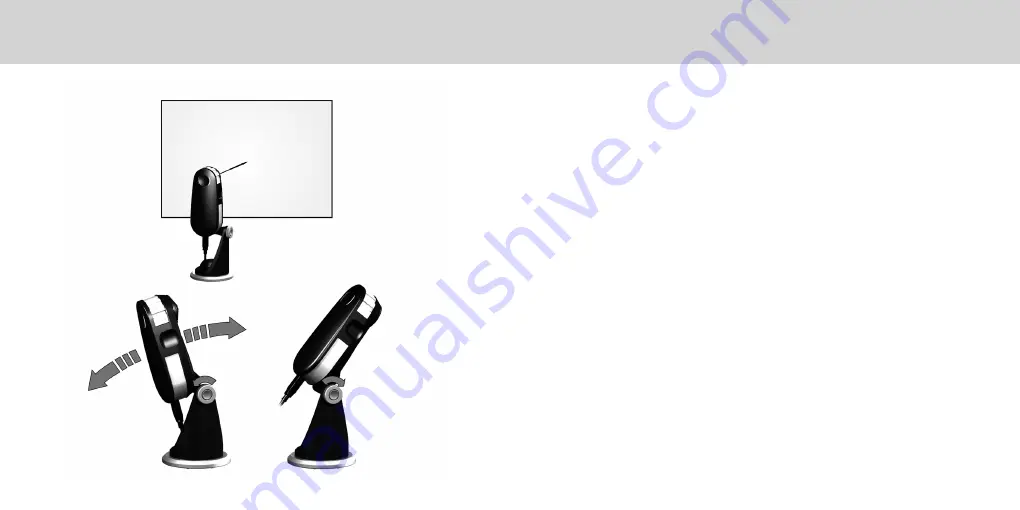
EN
Projector Measurement
Setup the
i1
Pro device for projector measurements.
1. Place the
i1
Pro device on the tripod holder next to the projector or at a distance in
front of your screen.
2. Open the locking screw on the tripod holder and adjust the angle of the
i1
Pro
device. The limiting aperture of the
i1
Pro should point towards the center of your
screen. Close the locking screw once the device is in the right position.
3. Adjust the lighting of your room to the same conditions as you will use for the
projector and presentation.
4. Configure your software for projector measurement and follow the instructions on
the screen.





































