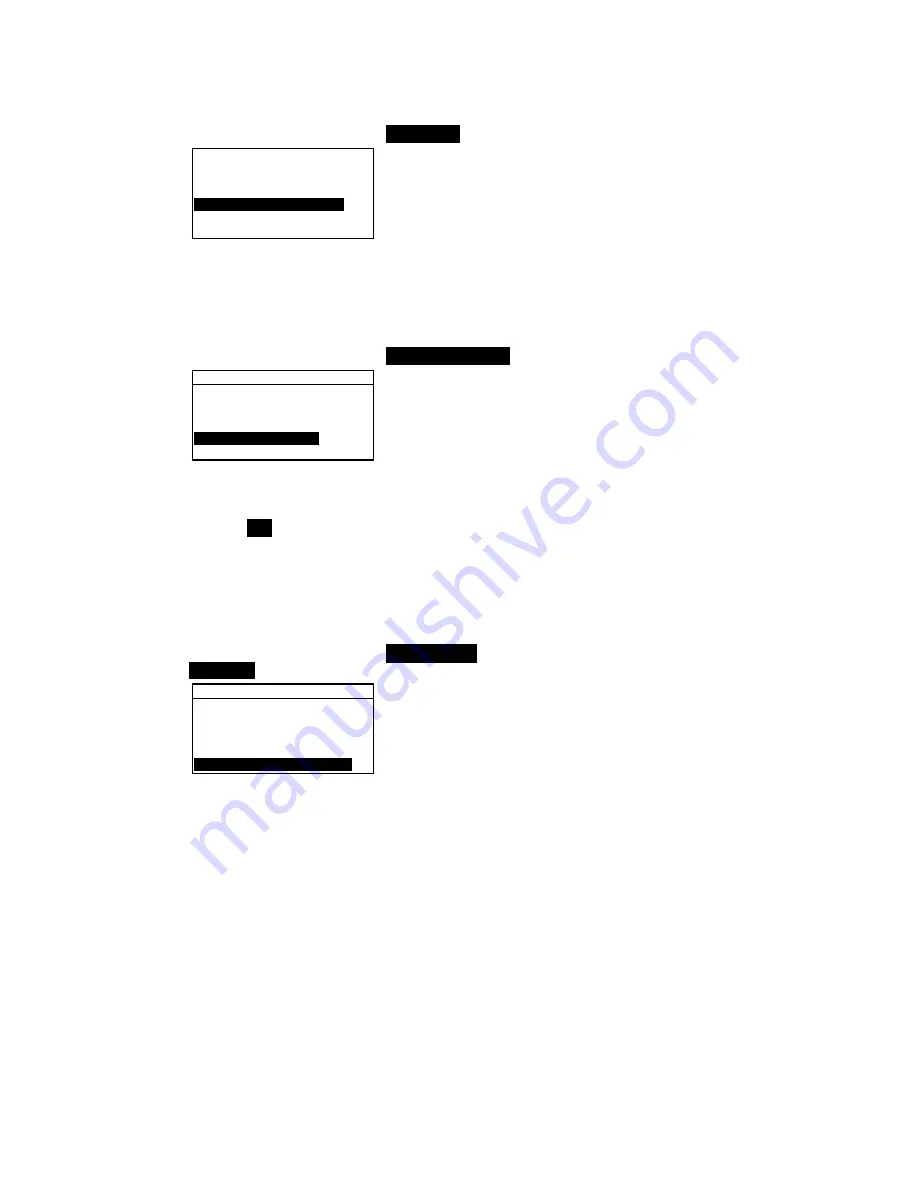
C H A P T E R F I V E
5-14
To change the locked status of a project:
1.
Use the Tab keys
$@
to highlight
Proj Lock
.
V i e w P r o j e c t : 1
P r o j S t a n d a r d s
P r o j N a m e :
P r o j L o c k : U n l o c k e d
A d d N e w P r o j e c t
D e l e t e T h i s P r o j e c t
2.
Press the Enter key
#
to toggle between
Locked
and
Unlocked
.
Add New Project
The “Add New Project” item adds a new project to the database.
To add a new project:
1.
Use the Tab keys
$@
to highlight
Add New Project
.
V i e w P r o j e c t : 1
P r o j S t a n d a r d s
P r o j N a m e :
P r o j L o c k : U n l o c k e d
A d d N e w P r o j e c t
D e l e t e T h i s P r o j e c t
2.
Press the Enter key
#
to open the
Add New Project
menu.
3.
Add a new project?
appears. Use the Tab keys
$@
to
highlight
Yes
and press the Enter key
#
. A new project
number is added to the View Project field.
Deleting the Project
This option deletes the current project selected and samples.
Standards that are assigned to the project are not deleted.
To delete the current project:
1.
Use the Tab keys
$@
to highlight
Delete This
Project.
V i e w P r o j e c t : 1
P r o j S t a n d a r d s
P r o j N a m e :
P r o j L o c k : U n l o c k e d
A d d N e w P r o j e c t
D e l e t e T h i s P r o j e c t
2.
Press the Enter key
#
to delete the current project.
Содержание 939
Страница 1: ...939 S P E C T R O D E N S I T O M E T E R Operator s Manual ...
Страница 25: ...C H A P T E R T W O 2 8 ...
Страница 29: ...C H A P T E R T H R E E 3 4 ...
Страница 57: ...C H A P T E R F O U R 4 28 ...
Страница 101: ...C H A P T E R S I X 6 4 ...
Страница 107: ...C H A P T E R S E V E N 7 6 ...






























