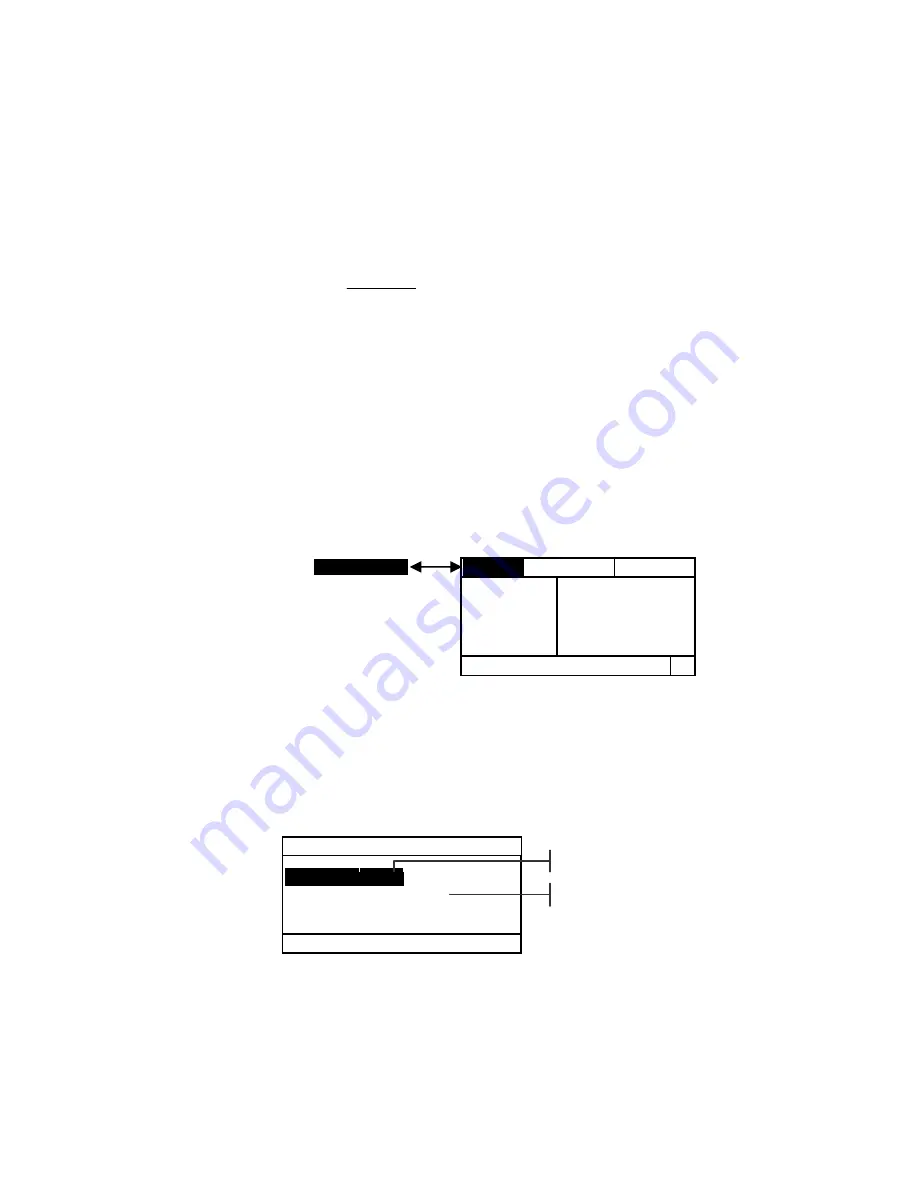
I N S T R U M E N T F U N C T I O N S
5-37
Print Contrast Function (518, 528, 530 only)
Print Contrast provides you with the ability to monitor the
¾ tone area and is useful when determining the optimum
printing density. Print contrast is calculated using.
%PC =
D
D
D
s
t
s
−
×
100
where: D
s
= solid density; D
t
= tone density
Print Contrast Measurement Mode
Your instrument can evaluate print contrast data two
different ways: as absolute measurement data, or as
difference (minus reference) measurement data. Pressing
the Enter key
#
with the Print Contrast mode highlighted
alternates between Print Contrast and Print Contrast
Minus Reference (PC-REF).
Setting Options
Pressing the Enter key
#
with the Options menu
highlighted opens the Print Contrast Options menu. The
colors displayed and the mode are selected under the
Options menu item.
Color
You can choose between two different color methods
using the print contrast function.
Auto
measurement
method measures all the colors, then updates the most
dominant color.
P C
-
R E F
O p t i o n s
>
P a p e r
S o l i d
T i n t
P C
R e f e r e n c
V 0.12
C 0.13
M 0.12
Y 0.22
<
S e l e c t M o d e
>
T
PRINT CONTR
P r i n t — C o n t O p t i o n s
C o l o r : A u t o
M o d e : A b s o l u t e
<
E d i t O p t i o n s
>
Auto, V, C, M, Y, R, G, B, O
Absolute or -Paper
Содержание 500 Series
Страница 1: ...500 Series S P E C T R O D E N S I T O M E T E R Operator s Manual ...
Страница 2: ......
Страница 20: ...C H A P T E R O N E 1 8 ...
Страница 54: ...C H A P T E R F O U R 4 24 ...
Страница 112: ...C H A P T E R F I V E 5 58 ...
Страница 120: ...C H A P T E R S I X 6 8 ...
Страница 123: ......
















































