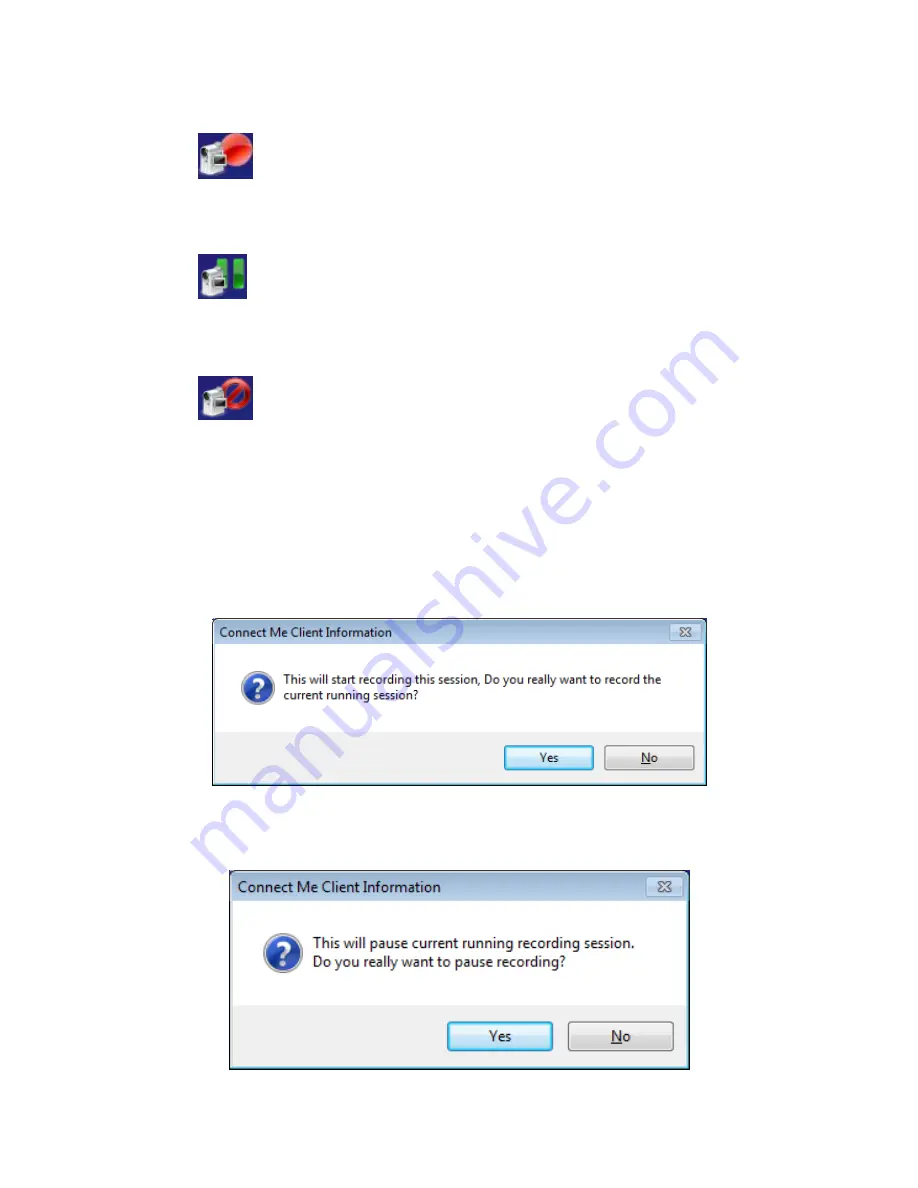
proVEOS User Manual
Page 79
Under
Recording Control
, three buttons are available:
Record
: Start recording
The Connect Me will indicate to all other Staff participants that a
recording is in progress
Pause
: Pause and resume the recording
When paused, the current Staff presenter is able to use the three buttons
under
Preview Control
to play the currently recorded presentation
Stop
: Stop recording
Note:
These buttons are shared by all Staff users and they can collaborative
start, pause, resume and stop recordings in progress.
When the
Record button
is pressed, you will be prompted to confirm the
recording:
When the
Pause button
is pressed while a recording is in progress, you will be
asked to confirm the action:
Содержание proVEOS
Страница 1: ...User Manual ...
Страница 5: ...proVEOS User Manual Page 4 Welcome ...
Страница 9: ...proVEOS User Manual Page 8 Installing the proVEOS Software for Windows ...
Страница 38: ...proVEOS User Manual Page 37 Presenting with Connect Me ...
Страница 53: ...proVEOS User Manual Page 52 Playing Music and Movies ...
Страница 69: ...proVEOS User Manual Page 68 Full Screen Mode with Selected Area Quad Screen Mode with Selected Area ...
Страница 70: ...proVEOS User Manual Page 69 Collaborating with White Board ...
Страница 77: ...proVEOS User Manual Page 76 ...
Страница 78: ...proVEOS User Manual Page 77 Recording Presentations ...
Страница 83: ...proVEOS User Manual Page 82 Audience Response System ...
Страница 95: ...proVEOS User Manual Page 94 Multimedia Notice Board ...
Страница 103: ...proVEOS User Manual Page 102 Click the Delete button Options and Settings ...
Страница 117: ...proVEOS User Manual Page 116 Diagnostic Tools ...
Страница 120: ...proVEOS User Manual Page 119 Using the Web Admin ...
Страница 149: ...proVEOS User Manual Page 148 Optional Feature ...






























