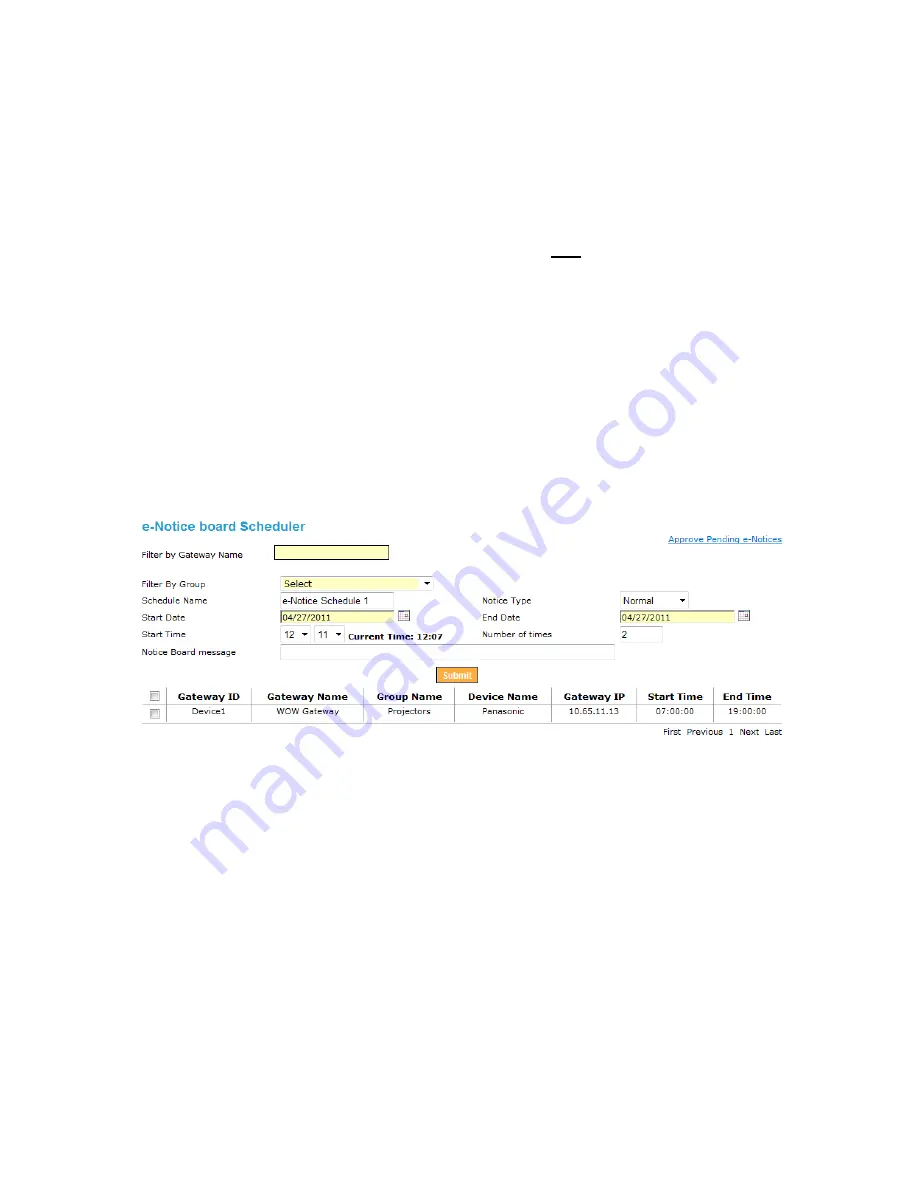
proVEOS User Manual
Page 144
To send a command to the projector:
Choose the command from the
Command
drop-down list
Click the
Execute
button to send the command
The bottom half of the screen shows the current settings for the attached
projector. See
Editing Gateway Settings
on page
117
to change the projector
settings.
Message Scheduler
The
Notice
toolbar button brings up the e-Notice board scheduler to schedule
messages to be sent to the projector at a particular date and time.
Messages appear at the scheduled time on the projector as a scrolling ticker tape
overlaid at the bottom of the screen, regardless of whether there is a
presentation going on.
To schedule a new message, fill in the following fields in the form:
Schedule Name
: A name to identify the message
Notice Type
: Indicate if the message is given Normal or Emergency
priority.
When there is a scheduling conflict, Emergency messages will be shown
before Normal messages.
Start Date
&
End Date
: Enter the start and end dates when the message
will be shown. Click the calendar icon to show the calendar picker.
Start Time
: Specify a time when the message should appear
Number of times
: The number of times the message is shown
Содержание proVEOS
Страница 1: ...User Manual ...
Страница 5: ...proVEOS User Manual Page 4 Welcome ...
Страница 9: ...proVEOS User Manual Page 8 Installing the proVEOS Software for Windows ...
Страница 38: ...proVEOS User Manual Page 37 Presenting with Connect Me ...
Страница 53: ...proVEOS User Manual Page 52 Playing Music and Movies ...
Страница 69: ...proVEOS User Manual Page 68 Full Screen Mode with Selected Area Quad Screen Mode with Selected Area ...
Страница 70: ...proVEOS User Manual Page 69 Collaborating with White Board ...
Страница 77: ...proVEOS User Manual Page 76 ...
Страница 78: ...proVEOS User Manual Page 77 Recording Presentations ...
Страница 83: ...proVEOS User Manual Page 82 Audience Response System ...
Страница 95: ...proVEOS User Manual Page 94 Multimedia Notice Board ...
Страница 103: ...proVEOS User Manual Page 102 Click the Delete button Options and Settings ...
Страница 117: ...proVEOS User Manual Page 116 Diagnostic Tools ...
Страница 120: ...proVEOS User Manual Page 119 Using the Web Admin ...
Страница 149: ...proVEOS User Manual Page 148 Optional Feature ...























