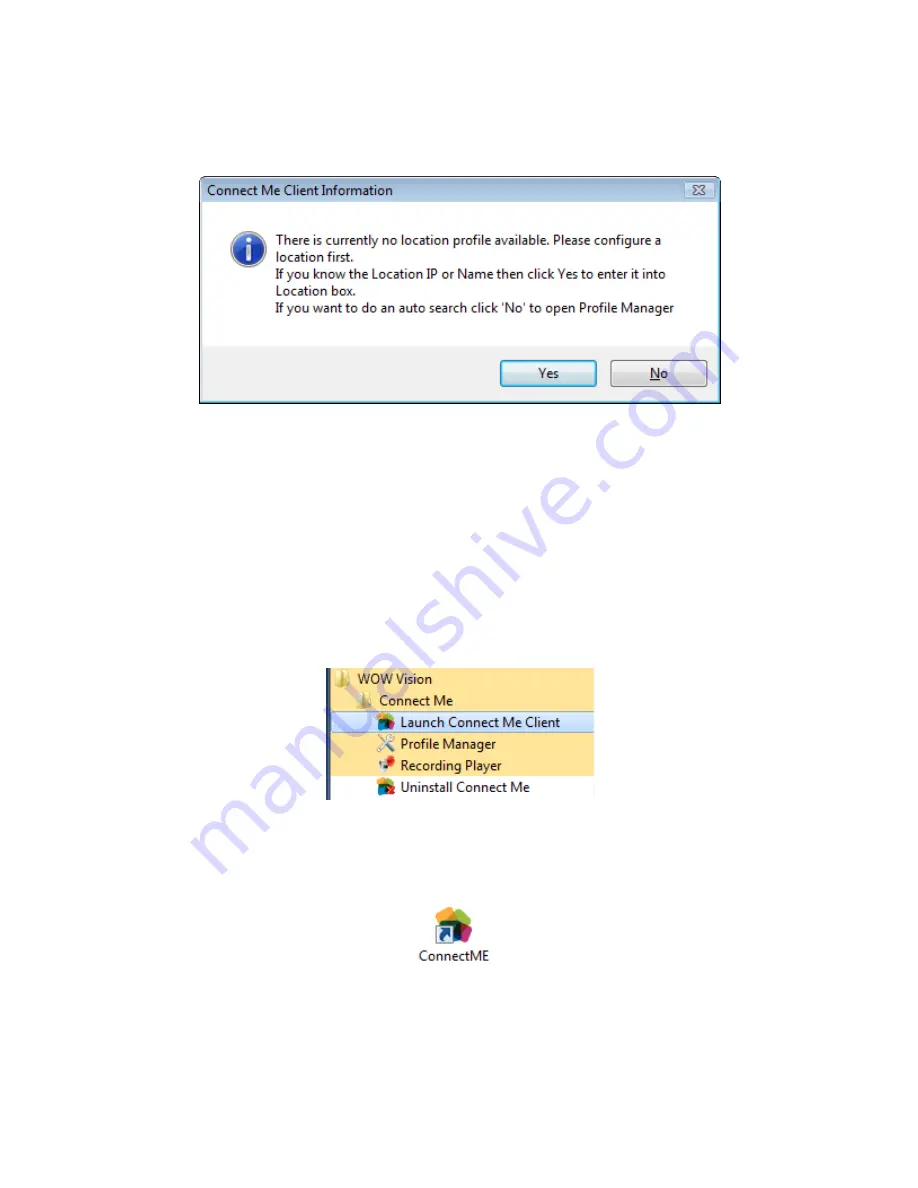
proVEOS User Manual
Page 20
After completion of Installation, at the double click on Connect Me client, you will
get the following message:
Click on Yes to add location manually direct at Login window
Click on No to start auto search for Location and IP Address
Note:
IP 226.0.0.99 should configured and Port 9999 should not block for profile
manager Auto search
Signing in to Connect Me
After installation, a shortcut is added to the Start Menu under
WOW Vision >
Connect Me > Launch Connect Me Client
.
Click the shortcut to launch the Connect Me.
If you have opted to install an icon to the Windows desktop, you may also use it
to launch the Connect Me:
Содержание proVEOS
Страница 1: ...User Manual ...
Страница 5: ...proVEOS User Manual Page 4 Welcome ...
Страница 9: ...proVEOS User Manual Page 8 Installing the proVEOS Software for Windows ...
Страница 38: ...proVEOS User Manual Page 37 Presenting with Connect Me ...
Страница 53: ...proVEOS User Manual Page 52 Playing Music and Movies ...
Страница 69: ...proVEOS User Manual Page 68 Full Screen Mode with Selected Area Quad Screen Mode with Selected Area ...
Страница 70: ...proVEOS User Manual Page 69 Collaborating with White Board ...
Страница 77: ...proVEOS User Manual Page 76 ...
Страница 78: ...proVEOS User Manual Page 77 Recording Presentations ...
Страница 83: ...proVEOS User Manual Page 82 Audience Response System ...
Страница 95: ...proVEOS User Manual Page 94 Multimedia Notice Board ...
Страница 103: ...proVEOS User Manual Page 102 Click the Delete button Options and Settings ...
Страница 117: ...proVEOS User Manual Page 116 Diagnostic Tools ...
Страница 120: ...proVEOS User Manual Page 119 Using the Web Admin ...
Страница 149: ...proVEOS User Manual Page 148 Optional Feature ...






























