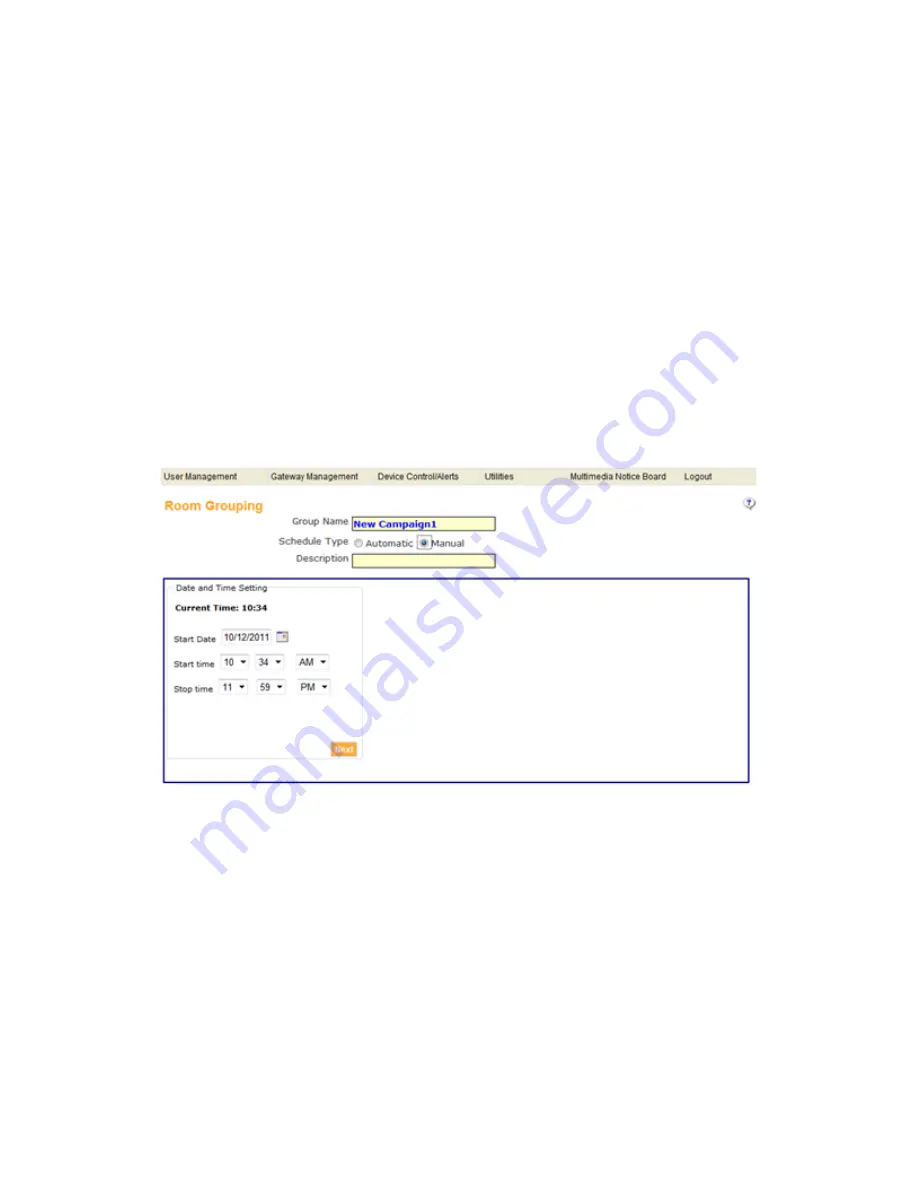
proVEOS User Manual
Page 149
Room Grouping
Room Grouping is used to give share and common presentation display at all
individual display at a time, Presentation display will be projected to all displays
those are in schedule for grouping. It is dedicated to control up to five gateways
(Display) at a time.
Steps to access Room Grouping:
1.
Open any web browser and enter the IP Address of wowVEOS
2.
Click on administrator Login
3.
Login with valid login credentials
a.
Default user name = su
b.
Default password = supass
4.
Click on Utilities > Room Grouping
Room Grouping page will be open as below:
There are three Options for completing the room grouping i.e. Add Schedule, Edit
Schedule, and Delete Schedule
Add Schedule
This Feature provide to Add the display device for grouping, user can add up to
five display device to make a room grouping schedule including Master Gateway.
You can choose Schedule Type as Automatic or Manually. Automatic schedule
type as an auto setup time and will start setting up gateways as per defined
interval. On the other hand in case of manual schedule type user have to click on
Play button whenever you want to start the schedule. User can schedule room
grouping for his desire date and time by selecting Date and Time Setting
Содержание proVEOS
Страница 1: ...User Manual ...
Страница 5: ...proVEOS User Manual Page 4 Welcome ...
Страница 9: ...proVEOS User Manual Page 8 Installing the proVEOS Software for Windows ...
Страница 38: ...proVEOS User Manual Page 37 Presenting with Connect Me ...
Страница 53: ...proVEOS User Manual Page 52 Playing Music and Movies ...
Страница 69: ...proVEOS User Manual Page 68 Full Screen Mode with Selected Area Quad Screen Mode with Selected Area ...
Страница 70: ...proVEOS User Manual Page 69 Collaborating with White Board ...
Страница 77: ...proVEOS User Manual Page 76 ...
Страница 78: ...proVEOS User Manual Page 77 Recording Presentations ...
Страница 83: ...proVEOS User Manual Page 82 Audience Response System ...
Страница 95: ...proVEOS User Manual Page 94 Multimedia Notice Board ...
Страница 103: ...proVEOS User Manual Page 102 Click the Delete button Options and Settings ...
Страница 117: ...proVEOS User Manual Page 116 Diagnostic Tools ...
Страница 120: ...proVEOS User Manual Page 119 Using the Web Admin ...
Страница 149: ...proVEOS User Manual Page 148 Optional Feature ...


















