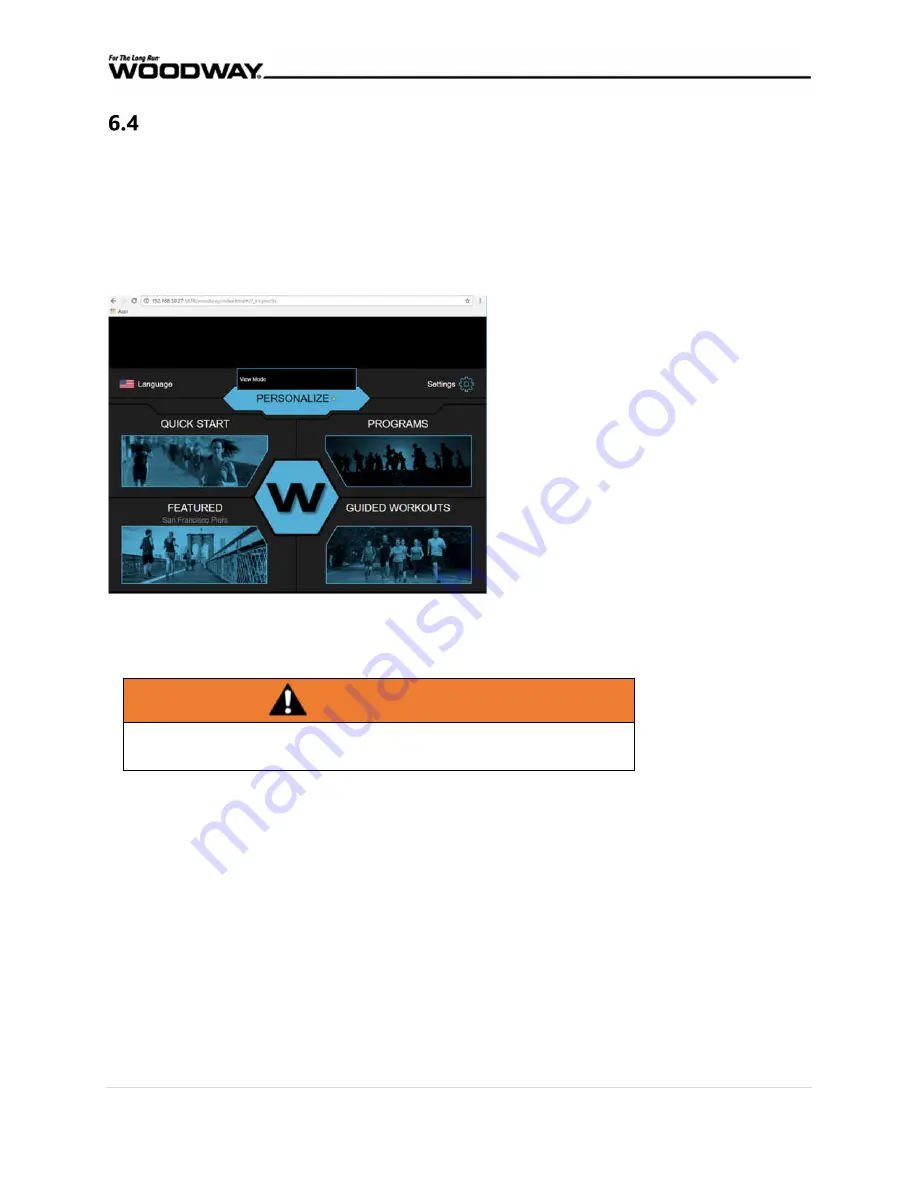
45 |
U M - P S - E N - 0 0
Accessing the Web Interface
Once the treadmill is set up on the network, the web interface can be accessed via web browser.
Google Chrome is the recommended web browser to ensure optimum performance.
Locate the IP address in Settings on the Network tab. Go to the web browser on a computer.
Type the following into the address bar:
XXX.XXX.XXX.XXX:5678 (
Where X is the IP Address)
This allows the web browser to connect to the treadmill at the IP address using Port
5678.
If there is a popup saying, “View Mode”, as shown above, the user is only able to view content.
Full control must be enabled in Settings. (Password
8020
). Navigate to the UI tab and change
Share UI to
Full Control
.
WARNING
This will allow full control of the treadmill from any computer on the same
network.
Some features are only accessible via web browser. For example:
Program Upload
This allows a user to upload a custom workout that was written in
XML. See Section 9 for more details.
Main Page Logo
From the web interface a user can upload a custom image for the
center of the home screen.
Upload an Update
Update the treadmill from a file on a computer instead of having
the treadmill auto update from the internet. See Section 6.3.3.






























