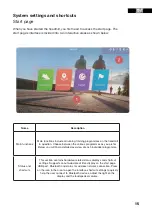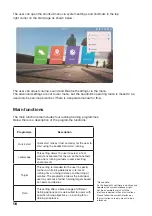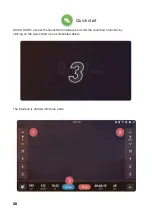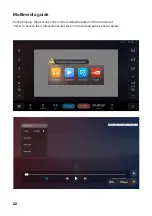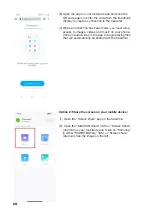Отзывы:
Нет отзывов
Похожие инструкции для SPORT Smart Run

X Series
Бренд: ZOLL Страницы: 344

C571-AC
Бренд: ABB Страницы: 9

6010
Бренд: Cadman Страницы: 66

azur 640H
Бренд: Cambridge Audio Страницы: 2

Aero 2
Бренд: Quanser Страницы: 12

71095
Бренд: Garelick Страницы: 4

AquaPure Ei Series
Бренд: Jandy Страницы: 4

AquaPure Ei Series
Бренд: Jandy Страницы: 8

Jandy Pro Series
Бренд: Jandy Страницы: 16

178.388
Бренд: Fenton Страницы: 16

FireWire 1814
Бренд: M-Audio Страницы: 3

ELM
Бренд: Quantum Страницы: 11

QNET
Бренд: Quanser Страницы: 21

3 DOF
Бренд: Quanser Страницы: 18

CUBE II
Бренд: UNIS Страницы: 16

Bathomatic Basic
Бренд: Unique Automation Страницы: 10

762
Бренд: Additel Страницы: 139

LS9 Editor
Бренд: Yamaha Страницы: 5