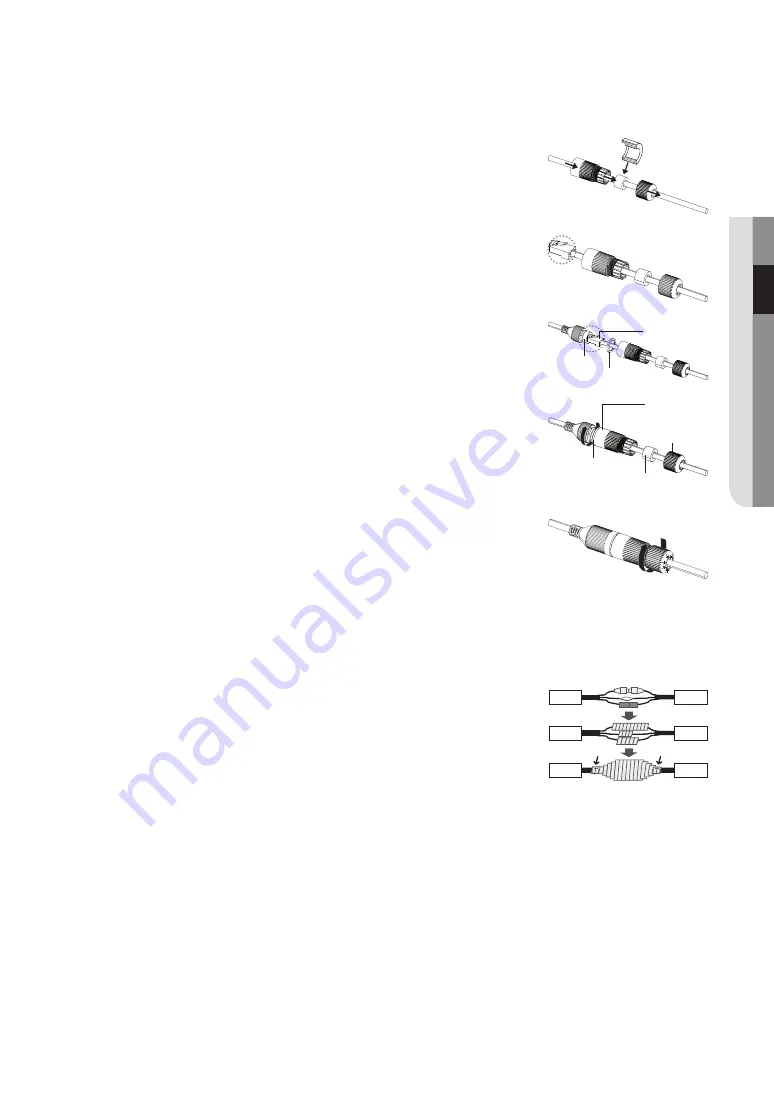
how to connect the rJ45 waterproof cable to a lan cable
1.
Insert it through the arrow direction.
2.
Connect the LAN connector (male) to the cable.
3.
Connect the RJ45 modular jack (female) to the RJ45 connector (male).
J
`
Please, keep each of the parts separated.
4.
Assemble by rotating the RJ45 modular jack (female) and the RJ45 protection cover
clockwise (Follow the arrow).
5.
Assemble by rotating RJ45 protection cover and back cover clockwise (Follow the
arrow).
When the back cover is assembled, the cable waterproof gasket is tightly attached to
the cable to make it waterproof.
J
`
You must fully assemble it to rotate the back cover up to the end of the screw thread of the RJ45 connector.
outdoor installation
When you install the camera outdoors, it should be waterproofed with waterproof butyl rubber tape (which can be purchased in
stores) so that water does not leak from the gap of the cable connected in the outdoor area.
1.
Connect the power and LAN cables.
2.
Wrap the black cable jacket (Area A) and the cable connection area with waterproof
(butyl rubber) tape so that more than half of the butyl rubber tape is overlapped.
J
`
If the cable jacket is not waterproofed properly, then it can directly cause leakage. Make sure
to protect the cable with a dense layer of taping.
`
Waterproof butyl tape is made of butyl rubber that can be stretched to twice its normal length.
English
_9
●
inst
alla
tion &
Conne
Ction
RJ45 connector
(male)
RJ45 modular
jack (female) Rubber ring
RJ45 connector
protection cover
Back cover
Cable waterproof
gasket
Rubber ring
Camera
Camera
Camera
System
System
System
A
A










































