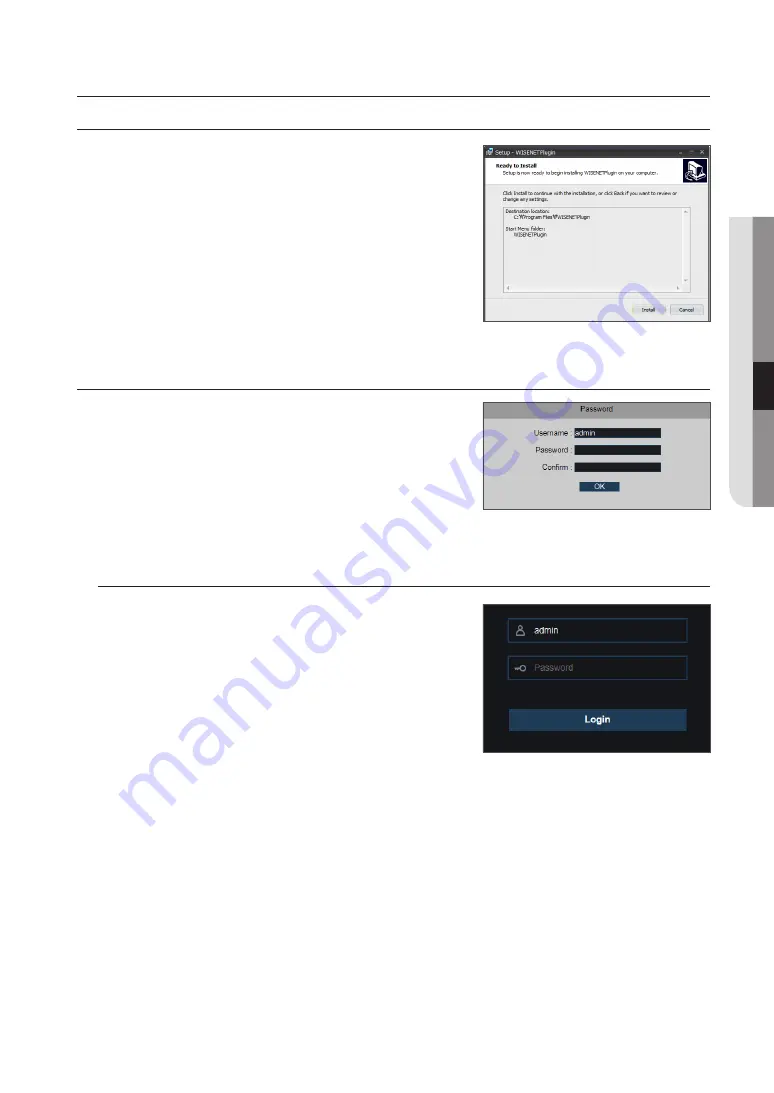
installing webviewer plugin
Before using IE (Internet Explorer) browser to access the IP camera for the first time,
related plug-in components must be installed by following the procedure below:
Access IP address of the IP camera to automatically load the controls from it. In a
pop-up plug-in installation dialog box, choose an installation option to perform the
installation process.
password setting
When you access the product for the first time, you must register the login
password.
When the “Password change” window appears, enter the new password.
J
`
For a new password with 8 to 9 digits, you must use at least 3 of the following:
For a new password with 10 to 13 digits, you must use at least 3 of the following:
Combination of two or more of alphabet, number and special characters.
- Special characters that are allowed. : ~`!@#$%^*()_-+=|{}[].?/
`
For higher security, you are not recommended to repeat the same characters or consecutive keyboard inputs for your passwords.
login
1.
Operate IE and enter the IP address of the camera (http://192.168.1.168) to
open a login box.
2.
In the login box you can choose a language for the IE client. Enter your user
name (admin by default) and password and then press <
login
> to open a
Live screen.
English
_15
●
web viewer
web viewer






























