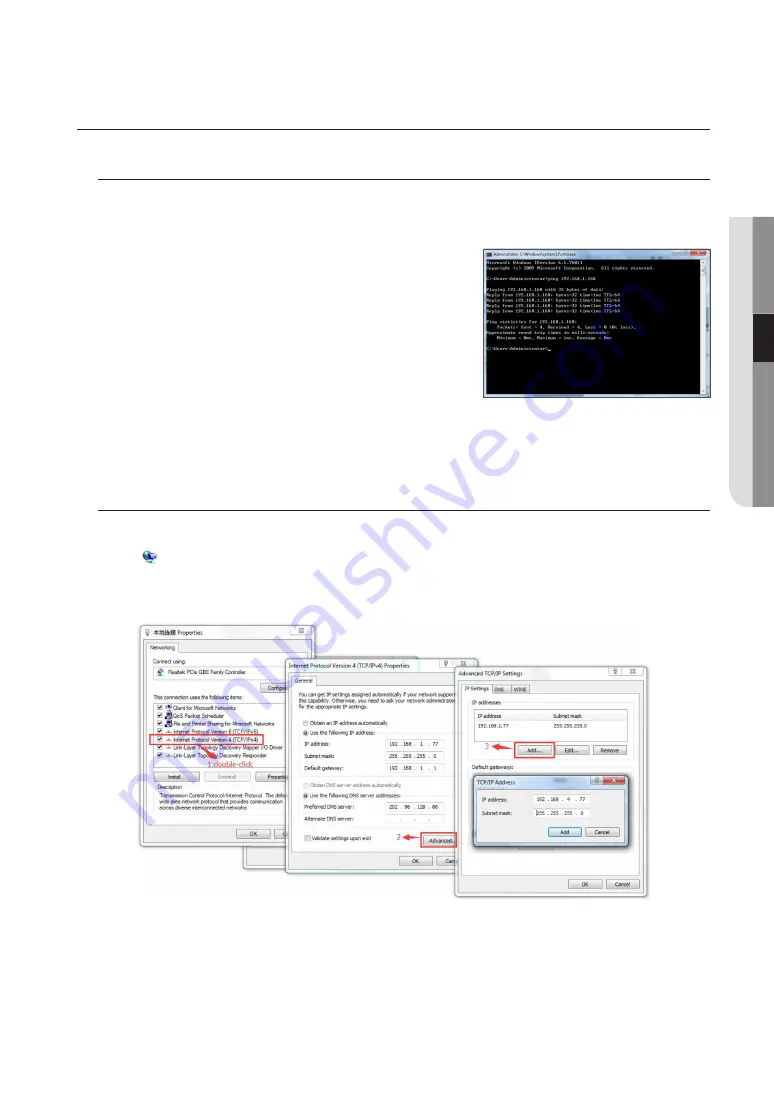
deviCe operation instruCtions
Check Connection
1.
The default factory IP address for IP camera is 192.168.1.168 and the subnet mask is 255.255.255.0. Allocate to your
computer an IP address in the same network segment as the IP camera, for example, 192.168.1.69, and a same subnet
mask as that of the IP camera.
2.
Test whether the IP camera is connected properly and started normally by
clicking on Start >.
Run and entering "cmd" and pressing ENTER, and entering "ping
192.168.1.168" in the command line window to Check whether the IP
camera is accessible. If the PING command is executed successfully, it
indicates that the IP camera operates normally and the network is connected
properly.
3.
If the PING command fails, check IP address and gateway setting of the PC
and connectivity of the network.
searching device
J
`
Device Search may be used for device searching across network segments. Before running Device Search, click on the local connection
[
] icon at the lower right corner of the desktop;
1.
Add IP addresses of several network segments in TCP/IP setting for local connection (as shown below). By running the
searching tool you can search any device with IP address in the same network segment.
M
`
Device Search uses multicast protocol for device searching across segments but any firewall forbids traffic of multicast data packets, so any
firewall must be disabled in order that network the information on device can be acquired.
English
_13
●
network
Conne
Ction and setup




























