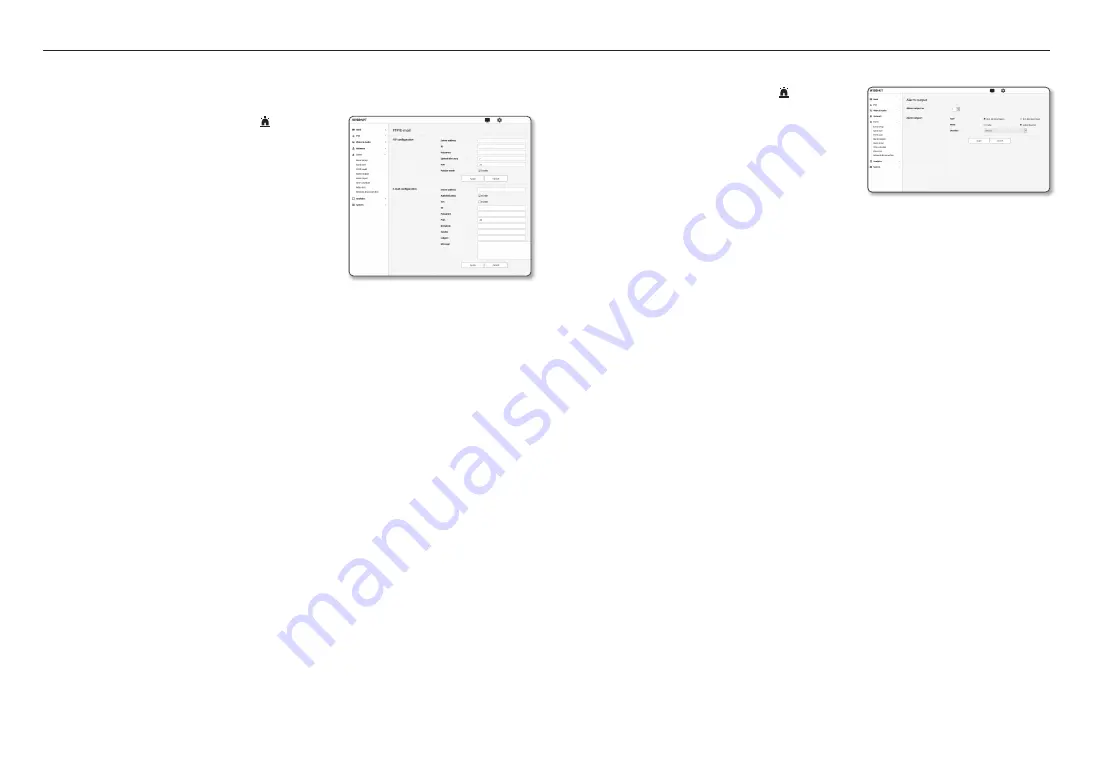
setup screen
36_
setup screen
FTP / E-mail
You can configure the FTP/E-mail server settings so that you can transfer the images taken with camera to
your PC if an event occurs.
1.
From the Setup menu, select the <
Event ( )
> tab.
2.
Click <
FTP / E-mail
>.
3.
Select <
FTP configuration
> or <
E-mail configuration
> and
enter / select a desired value.
•
FTP configuration
- Server address : Enter the IP address of the FTP server
that you transfer the alarm or event images to.
- ID : Enter the user ID with which you will log in to the
FTP server.
- Password : Enter the user account password for logging
into the FTP server.
- Upload directory : Specify the FTP path where you will transfer the alarm or event images.
- Port : The default port of the FTP server is 21; however, you can use a different port number
according to the FTP server settings.
- Passive mode : Select <
On
> if you need to connect in passive mode due to the firewall or the FTP
server settings.
•
E-mail configuration
- Server address : Enter the SMTP address of the email server that you transfer the alarm or event
images to.
- Authentication : Select whether to use authorization.
- TLS : Specify the use of TLS.
- ID : Enter the user ID for logging into the email server.
- Password : Enter the user account password for logging into the email server.
- Port : The default port of the email server is 25; however, you can use a different port number
according to the email server settings.
- Recipient : Enter the address of the email recipient.
- Sender : Enter the address of the email sender. If the sender address is incorrect, the email from the
sender may be classified as SPAM by the email server and thus may not be sent.
- Subject : Enter a subject for your email.
- Message : Provide the text for the massage. Attach the alarm or event images to the email that you
are preparing.
4.
When done, click [
Apply
].
Alarm output
1.
From the Setup menu, select the <
Event ( )
> tab.
2.
Click <
Alarm output
>.
3.
Set the alarm output of the encoder.
`
If you change the alarm output type, the alarm out button on the
monitoring page and alarm output type displayed on Event Setup page
will be changed accordingly.
•
Type
- N.O. (Normal Open) : Considers “Open circuit” status
of the sensor or alarm input device as normal, and triggers alarm event if becomes “Closed circuit”
status.
- N.C. (Normal Close) : Considers “Closed circuit” status of the sensor or alarm input device as normal,
and triggers alarm event if becomes “Open circuit” status.
•
Mode : Sets the alarm output method.
`
There is difference between operations when clicked alarm output button while disabled.
- Pulse : It is activated during the time period specified by the duration (switching interval) and then
becomes inactive automatically.
- Active/Inactive : It maintains as activated until the user clicks the button again to make it inactive.
•
Duration : Set the alarm duration that maintains activated if the mode is set to pulse, from 1 to 15
seconds.
4.
When done, click [
Apply
].
Содержание SPE-1630
Страница 1: ...4 16 CHANNEL NETWORK VIDEO ENCODER User Manual SPE 420 SPE 1630 ...
Страница 43: ......






















