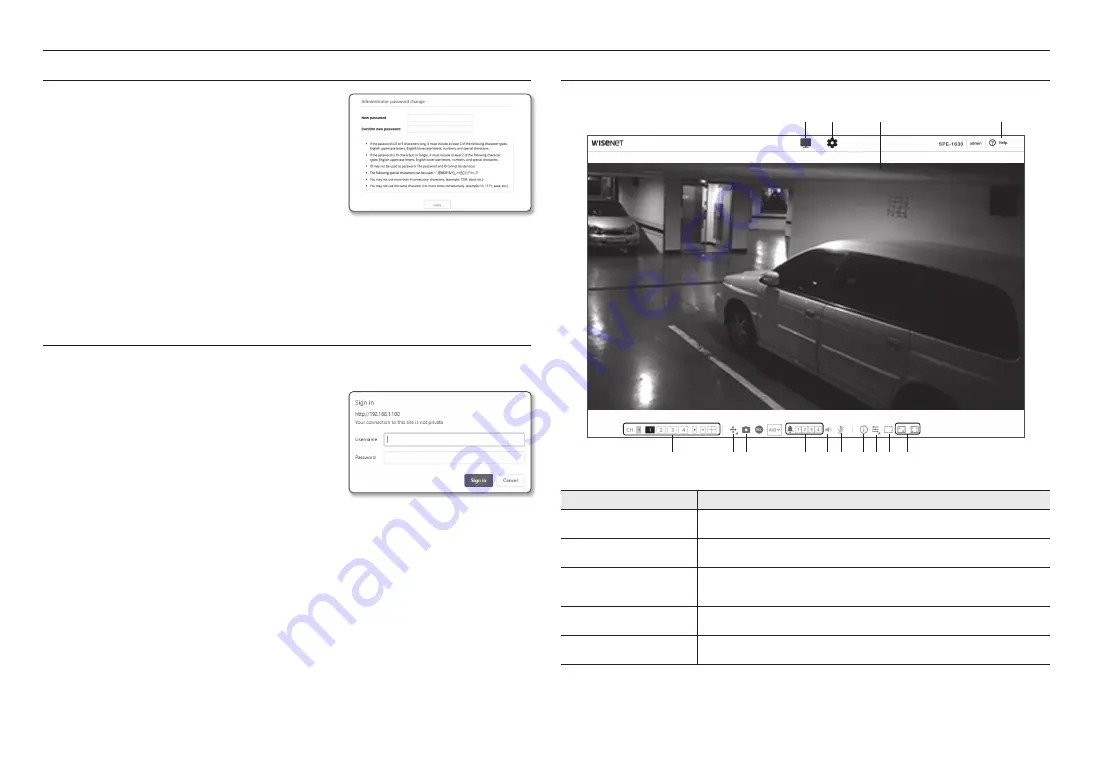
web viewer
22_
web viewer
PASSWORD SETTING
When you access the product for the first time, you must register the
login password.
J
`
For a new password with 8 to 9 digits, you must use at least 3 of
the following: uppercase/lowercase letters, numbers and special
characters. For a password with 10 to 15 digits, you must use at
least 2 types of those mentioned.
-
Special characters that are allowed. : ~`!@#$%^&*()_-+={}
[]|\;:‘“<>.,?/
`
Space is not allowed for password.
`
For higher security, you are not recommended to repeat the same characters or consecutive keyboard inputs for your
passwords.
`
If you lost your password, you can press the [
RESET
] button to initialize the product. So, don’t lose your password by using a
memo pad or memorizing it.
LOGIN
Whenever you access the encoder, the login window appears.
Enter the User ID and password to access the encoder.
1.
Enter “
admin
” in the <
User name
> input box.
The administrator’s ID, “
admin
,” can be changed in the Web
Viewer.
2.
Enter the password in the <
Password
> input field.
3.
Click [
Sign in
].
If you have logged in successfully, you will the Live Viewer
screen.
J
`
When you access the encoder web viewer, pay special attention to
the security by checking whether the image data is encrypted.
M
`
You will experience the best video quality if the screen size is 100%. Reducing the ratio may cut the image on the borders.
USING THE LIVE SCREEN
Item
Description
a
Live
Moves to the Live screen.
b
Setup
Move to the Setup screen.
c
Viewer Screen
Displays the Live video on the screen.
`
You can use the mouse wheel to activate the digital zooming in Viewer screen.
d
Online help
The Online help provides detailed descriptions for each function.
e
Channel change
Sets the camera channel to be displayed on the live screen. (Single screen / 4-split screen)
e
fg
i j klm n
a
b
c
h
d
Содержание SPE-1630
Страница 1: ...4 16 CHANNEL NETWORK VIDEO ENCODER User Manual SPE 420 SPE 1630 ...
Страница 43: ......
















































