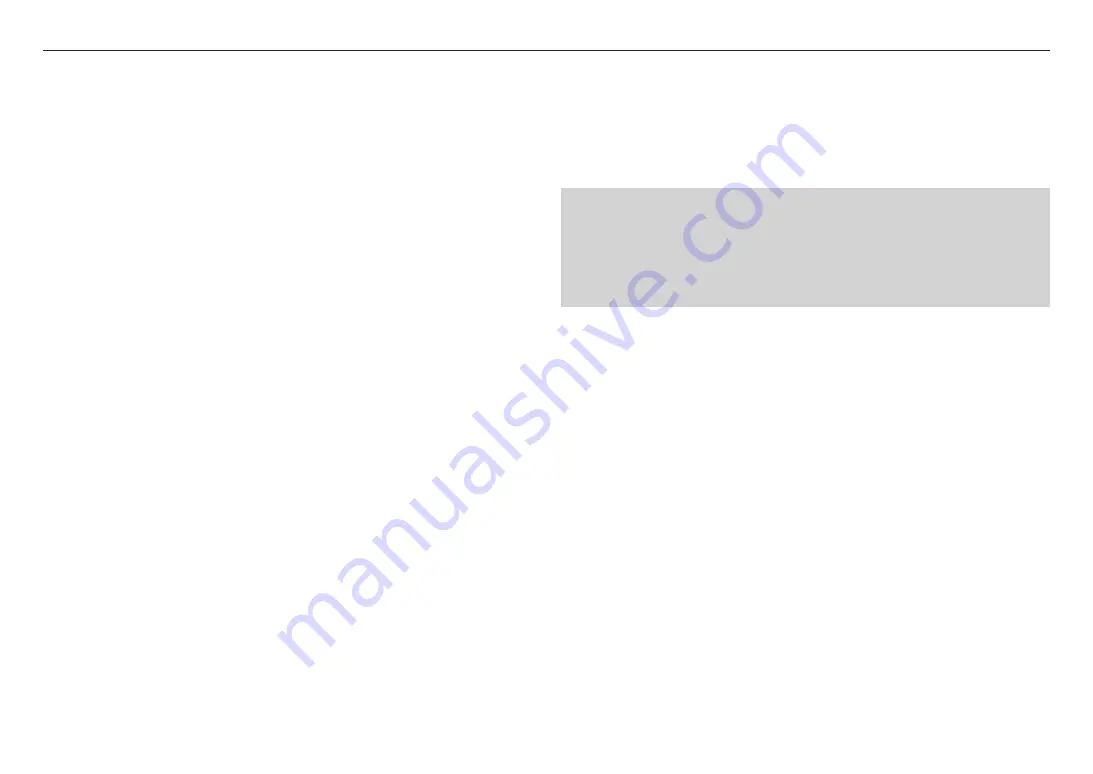
setup screen
26_
setup screen
To Add/Change the Video Profile
The profile setup can be added or modified to accommodate various profiles depending on the recording
conditions.
1.
In <
Video profile
>, click the <
Add
> button.
2.
Provide the name and select a codec.
3.
Specify the conditions under which the codec will be applied.
4.
Specify the details of the selected codec including resolution and frame rate.
•
Resolution : Set the video size of the H.264 and MJPEG files.
•
Framerate : Set the max number of video frames per sec.
•
Maximum bitrate : Set the max bit rate of video when the bit rate control is set to VBR.
J
`
As the bit rate can be adjusted limitedly according to the resolution, frame rate and screen complexity, the actual bit rate
can be greater than the maximum bit rate. So you must consider the use conditions when setting the value.
•
Target bitrate : Set the target bit rate when the bit rate control is set to CBR.
•
Bitrate control : You can select one from constant bit rate and variable bit rate for compression. Fixed
bitrate means that the network transmission bitrate is fixed while varying the video quality or frame rate,
variable bitrate means that a higher priority is placed on the video quality while varying the bitrate.
J
`
After setting the fixed bit rate for bit control, if you select the video quality priority mode, depending on the complexity of
the screen, the actual transmitted frame rate may differ from the frame rate setup in order to guarantee the optimal video
quality for the given bit rate.
•
Encoding priority : You can set the priority of video transmission to frame rate or compression.
•
GOV length : It specifies the distance (in terms of number of frames) between two consecutive I-Frames
in a video sequence when H.264 codec was selected. (One I-Frame + 0~Several P-Frames)
•
Profile : You can select the profile of H.264 codec.
•
Entropy coding : This is variable length coding using syntax statistics. It uses lossless compression
techniques. You can set the entropy coding method. The compression rate of CABAC is better than
CAVLC.
•
Multicast(RTSP) : Specify the use of the RTSP protocol.
- IP address : Enter an IPv4 address with which you can connect to the IPv4 network.
- Port : Specify the video communication port.
- TTL : You can set the TTL for the RTP packet.
J
`
If you set the Multicast address to 224.0.0.0~224.0.0.255, multicast may not work properly in all environments. In that
case, we recommend you change the multicast address.
What is GOV length?
GOV(Group of Video object planes) is a set of video frames for H.264 compression, indicating a collection of
frames from the initial I-Frame to the next I-Frame. GOV consists of 2 kinds of frames: I-Frame and P-Frame.
I-Frame is the basis frame of compression, and contains data for a completed single image. P-Frame
contains only the data that has changed from the preceding I-Frame.
For H.264 codec, you can determine the GOV length.
If you set a recording profile with H.264 codec, the GOV length will be framerate/2.
Содержание SPE-1630
Страница 1: ...4 16 CHANNEL NETWORK VIDEO ENCODER User Manual SPE 420 SPE 1630 ...
Страница 43: ......






























