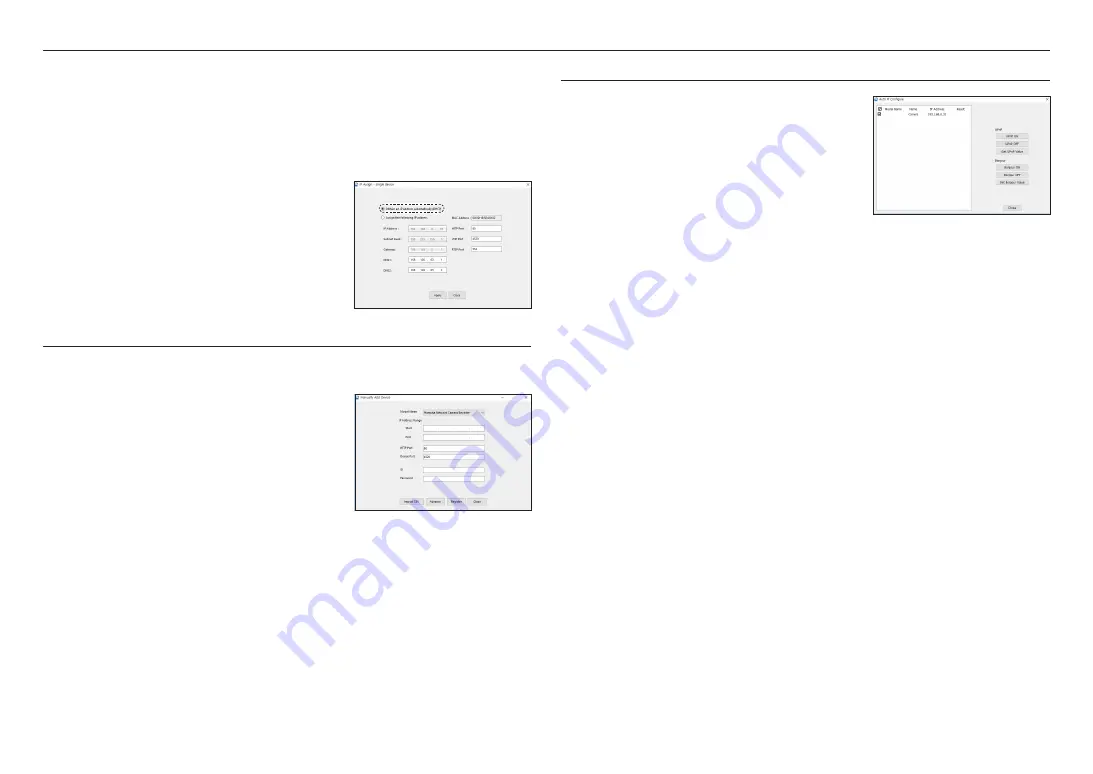
network connection and setup
18_
network connection and setup
Configuring Dynamic IP
Receive IP address from DHCP
•
Example of the Dynamic IP environment
- If a Broadband Router, with products connected, is assigned an IP address by the DHCP server
- If connecting the product directly to modem using the DHCP protocols
- If IPs are assigned by the internal DHCP server via the LAN
1.
Click the product from the list that you want to change the IP
setting.
2.
Click <
IP Assign
> at the main page of device manager.
3.
Select <
Obtain an IP address automatically (DHCP)
>.
4.
Click [
Apply
] button.
5.
If the success message is displayed, click [
OK
].
MANUALLY REGISTERING PRODUCT
If the product cannot be found using search function, the product can be registered remotely by manually
inserting IP information, if the product is connected to external network.
1.
Click <
Add Devices
> - <
Manually Add Device
> at the main
page of device manager.
2.
Insert the range of IP address that you search.
3.
Select the <
Model Name
> of the product that you register,
and insert HTTP port, ID, and password.
4.
Click [
Register
] button.
5.
Check if product is registered.
•
Check MAC address at the sticker attached to the product.
AUTOMATICALLY CONFIGURING IP
1.
Click the product from the list that you want to automatically
configure the IP.
2.
Click <
+
> at the main page of device manager.
•
Equipment Setting menu appears.
3.
At the menu, click <
Auto IP Configure
>.
4.
Click [
Close
] button.
SPE-1630
Содержание SPE-1630
Страница 1: ...4 16 CHANNEL NETWORK VIDEO ENCODER User Manual SPE 420 SPE 1630 ...
Страница 43: ......






























