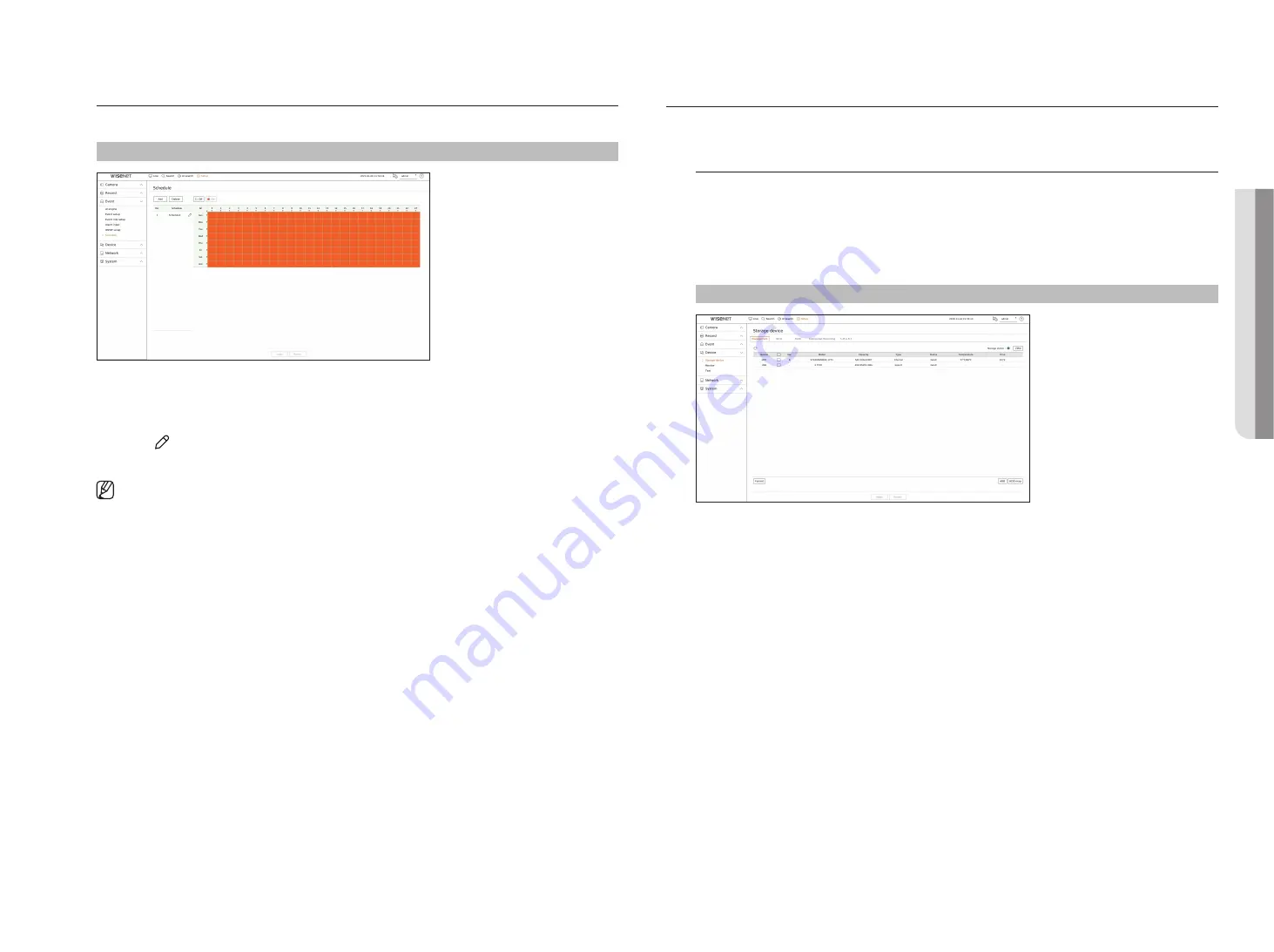
English
_57
Schedule
When setting the event rule, you can set the operating time of the event action.
Setup > Event > Schedule
●
Add : Add a schedule by setting the desired day and time.
– Off : Displayed in white and no alarm will be output even if an event occurs.
– On : Displayed in orange and an alarm will be output only when an event occurs.
■
Click <
> to change the schedule name.
●
Delete : Delete the selected schedule.
■
You cannot delete the schedule in use.
■
When the alarm is generated on the scheduled time, you can stop the alarm by canceling the schedule.
SETTINg THE DEVICE
You can make the detailed settings for devices such as storage device and monitors.
Storage Device
You can set the storage device usage and check the setting status.
Checking and formatting the device
You can check storage devices and their capacity, usage as well as status.
The connectable storage devices are HDD and USB.
Setup > Device> Storage device > Management
●
Device : Displays the storage device type.
●
No. : You can check the designated number for the built-in HDD.
■
If you want the find out about the location corresponding to the HDD number, refer to the <
HDD Map
>.
●
Model : Displays the model name of the storage device.
●
Capacity : Displays the amount of storage device use and the full capacity.
●
Type : Displays the usage type of the storage device.
●
Status : Displays the current working condition of a storage device.
■
If the Status is set to <
Not Defined
>, format the storage device before use.
●
Temperature : You can check the temperature of the HDD mounted in the Recorder.
●
Time : Displays the use time of an HDD.
●
Format : Select a storage device and click on format after which a format confirmation window appears.
Click on the <
OK
> button to format the selected storage device.
•
SE
Tu
P
Содержание LRN-810S
Страница 1: ...NETWORKVIDEO RECORDER User Manual Wisenet NVR ...
Страница 123: ......






























