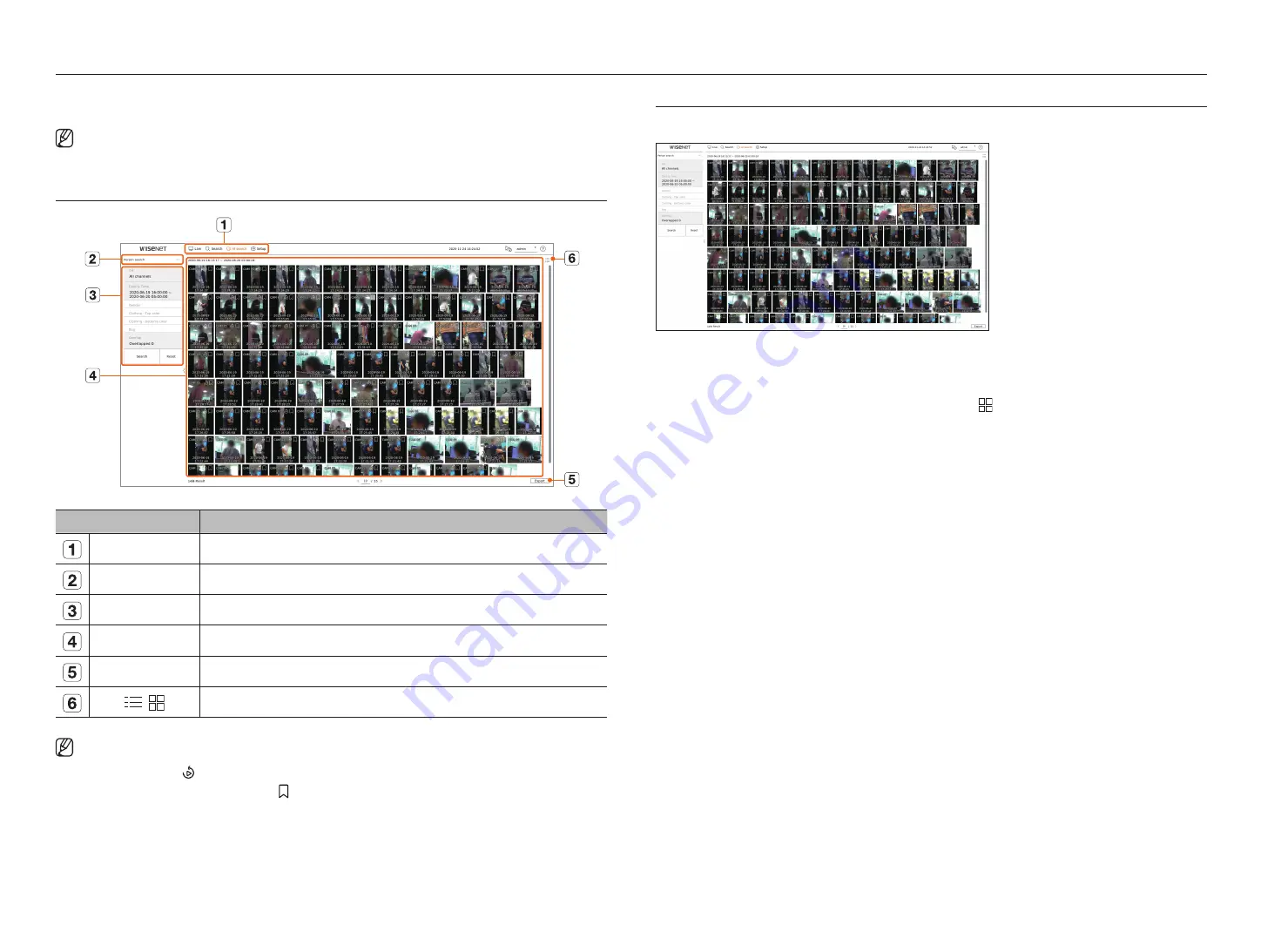
36_
AI search
If there is AI data recorded by the camera, you can search for images in various conditions such as people, faces, and
vehicles.
■
For products that support AI search function, see page 4 “
Products supporting each feature
” of the Product Specification Manual.
SCREEN lAyOuT Of THE AI SEARCH
Item
Description
Menu
Click each menu to go to the corresponding menu screen.
Search menu tab
Click the menu tab to display the detailed search menu. Click Search menu to go to the corresponding Search screen.
Search conditions
You can set various search conditions, such as date/time/gender.
Search results
Displays search results.
Export
Exports search results to a file.
/
Displays the search results as a list or thumbnail.
■
The search options you set will be saved, and click <
Reset
> to reset the search conditions.
■
Double click on the desired item in the search results list to go to the play screen.
When you click Playback ( ), the video will be played in an instant viewer.
■
You can specify a bookmark by clicking the bookmark ( ) in the search results list. You can check the specified video in the bookmark search menu.
PERSON SEARCH
In the recorded data, you can search for a person by any condition you want, such as gender, top/bottom color.
1.
Select <
Person search
> in the <
AI search
> menu.
2.
Select a channel to search.
■
If you select a channel to search, you can change the channel display mode by clicking < >. You can select a desired channel by clicking or dragging it
from the channel table, and clicking the channel in the channel list.
3.
Select a date and time to search.
4.
Select a detailed search option.
●
Person search options :
gender
,
Clothing-Top color
,
Clothing-bottoms color
,
bag
■
Click the option to display the option selection window. Select the desired search option.
■
If no details are set, all conditions will be selected and searched.
5.
Select the overlap.
It will be displayed when there is overlapped data in one channel by changing the time or time zone at the selected
time.
6.
Click the <
Search
> button.
●
CH : Displays the recorded channel.
●
Camera name : Displays the camera name.
●
Attribute : Displays the recognized search result attributes.
●
Time : Displays the start time of the recorded video.
●
Playback : Plays the recorded video with an instant viewer.
●
Bookmark : Specifies a bookmark to the recorded video.
7.
If you double-click an item to play in the search list, the recorded video will be played.
AI search
Содержание LRN-810S
Страница 1: ...NETWORKVIDEO RECORDER User Manual Wisenet NVR ...
Страница 123: ......
















































