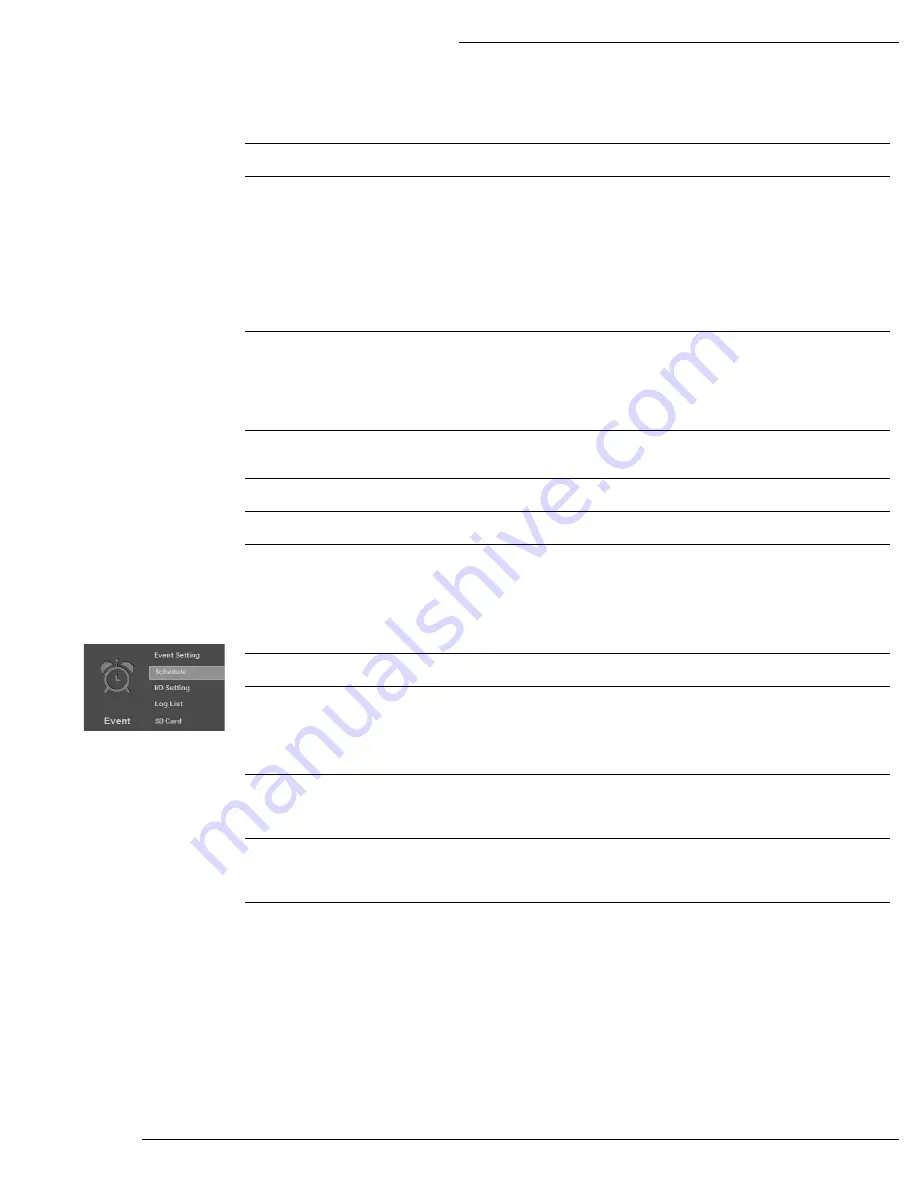
WPS-500-PTZ-IP Installation Manual
Pg. 44
© 2013 Wirepath™ Surveillance
12.11.3- Record Time Setting
Pre Alarm
Amount of time prior to the event to start the recording, from 0-5 seconds.
Post Alarm
Amount of time after to the event to stop the recording, from 0-10 seconds.
Note:
The camera cannot currently record for the entire time of a motion event.
Each recording generated by the camera will be no more than about 15 seconds
long. For motion events lasting longer than the time set for Interval above,
multiple recordings will be saved. In such cases there may be a gap of several
seconds between recordings.
12.11.4- Network Disconnected
Disconnected
Select to save recordings to a microSD card installed in the camera when
connection to the network is lost. A microSD card (not included) must be installed
for this feature to function.
12.11.5- Network IP Check
IP Check
When enabled, the Camera will periodically ping the address entered into the IP
Address box below.
IP Address
Enter an IP Address or website URL to ping for checking connectivity.
Interval
Select the time between pings to the entered IP Address or URL.
Check Failed
Select the option(s) to perform when an IP connection is lost.
12.12- Schedule
Use this menu to configure a schedule for capturing images from the Camera to be stored.
Enable
Check Box to Enable Scheduling feature.
Schedule
Grid with Days of the Week and Time of day for snapshots to be recorded. Enabled
dates and time appear as a Green box.
Note:
This Schedule can also act to provide days/times when motion Events are
allowed to send notifications and send or save media.
Send To
Select the method used to send or save JPEG snapshots based on the schedule
defined above.
Available options include Email, FTP, SD Card and Network Share.
Interval
Sets the interval between the snapshots for the scheduled day.
Example: when set to 60 seconds, a snapshot will be sent or saved every 60
seconds.
Filename
Enter a name to use to identify the snapshot files.
Содержание WPS-500-PTZ-IP
Страница 2: ......
Страница 52: ...WPS 500 PTZ IP Installation Manual Pg 52 2013 Wirepath Surveillance 15 Dimensions 6 48in 5 91in 5 87in...
Страница 56: ...2013 Wirepath Surveillance 130304 1224...



























