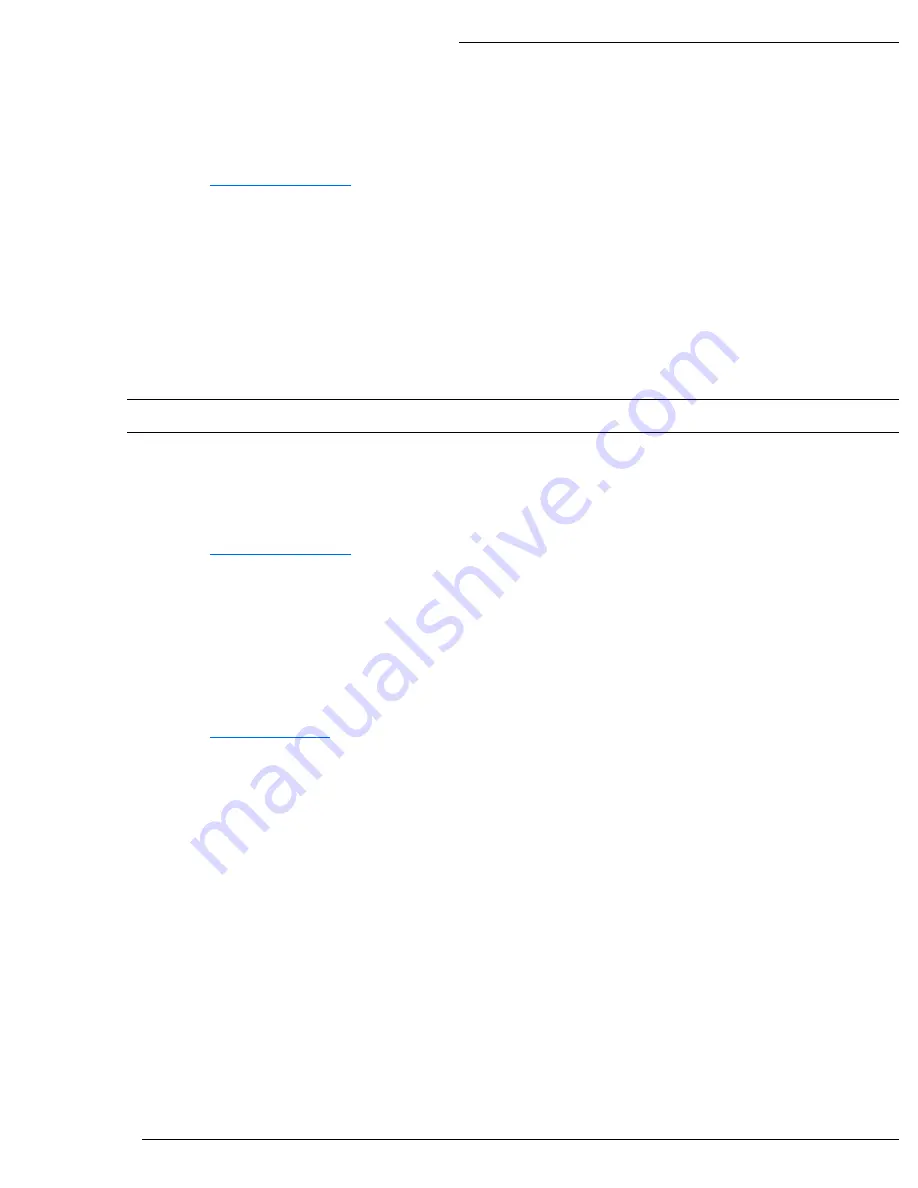
WPS-500-PTZ-IP Installation Manual
Pg. 24
© 2013 Wirepath™ Surveillance
6- Change the Administrator Password
Now that the camera is visible on the network, we recommend that the administrator password is changed from the default to
prevent unwanted access.
See section
12.2-User Management
for details on the features used in this step.
A. Select Config Button in the upper right hand corner of the Main Camera Interface.
B. Select User Management in the left side menu.
C. Select Edit next to the admin username in the user list at the bottom of the screen to open the User Setup window.
D. Edit the Username (if desired) and New Password, and confirm the new password.
E. After selecting OK, the user login window will open. Enter the new password to continue.
7- Configure User Accounts to Access the Camera
There are 2 levels of users, Administrator which is the default admin account, and Guest accounts. The admin account is
the only account that can be set as an administrator. An unlimited number of Guest accounts can be added that can view
and control the function of the camera, but will not be able to access or modify any of the cameras settings.
Access to the Camera varies based on the level:
Administrator
Has access to all functions of the Camera including configuration.
Guest
Has access to view the Camera, and has limited control for saving recordings, and photos. No configuration
is allowed for the guest level. Guests attempting to access to the camera configuration will be prompted for
the Admin username and password.
Note: Once a username is created it cannot be edited, only the password can be changed. If a username needs
to change, it will need to be removed, and a new name created.
See section
12.2-User Management
for details on the features used in this step.
A. Select Config Button in the upper right hand corner of the Main Camera Interface.
B. Select User Management in the left side menu.
C. Enter a Username and Password for a new user.
D. Re-Enter the password in the Confirm field, and select Add to confirm the addition.
8- Set the Video Orientation
By default, the camera is configured for mounting on the ceiling, or under and eave (dome facing down). This allows for the
image to be right side up when viewing. Installations where the camera is mounted on a shelf or other flat surface (dome
facing up), the video image must be flipped.
See section
12.8-Image Settings
for details on the features used in this step.
A. Select Config Button in the upper right hand corner of the Main Camera Interface.
B. Select
Image Setting
under A/V Setting on the left side Menu.
C. Select the Flip, Mirror and/or Mirror Rotate checkbox radio button next to Video Orientation as required, and then
select save. Changes are automatically saved.
Содержание WPS-500-PTZ-IP
Страница 2: ......
Страница 52: ...WPS 500 PTZ IP Installation Manual Pg 52 2013 Wirepath Surveillance 15 Dimensions 6 48in 5 91in 5 87in...
Страница 56: ...2013 Wirepath Surveillance 130304 1224...






























