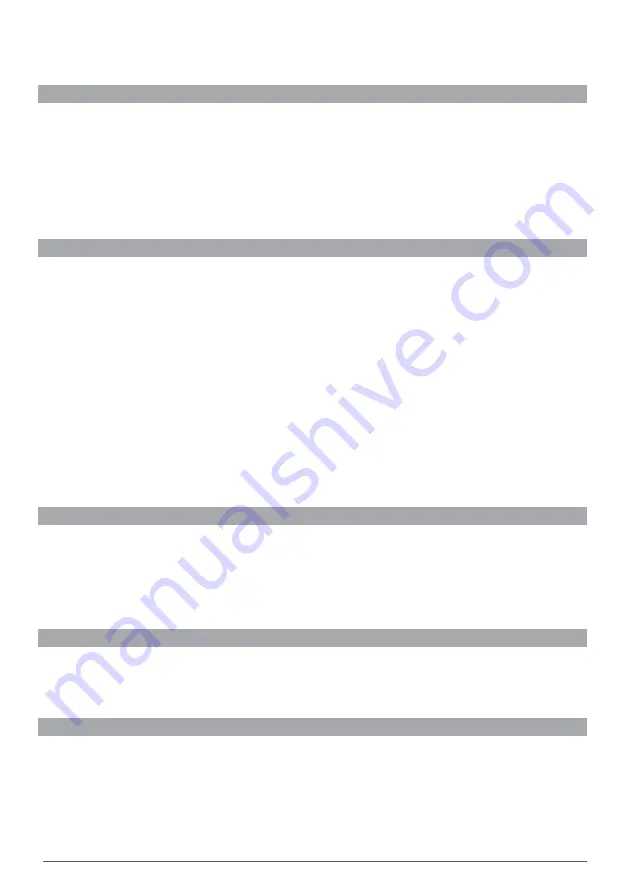
2
WIN TA L P V R10HD USER M A NUA L
Safety InStructIonS
Read following items carefully before operating this receiver.
InStallatIon
▪
This receiver should be installed horizontally. Unbalanced installation may cause damage.
▪
Install the receiver in a place with:
▪
good ventilation (leave space not less than 10cm around this receiver)
▪
no heat source (burning candle, radiator, heater, fireplace, amplifier, etc)
▪
suitable temperature
▪
against humidity (especially bathroom, kitchen, etc)
▪
no direct sunlight
▪
low vibration
MaIntenance
▪
Unplug this receiver from wall outlet before changing connections between this unit and other related
equipment.
▪
Don’t unplug or insert signal, audio and video cables when this receiver is turned on.
▪
To avoid the risk of lightning strike, unplug power adapter of the receiver from wall outlet in lightning storm.
▪
Unplug power adapter from wall outlet when the unit is not used for a long time or damaged accidentally.
▪
Turn off this unit first, after 1 to 2 hours turn it on when move this receiver from a cold environment to a hot
environment or vice versa.
▪
To avoid the risk of fire or electric shock, don’t expose this receiver to rain, splashing and don’t put object
with liquid on this unit.
▪
Do not cover vents of this receiver with newspaper, table cloth, curtain, etc.
▪
Don’t put heavy objects on this receiver.
▪
Unplug power adapter of this receiver from wall outlet before cleaning. To reduce damage, clean this unit with
dry cloth. Do not let liquid and spray flow into this device to avoid serious damage.
▪
There is dangerous voltage in product enclosure. Do not remove the cover (or back) to avoid the risk of fire or
electric shock.
Power Socket and Power adaPter
▪
Power socket should be available near the receiver and well grounded.
▪
Do not insert or pull out power adapter with wet hands to avoid electric shock or fire.
▪
Do not use damaged power adapter. If power adapter is damaged, contact your local operator for
replacement to avoid risk of fire or electric shock.
▪
Do not excessively bend power adapter, and do not place heavy objects on it, which could cause damage,
electric shock or fire.
reMote control Battery
▪
Batteries should be installed in accordance with the polarity markings (+/-) on battery compartment.
▪
Remove batteries if you will not be using your remote for an extended period of time.
▪
Replace batteries if there is not enough power and dispose battery waste properly for environmental
protection.
otherS
▪
All-pole power switch of this receiver is on rear panel. Switch it to “I” to turn it on. Switch it to “O” to
completely disconnect power to your PVR10HD.
▪
Only use accessories specified by the manufacturer, as other unsupported accessories may cause damage to
the receiver.
Содержание PVR10
Страница 1: ...USER MANUAL v1 0...
Страница 48: ...WINTAL PVR10HD USER MANUAL...



































