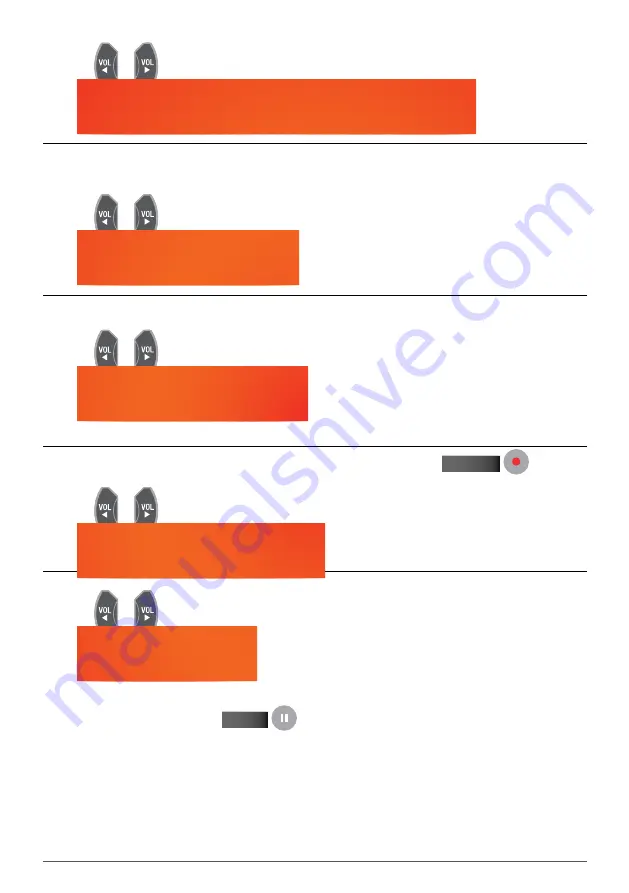
23
Press the
or
keys to select a time from -10 to +30 minutes.
Options are:
4.3.2 reMInd Before Schedule Start
Before a scheduled recording is about to commence, you will receive a pop up window notifying the start of
recording. You can either turn this feature off, or change how many minutes prior to the start of a pre-scheduled
recording you’d like to be notified.
Press the
or
keys to make your selection.
Options are:
4.3.3 Pvr Icon tIMe out
Sets the on-screen duration of the PVR icon which displays the recording information on the top left hand corner
of the screen.
Press the
or
keys to make your selection.
Options are:
If “Always” is selected, the PVR icon is displayed on-screen all through the recording.
4.3.4 Manual recordIng duratIon
Set the default recording duration for the one-touch recording feature pressing the
rECOrd
button on
your remote.
Press the
or
keys to make your selection.
Options are:
4.3.5 tIMe-ShIft Start Mode
Set time shift start mode.
Press the
or
keys to make your selection.
Options are:
always:
Time Shift is always on. When you start watching a channel, the PVR10HD will automatically begin
recording in the background.
Pause key:
Start time shift with the
PAuSE
key. While watching live tv, this option will pause the
current program and start time-shift recording in the background.
never:
Disable time shift.
note:
For detailed operations about time shift, please refer to section 4.9 “Time-Shift” on page 32.
Содержание PVR10
Страница 1: ...USER MANUAL v1 0...
Страница 48: ...WINTAL PVR10HD USER MANUAL...






























