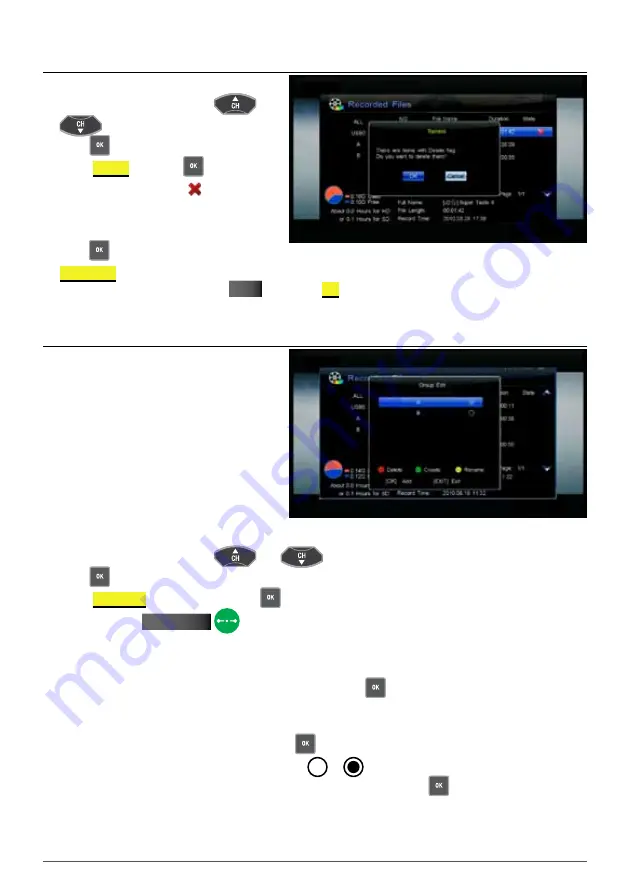
30
WIN TA L P V R10HD USER M A NUA L
4.8.1 delete recorded fIleS
1.
In the recorded files list use the
and
keys to choose your file.
2.
Press
to bring up a pop-up dialogue box
3.
Select
dELEtE
and press
4.
You will notice a red cross indicating that
the item has been marked for deletion.
If you would like to undo at this point, just
press
on the same item and choose
CANCEL dEL
.
5.
To confirm your choices, press the
EXIT
key choose
ok
when prompted to delete the items that have been
flagged.
4.8.2 grouP recorded fIleS
The group feature allows you to easily categorize
your recordings and is ideal, for example, when
you’d like to put a particular TV show under its
own listing.
Once you have set up your groups, it will appear
on the left hand column in the Recorded Files
list.
create a group
Before you can use the group feature you will have to create a group.
1.
In the recorded files list use the
and
keys to choose your file.
2.
Press
to bring up a pop-up dialogue box
3.
Select
GRoUPMGR
from the list and press
4.
Press the green
SET MArk
key to create a new group
5.
Give your new group a name by using the on-screen keyboard (refer to section 3.9 “Using the On-screen
Keyboard” on page 21 for more information on using the keyboard)
6.
When done, highlight OK on the on-screen keyboard and press
to confirm the operation
7.
You will see your newly created group in the Group Edit window
8.
Follow steps 4-7 to add more groups otherwise, if you want to add to the group you just created, make sure
the group is highlighted on the screen and press
.
9.
The icon next to your group name will change from
to
indicating that your file has been added.
note:
A single recording can belong to multiple groups. Just select your desired group(s) and press
to add or remove it.
add to a group
Follow steps 8 and 9 to add a file to an existing group
Содержание PVR10
Страница 1: ...USER MANUAL v1 0...
Страница 48: ...WINTAL PVR10HD USER MANUAL...






























