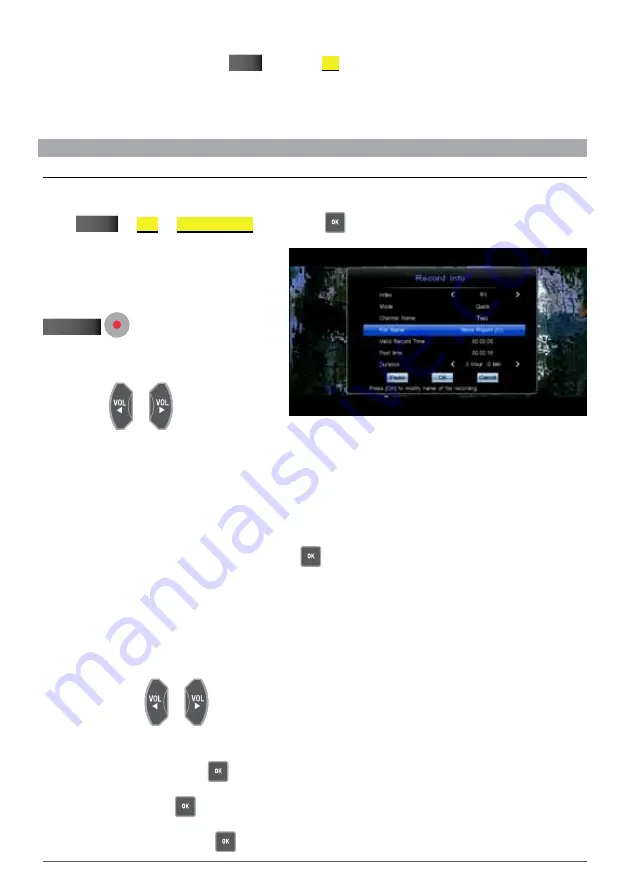
26
WIN TA L P V R10HD USER M A NUA L
3.
To confirm your choices, press the
EXIT
key choose
ok
when prompted to delete the items that have been
flagged.
note:
You can also choose to Delete All which will flag all the items in your scheduled list for deletion.
4.6 oPeratIon whIle recordIng
4.6.1 vIew/ ModIfy recordIng InforMatIon
While recording a program, you can view recording information, rename files and modify recording duration if
needed.
Select
MEnu
PVR
RECoRdING INFo
and press the
key.
Alternatively, if you are watching the program
that is currently being recorded, you can bring up
the Record Info screen by pressing the
rECOrd
key.
The following explains the different options:
Index:
Press
or
to select R1
(Recording 1) or R2 (Recording 2) if active.
Mode:
Displays the recording mode (Schedule or Quick; indicating whether it’s a pre-scheduled recording or a
one-touch recording).
channel name:
Displays the channel name that is currently being recorded.
file name:
You can rename the file if needed. Press
to pop up the on-screen keyboard and rename the file
as desired. For detailed instructions on how to use the on-screen keyboard, please refer to section 3.9 “Using
the On-screen Keyboard” on page 21.
valid record time:
Displays the valid record time. Valid recording dismisses signal lost and will display the
actual duration of successful recording.
Past time:
Displays how long the recording has been going for.
duration:
Press the
or
key to adjust the recording duration in minutes. Press and hold the keys to
adjust the time in big jumps.
Pause:
Select “Pause” and press
to pause recording. Select “Resume” to continue the recording.
ok:
Select “OK” and press
to confirm your changes.
cancel:
Select “Cancel” and press
key to cancel your changes.
Содержание PVR10
Страница 1: ...USER MANUAL v1 0...
Страница 48: ...WINTAL PVR10HD USER MANUAL...






























