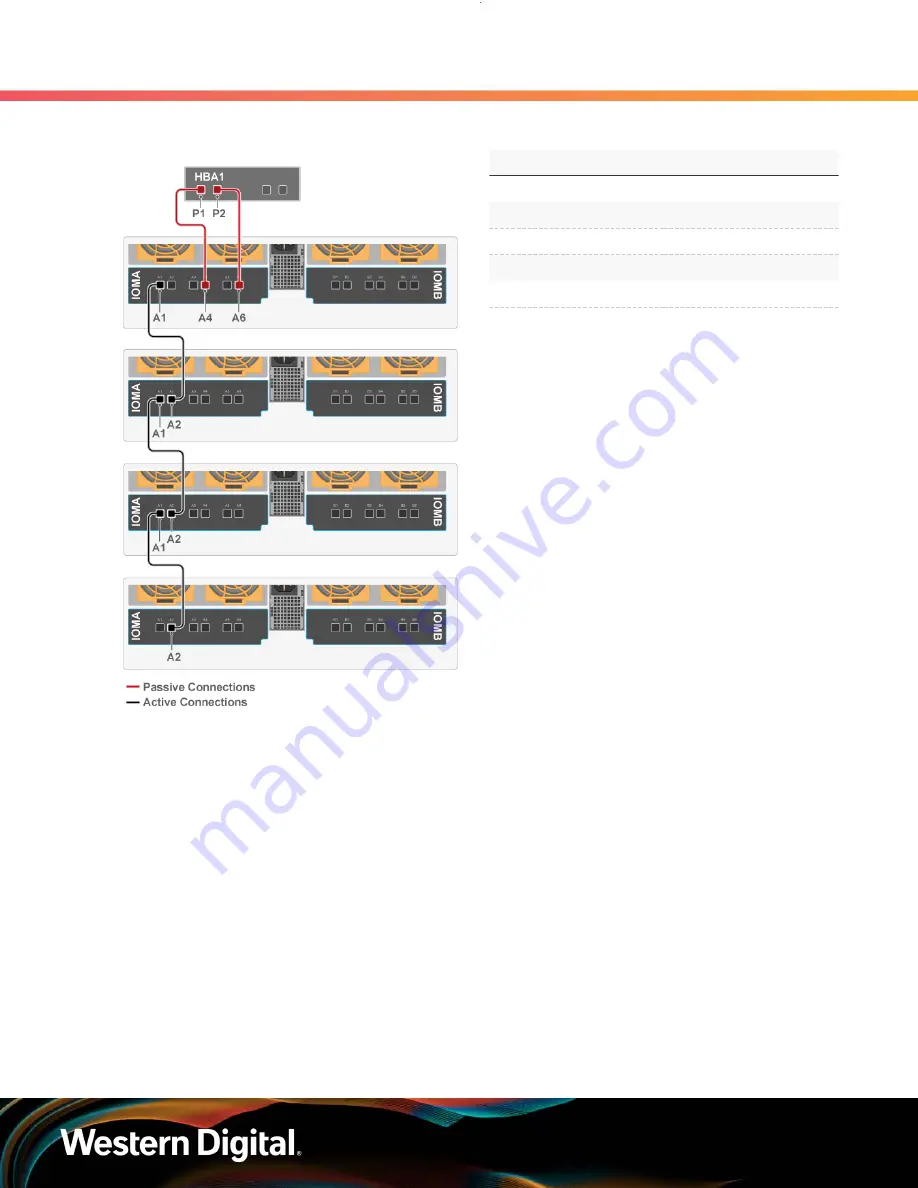
User Guide
5. System Management
5.6 Daisy Chaining
Four SATA Enclosure: One Host with a Single HBA
Source Device
Destination Device
Host1: P1
Enclosure1: IOMA, A4
Host1: P2
Enclosure1: IOMA, A6
Enclosure1: IOMA, A1
Enclosure2: IOMA, A2
Enclosure2: IOMA, A1
Enclosure3: IOMA, A2
Enclosure3: IOMA, A1
Enclosure4: IOMA, A2
5.6.3
Two Host Cable Configurations
This section provides the information required to connect two or more enclosures to two hosts via SAS
connections. Choose the cable map that fits the preferred daisy chaining requirement.
217
















































